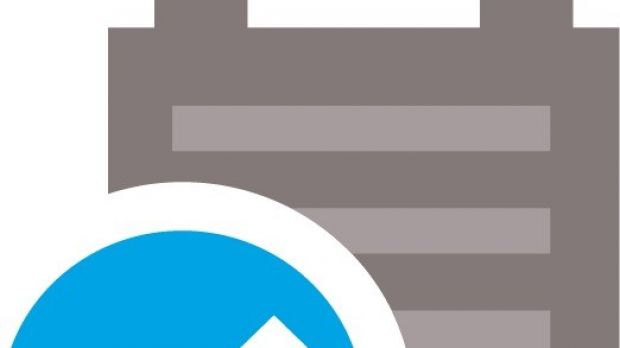Passwords are the primary layers of security for accessing all of your virtual locations and accounts. Even Windows prevents you from reaching the desktop unless the local user accounts is provided.
With modern applications you can bypass the Windows login screen, or change the way you sign in. For instance, some laptops are fitted with fingerprint readers, while a connected webcam enables login through face detection.
Just so you don’t write down your account password each time you turn on the PC, Microsoft considered it’s a good idea to give you the option to login automatically. Just as seen on the web, it only requires you to tick an option somewhere in the user accounts settings.
Turning on automatic login
Step 1: Press Win + R to launch the Run utility.
Step 2: Write down netplwiz (control userpasswords2 for Windows XP) and hit Enter.
Step 3: Uncheck the box that says Users must enter a username and password to use this computer.
Step 4: Hit Apply and confirm the administrator password, then press OK.
Step 5: Press OK and restart your PC to view changes.
Alternative method: Editing registries
Step 1: Press Win + R to launch Run.
Step 2: Write down regedit and press Enter to launch the Registry Editor.
Step 3: Navigate to this location HKEY_LOCAL_MACHINE -> SOFTWARE -> Microsoft -> Windows NT -> CurrentVersion -> Winlogon.
Step 4: Click on Winlogon and identify DefaultPassword and DefaultUserName.
Step 5: Double-click DefaultPassword and write down the password. Do the same for DefaultUserName.
Step 6: Double-click the AutoAdminLogon string and change the value from 0 (zero) to 1.
Step 7: Close the Registry Editor and restart your computer to view changes.
Note: If you want to login as a different user, hold down the Shift key when Windows boots so that the Login Screen pops up.
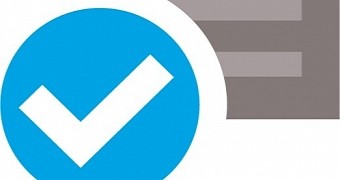
 14 DAY TRIAL //
14 DAY TRIAL //