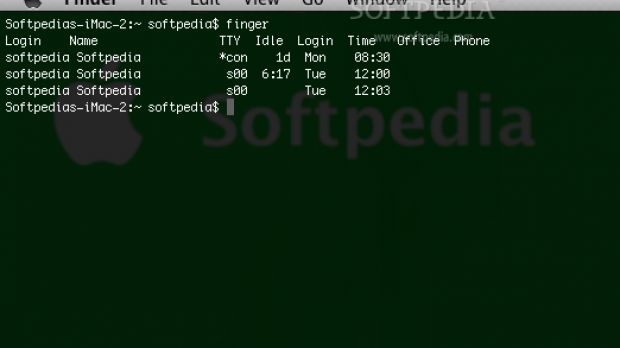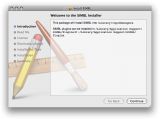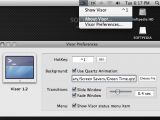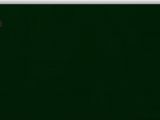Nowadays everyone needs to have a little eye-candy on their desktop and, although most of the people that use the Mac Terminal can easily be considered as being a little bit on the geek side and will always prefer functionality over good looks, I'm pretty sure that none of them will refuse having a really nice looking and always ready Terminal at their disposal, just a key shortcut away.
And, by saying it will be just a key shortcut away, I don't mean that you'll be able to launch a Terminal windows each time you'll push the magic button combination. No! The Terminal will just slide down over your Mac's desktop and will hide again under the menubar when you will not need to use it anymore. Just like the Quake-like console I mentioned in the title.
SIMBL and Visor
How can this be achieved, you ask? Well, it couldn't be any simpler! All you will have to do is to install SIMBL, download a plug-in and place it in the right location on your Mac's hard-drive.
Just in case you're wondering, SIMBL allows you to easily hack into a Cocoa application and patch it to change its behavior according to your own taste. Don't worry now because you will not have to do any hacking around on your beloved Terminal because other people have already done it for you and have packaged all the necessary changes into an easy deployable plug-in.
The SIMBL plug-in that will do the magic and transform your Terminal into a Quake console is named Visor and has been created by Blacktree. This little guy is the Terminal Tooth Fairy all the geeks have been waiting for - at least the game loving geeks out there that have been wishing for such a thing right from the first time they've written a command inside a game's console.
How it's done
Let's get to the actual steps that you will have to go through to be able to enjoy the Terminal heaven I promised you since the beginning.
First Step
Go HERE and install SIMBL. The installation will go like a charm, and the only thing you will have to do throughout the entire process is to agree to the license and push that 'Continue' until the finish.
Second Step
Go HERE and install the Visor SIMBL plug-in by copying it to the following path: ~/Library/Application Support/SIMBL/Plugins.
Third Step
Restart the Terminal and take a look in your menubar, in the notification area. That little black icon representing a shell prompt says: YOU'RE DONE!
Configure your new toy
Now that you're done with the boring part, let's get to the thing that will help you make the most out of your new toy. To configure Visor you just have to click on its icon in the notification area and select 'Visor Preferences' from the menu.
The first thing that you will have to configure is the hotkey that will trigger Visor. Next you can select a Quartz Animation to be played inside the Visor Terminal window in case you've had enough with the transparency or the image backgrounds that the Terminal already allows you to customize.
The 'Transitions' preferences allow you to specify if you want Visor to slide and/or fade the Terminal window while it appears/disappears from and into the menubar. If you are a hardcore eye-candy lover, you can select both because the effect is quite nice and will surely draw a little bit of attention while you're playing (to read, 'writing down the weird looking shell commands that allow you to do stuff via text interface just because it looks cool') with your revamped Terminal.
The last option to be set is that of whether you want the Visor status menu item to be shown in your menubar or not. I recommend you let it be so, because you never know when you might grow bored with the present screensaver you have embedded in your Terminal (yes, screensavers do come in Quartz Animation format and yes, you can set them up to run inside your terminal with the help of Visor - just as an example I've used a screensaver named Green Time just so you can see it can be done).
The last (blurred) touch
If you are all setup and enjoying the extra eye-candy, I guess you just could be up for more. There is more SIMBL sweetness ready for your Terminal out there in the wild and I'm just going to mention another bit of it here. The plug-in that I want you to get acquainted with now is named Blurminal and, I suppose, you've already got an idea of what it is capable of.
As you might have already guessed, Blurminal is a one-trick pony and, clearly, it has something to do with blurring. The trick is that, upon placing the Blurminal bundle inside the SIMBL Plugins folder, it will blur the image showing underneath the Terminal window - that is if you have setup your Terminal to be transparent, so you can be able to see what is happening behind it.
To install Blurminal go HERE and place the included bundle file into ~/Library/Application Support/SIMBL/Plugins. After doing that, restart the Terminal and try to get a look of what's behind it. If the image looks blurry, then everything is set and ready to go.
Now, if you have a MacBook of course, go out there and impress people with your new super-charged Terminal. Also, if you have other tips for beautifying the dull environment inside everyone else's Terminal windows, let us know about them.

 14 DAY TRIAL //
14 DAY TRIAL //