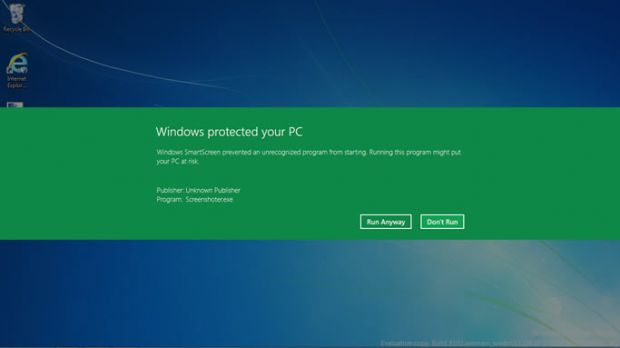For your own safety, operating systems come with a basic layer of protection. In Windows it can get a little frustrating, with many prompts asking for permission to run nearly everything you download from the web.
One solution is to install an antivirus application you fully trust. But then again, there’s not a single one that can fully protect your system. Another method is to take full responsibility for your actions, disable all prompts, and hope that all goes well.
There are two features with which Microsoft tries to warn you of possible threats. One is more persistent, asking for permission to run most of the new programs downloaded or copied from external devices, while the other is more concerned about digital signature and is less likely to be encountered.
In case you’re curious and you want to know how to deactivate them, go through the following steps.
Disable UAC for good
Step 1: Click the Action Center tray icon, and choose to Open Action Center.
Step 2: Click to Change User Account Control settings to bring up the menu.
Step 3: Move the slider one position down to still be notified, but also have access to the rest of the desktop.
Step 4: Move the slider two positions down from its default location to take full responsibility for your actions.
Note: This disables notifications for all files you run from this point forward. If you’re using Windows 7, UAC lets you confirm once and for all for files individually. Sadly, Windows 8 asks each time, unless completely disabling UAC.
Disabling Windows SmartScreen
Step 1: Open the Control Panel.
Step 2: Go to System and Security.
Step 3: Click on Action Center.
Step 4: Choose to Change Windows SmartScreen settings.
Step 5: Make Windows Don’t do anything by selecting the last option and pressing OK.
Note: Windows SmartScreen is not encountered that often and it’s best to leave it on if frequently downloading files from the web, especially from insecure locations.
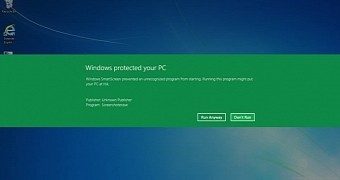
 14 DAY TRIAL //
14 DAY TRIAL //