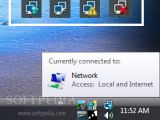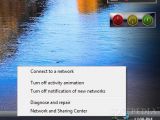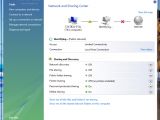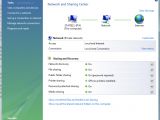There is no doubt that Windows Vista delivers the next stage in operating system evolution compared to Windows XP and even to Mac OS X Tiger. One aspect of that evolution and a crucial detail for that matter, is the way Microsoft has understood to provide automatic networking capabilities for the platform. Still when it comes to integrating Windows Vista-based computers into a network, or establishing an Internet connection, the operating system does not always "play well with others".
In this article I will deal with issues that strictly affect Windows Vista. But just to get the idea through I will provide you with two examples of what you won't be able to find an answer for below. I will avoid issues related to system management and maintenance. When dealing with network problems, checking to see that all the hardware is in place and functioning correctly, has to come as the first natural step. Make sure that the network adapter, the cable, the router or switch or hub, etc., all your hardware infrastructure that you rely on for networking is where it should be and doing what it should do. It's simple, and therefore an aspect often overlooked. There is no point in calling Microsoft Support ready to trash Vista and discover that the router is unplugged.
I will also not address problems that Microsoft is offering patches or hotfixes for. You must understand that while some networking problems in Vista are generalized, others are either exceptions, resolved via hotfixes, or through operating system updates. An example of this is the fact that Windows Vista can kill your network, although it had previously functioned perfectly with Windows XP, or slow the network down to a halt when it interacts with outdated routers. Neither you, nor Microsoft can fix an obsolete infrastructure that will clash with the next generation of protocol stack and networking technology in Windows Vista. Theoretically you could take it upon yourself to go and upgrade old routers across your network, but the ISP will probably not welcome such a move on your behalf.
Vista Killed My Network! Help! Everything Was Fine when I Was Working with XP!
Everything might have been indeed just fine when you were running Windows XP, as far as networking is concerned, but now that you have Windows Vista there is no need to think about the past, or to go back to an "expired" version of Windows. Please note the inverted comas, XP is far from expiration when it comes down to support, but it is the obvious conclusion when you contrast it to Windows Vista. So, let's take the following scenarios. You have installed Windows Vista on your computer and you can no longer access the Internet or the network. As I have said above, I will assume that all the right drives have been deployed accordingly, that the hardware infrastructure functions to perfection, that your Internet provider has not cancelled your services etc. Meaning I will assume that Windows Vista is the only one at fault.
Well, fortunately enough for us, Vista comes with a set of new network diagnostics tool built in. And perhaps the most relevant in quickly establishing the connectivity status is the Network Connectivity Status Indicator (NCSI). Remember the old network connection icon in Windows XP that you could add to the system tray? Well, the NCSI, and please feel free to click on the adjacent thumbnail in order to get an accurate idea of what I'm talking about, has replaced the network connection icon in XP. However, unlike in Windows XP, the NCSI icon is able to display four different connectivity access levels.
In the image you will be able to see that the icon delivers four representations in accordance to the aggregated status of all connections: Local and Internet, Local Only, Limited and No Connectivity. The picture will clue you in on how to read the Network Connectivity Status Indicator. The four icons from left to right, above my system tray indicate that the computer is connected both to the Internet and to the local network, or only to the local network, that the machine is not communicating with any other systems or with the Internet, while the last icon with the red "X" symbolizes no connectivity whatsoever, just as if a network cable would be unplugged.
Why is it important to know this? Because it is an integer part of Microsoft's efforts poured into Windows Vista to enable users to correctly assess the nature of a network problem. The first thing that you should do in the eventuality of network problems is right click the Network Connectivity Status Indicator. It will bring up a contextual menu just as you can see in the image on the left. Via this menu users can connect to wireless, dial-up and virtual private network (VPN) networks, open the Network and Sharing center, switch on or off activity animation which is responsible for the NCIS icon blinking when the machine receives packets from the network and turn off notification of new networks. But most importantly you can access the Diagnose and repair the option. This will open Windows Network Diagnostics, a tool designed to analyze network problems and provide a resolve.
A word of advice here for users with computers in environments using proxy servers: NCIS and proxy servers also fail under some circumstances to interact with no issues. This is why Microsoft recommends that users should implement Web Proxy Automatic Discovery (WPAD) proxy detection. Automatic is recommended instead of manual settings due to the fact that the later is synonymous with per user configurations that cannot be used by NCIS by default. However, manual settings along with WinHTTP configuration via command prompt are considered a task that should be reserved for professionals and not home users. But, just in case of a great emergency, you have this resource Automatic Discovery for Firewall and Web Proxy Clients to turn to on Microsoft TechNet.
Down the Rabbit Whole and the Network and Sharing Center
When your network connectivity is inexistent, the Network and Sharing Center should look similar to mine in the image on the left. Vista will generally present you with a Network Error dialog box designed to deliver information related to the nature of the problem but also to provide a shortcut to diagnose and fix it. Vista's Network and Sharing Center will centralize all network connectivity problems and help you resolve them.
The Network and Sharing Center is based on the Network Diagnostics Framework. The NDF is a new feature integrated into Windows Vista with the purpose of guiding users through the process of troubleshooting common networking issues. The best thing about the NDF is that the feature is in a sense context sensitive. What do I mean by this? Well, when confronted with a connectivity error, the NDF will actually isolate to context of the issue and use it as a source for the diagnostic. The difference is between a generalized and a specific analysis, and the Network Diagnostics Framework will ensure not only that it has isolated and identified the specific problem but also that it has automatically repaired it, and will even provide validation of the fix.
And always keep in mind that one of the most important processes in troubleshooting Windows Vista connectivity problems is the good old "Reboot." Once the NDF diagnostic is in place and pointing to your computer, a subset of the network or the whole network considers restarting the affected devices, be it one or several machines or a router or a switch. One thing that Windows Vista has thought is that under some circumstances one reboot is not enough. This does not mean that you should continuously restart your computer and wait for the Network Diagnostics Framework to perform all the heavy "lifting". Set a margin. Mine is about five restarts, followed each time by the automated actions proposed by the Network and Sharing Center. After that, alternative troubleshooting methods have to come in.
In this context, what you have to understand is that if Windows Vista can automatically solve the problem, then it will. The operating system will present multiple scenarios and options to fix issues and users should go through all of them before turning to Microsoft Support. It only requires patience and you don't even have to write a single command line, maybe just a case of manual intervention.
Ping You Bastard, Ping!!! Is My TCP/IP Acting Up?
TCP/IP is the default communications protocol in Windows Vista. The operating system comes with the TCP/IP protocol installed and configured by default, and users don't have much to say in this respect. But Vista does allow for a decent amount of control. How? Well, via the "ping" utility for TCP/IP-based networks, connections problems will be displayed automatically. Pinging your own diagnostic, is a method reserved for the very few exceptions in Windows Vista where the operating system's automatic evaluation of you connectivity fails to highlight an issue. This is of course a clear indication that you need to take matters into your own hands.
Unfortunately this also means that you will have to revert to the command prompt window. Enter "cmd" in the Search Box under the Vista Start menu and then press Ctrl + Shift + Enter in order to launch the tool with administrative privileges. Also, make sure to say "I do" to the UAC prompt... Wonderful!
Now before we get down to the pinging, there is another little command that I want to share with you: "ipconfig". Now in the image on the left I did provide you with a screenshot of what the command returned for my computer. You will notice that I blurred some information; let's just say that I wouldn't want strangers knowing my IP and leave it at that. Alternatively you will be able to enter "ipconfig /?" and access the options which you can use with the command. "ipconfig /all" will return all the information related to your machine including IP configuration, Ethernet adapter, tunnel adapter etc. And as far as pinging is concerned, I have already covered this subject in the past, so now I will just point you in the right direction to the Checking for TCP/IP Connection Problems in Windows Vista.
However, I will say this, there are two ways of repairing a faulty TCP/IP configuration, one is via the Diagnose and Repair option accessible by right clicking the NCSI icon, and the other is through the "ipconfig /renew" command. The latter can be used in the context of a DHCP server. You will know that you are connected to a DHCP server if all the Internet settings in Vista are automated, and you don't have a static IP address. Otherwise "ipconfig /renew" is for IPv4 addresses, "ipconfig /renew6" is for Ipv6 addresses.
I'll Show You My IP if You Show Me Yours...
And I have the feeling that you wouldn't want to share your IP with me... But IP addresses can also generate conflicts because of the automated way in which Dynamic Host Configuration Protocol (DHCP) servers assign them to clients. In addition to the "ipconfig" utility that I mentioned above you can also make your way to the Network and Sharing center and select "Manage network connections" on the left hand side pane. In the window that will open, simply click on the Local Area Connection icon, and in the Local Area Connection status dialog box, at the bottom you will notice three options: Properties, Disable and Diagnose. Hitting the Details button in the middle will deliver the same information (such as IP address, subnet mask, and default gateway) as the "ipconfig" utility, but this is not as much fun, now is it?
Now, under certain circumstances in Windows Vista your IP address will go crazy. The fact of the matter is that you can also diagnose connectivity issues by looking at the IP address. For example, when your computer cannot connect to a network and the DHCP client fails to reach the DHCP server, Windows Vista will not show the dynamic IP address but switch to Automatic Private IP Addressing (APIPA) instead. This means that your IP address will be something like 169.254.a.b. Additionally when the IP address is 0.0.0.0 then you are confronted with an IP conflict because of a duplicate address on a computer connected to the same network or the entire network is not connected.
I Wish They'd Invented a Tool to Check the Network for Me
Well they did... Just in case that you want to see if the technologies across your network support Windows vista, Microsoft is providing users with the Internet Connectivity Evaluation Tool. "The Internet Connectivity Evaluation Tool checks your Internet router to see if it supports certain technologies. You can use this tool on a PC running either the Windows Vista or Windows XP operating system. If you're planning to run Windows Vista, this tool can verify whether your existing Internet router supports advanced features, such as improved download speeds and face-to-face collaboration using Windows Meeting Space. The tool is intended to be run from a home network behind a home Internet (NAT) router. Running this tool from behind a corporate firewall or on operating systems other than those specified above won't produce accurate results," reads the description of the tool.
Your router will be evaluated with a set of tests, and in the end, the Internet Connectivity Evaluation Tool will present its conclusion for the Basic Internet Connectivity Test, Network Address Translator Type, Traffic Congestion Test, TCP High Performance Test, UPnP Support Test and Multiple Simultaneous Connection States Test. You don't even need Windows Vista to perform the tests.
Eat Healthy ? Configure with Care
Some of the most common networking issues I came across involved problematic user configuration options. I said it, and it is a detail that bears repeating. Windows Vista has automated connectivity down to the last number in your DHCP IP address. But it needs to be pointed in the right direction. Via the Network and Sharing Center, make sure that you use a private network as a standard. Moreover, turn on Network Discovery to allow Vista to take it from there. Microsoft is also providing two great resources to "Troubleshoot network and Internet connection problems" and to "Troubleshoot problems finding computers on a home network". It's worth a read if you are confronted with such issues.

 14 DAY TRIAL //
14 DAY TRIAL //