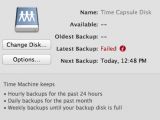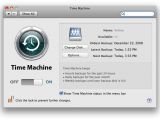If you are an avid Time Machine user, sometimes, you might end up having to deal with errors that make no sense and no matter how much time you put into solving them you just can’t find a solution. If it has happened to your or one of your friends and you want to help him or yourself, here are the solutions to your problem(s).
Most of these problems have been already addressed by Apple and have solutions described on its own support website. If you were unable to find them yourself here are some of the problems/errors you may encounter while using Time Machine on your Snow Leopard machine.
If you have issues with backups, as in Time Machine being unable to complete a backup, open System Preferences and in the Time Machine preferences click on the red "i" icon for more information regarding the problem.
If the message is “The backup volume is read only.” you will have to turn off Time Machine and repair your backup using the detailed procedure Apple describes HERE.
If you get the “No volumes to be backed up were available.” message this happens because all available volumes are in Time Machine’s 'Do not backup' list. To fix this, open System Preferences and, in the Time Machine preference pane, click Options. Now remove the volumes that you want to be backed up by Time Machine.
If the message is “Unable to complete backup. An error occurred while copying files to the backup volume.” just restart your Mac and try the backup once again.
When you get the "Time Machine could not be configured. The built-in network interface could not be found" error message you will have to go through the steps below:
1. Go to /Library/Preferences/SystemConfiguration/ and copy the NetworkInterfaces.plist file to your desktop (to make a precautionary backup).
2. Delete NetworkInterfaces.plist (enter your admin name and password if prompted).
3. Restart your Mac and reconfigure your Network and Time Machine preference panes in System Preferences.
4. If you still get the error you will have to contact an Apple Authorized Service Provider from HERE to check your Mac's network ports.
If you encounter an "The backup volume could not be found." error message you will have to choose your solution depending on the state of your hard drive.
If your hard drive has been erased follow these steps:
1. Open System Preferences and go to Time Machine.
2. Click on "Change Disk..." and select your back up location again.
If your hard drive sleeps and does not wake in time for Time Machine backups you will have to disable the sleep function of the respective external drive.
The next error has a repair procedure too extensive to be included in this article so I will give a direct link to a solution page on the Apple Support website. So, if you get a "The backup volume could not be mounted" you will have to go HERE.
If you experience other Time Machine errors that have not been covered in this article share them in the comments and I will do my best to help you.

 14 DAY TRIAL //
14 DAY TRIAL //