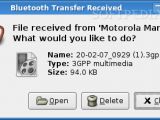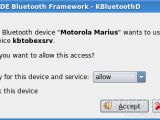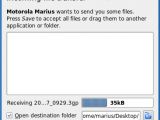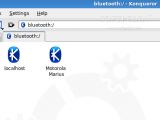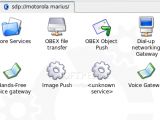Bluetooth is an industrial specification for wireless personal area networks (PANs). Bluetooth provides a way to connect and exchange information between devices such as mobile phones, laptops, PCs, printers, digital cameras and video game consoles over a secure, globally unlicensed short-range radio frequency.
Today I'll give you a quick example of how to transfer files via Bluetooth from/to your mobile phone. For this guide, I've used the Canyon Bluetooth CN-BTU2 USB 2.0 Adapter (picture in the left) and a Motorola v360 Bluetooth capable mobile phone.
Enable Bluetooth
In Ubuntu Edgy, Bluetooth support is enabled and started by default, so if you'll buy a Bluetooth adapter and plug it into the USB port, you may see a pop-up that let's you know that a Bluetooth device was found. However, if you don't have Bluetooth support in your Ubuntu Edgy, you can enable it as follows:
You can search for Bluetooth devices from the command-line as follows:
Inquiring ...
00:17:00:98:39:E2 clock offset: 0x75a5 class: 0x522204
Transfer files via Bluetooth
From Mobile to PC
If you want to send files from your mobile phone to PC, then this is a very easy task, just select the file you want to transfer and according to your mobile device options, you can select to send the file to a Bluetooth device. It will ask you then which device to send to (mine was found as marius-desktop-0) and send the file. Simple as that!
From PC to the Mobile device
Now, if you want to send files from your PC to the mobile phone, you can use a lot of applications to do that.
Example 1:
1. Create a launcher on your desktop. 2. In the Command field, put the following line:
A window will appear asking you to select the device you want to transfer files to.
NOTE: Remember to turn on your Bluetooth on the mobile phone before you start the file transfers.
Example 2:
1. Right click on the file you wanna send to the mobile device, and go to "Send to..." 2. A window appears asking you were you want the file to be sent. From the drop down list, select Bluetooth (OBEX) and it will start searching for your phone's Bluetooth. When it's found, send the file.
The Kubuntu way
In Kubuntu, you have more options by accessing the mobile device if you type in Konqueror:
- OBEX file transfer - OBEX Object Push - Dial-up networking Gateway - Hands-Free voice gateway - Image Push - Voice Gateway
See examples of usage, below:

 14 DAY TRIAL //
14 DAY TRIAL //