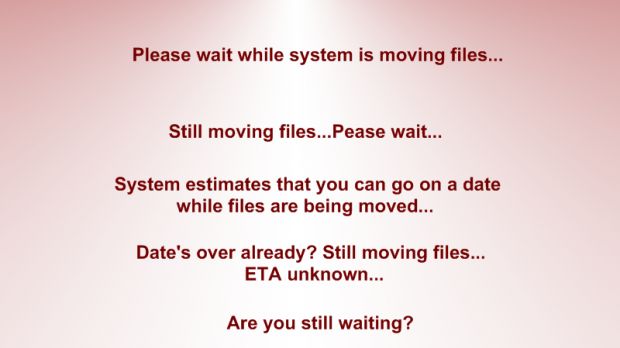Sure you've experienced some nasty happenings with your computer. Whether it was due to an application gone berserk or just because the machine was not properly attended, you must have met the fearful "Blue Screen of Death" at least once. To tell you the truth, I haven't seen it in such a long time that I almost miss it.
There is no secret in making your computer run at a steady pace and not bring it to a stop that requires re-installing the operating system. With software products on the market getting better and better it's no wonder that it's been a year now since the last XP re-install. I plan to do one soon for fear of not forgetting all the steps I have to take to completion.
What do I do in the first place? Well, first of all I am damn careful with what I install on my computer. I was never a dektop/screensaver addict, so all those free offers that seem so appealing are far from attractive to me. From experience with other people's machines, these are among the most harming applications for the computer. Usually, they fill your computer with spyware, adware and other nasty elements that are nothing but cancer for the machine.
I asked a friend of mine once why he kept changing the desktop image and the screensaver (he would do this about twice a week if not sooner). He said that this made the computer look cooler. Cooler for whom? How much time do you spend looking at that desktop image anyway? Do you like waiting for the screensaver to activate and then just sit back and look at the screen? My guess is that you do not do that, so why bother when you have plenty of applications perfectly capable of changing and replacing Windows Shell and which are functional as well. So a first step for you would be to resist the temptation of a free screensaver. Just think about it.
Once this issue is solved, here come the big guns. Hard disk optimization. Windows comes with Disk Defragmenter and we all know what a good job it does. The answer is in a third party application and the options are plenty. From freeware category Power Defragmenter is my favorite despite its raw looks, but there are also other good ones as well.
Commercial applications come with their share of the lion providing really good defragmentation of the files (Total Defrag from Paragon can shrink the MFT on the hard drive and can be bootable for a wholesome optimization). Ultimate Defrag lacks MFT shrinking capabilities but comes with a 'set it and forget it' option, just like Ashampoo's Magical Defrag.
Due to hostile treatment of my computer (I constantly move files here and there in an attempt to make them all fit) I defragment the drives once a week. But, if there isn't intense activity, once a month should do the trick quite fine. Defragmentation process lowers disk seek time thus improving hard disk speed for read/write operations.
Some argue that RAM defragmentation is a waste of time as there are no benefits. Sure there aren't for the running processes, but I do this each time I load a software with high demands of RAM. RAM boosting applications will unlock all the memory from the running processes leaving more for the new ones.
The tools providing this service are numerous and many of them are freeware. Just search Softpedia for RAM and you will immediately get a nice bunch of results. Better yet, let me do it for you. Click here for a myriad of freebies just waiting to free some RAM for you.
Next in line is keeping your PC malware free. It won't hurt if you scan your computer every once in a while for spyware. Ad-Aware does a great job, but you have additional tools to help remove the leftovers. Spyware Terminator and Spybot Search & Destroy are perfectly capable of rooting out most of the nasties. To make the suite complete, get your hands on Avast antivirus. And they all go for free.
System registry is the place where most of the cleaning should be done as this is the heart of your Windows. If this stops pumping or does not pump fast enough then you're in for a hell of a day. I haven't met a registry cleaner yet that does not brag about its abilities to leave a squeaky clean registry after the scan. The trouble is that most of them have exaggerate prices compared to the job they do.
The trick for a neat registry is to run more than one registry cleaner. One of them will only eliminate some of the invalid files. I generally use five or six registry cleaners, just to make sure that most of the obsolete registry files are removed. The freebies I would never leave my computer without are EasyCleaner and CCleaner. These two are eliminating the debris not only in your registry, but also on the hard disk due to their junk file cleaning (temporary files, obsolete data, etc.) abilities. RegSeeker from HoverDesk makes a good and trustworthy companion too, that also comes free of charge. And though the scan takes quite a while with Eusing Free Registry Cleaner, it is worth running it with all the others. And there, you have four free fine tools to assist you in removing the invalid registry entries.
If you are a software testing freak, then you should get yourself a proper uninstall tool. Again, the options in this sense are numerous, but a freeware doing its job responsibly is always appealing. Revo Uninstaller pretty much rules the category as besides uninstalling the application it will also check the registry for leftovers.
However, do not take it for granted and do take a look at the registry results it finds, it may detect false positives. It works on Vista and also includes a bunch of other tools like Junk Cleaner, a startup manager or a safe delete function. My recommendation would be not to keep any programs you no longer need (expired trials or software you installed just to get a single job done).
Use them with confidence and avoid Windows installation for quite a long time. For eliminating any risks, I suggest XP users to pick up DriveImage XML and backup all the important data. The application is absolutely free and the wizard-like interface will definitely not pose any problems.
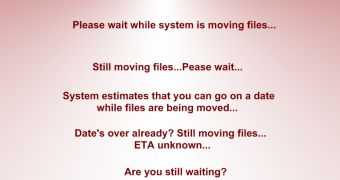
 14 DAY TRIAL //
14 DAY TRIAL //