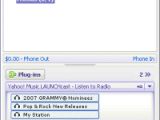Working with computers every day taught me that the helpful old mouse can really slow down the work flow in some circumstances.
Mouse and keyboard go hand in glove when we talk about the human interactivity with the soulless machine (PC) but as I said, in some situations, they can slow one another and most of all, can slow the user which is not too pleasant.
That's why the two buddies should sometimes perform individually for the sake of a higher efficaciousness.
Therefore, keyboard shortcuts come on stage. These shortcuts are very handy and can save you a lot of time.
I took the time to search and categorize the most important and accessible keyboard shortcuts in Windows XP and some other applications that are a must for every computer user.
Top Windows XP Shortcuts:
Most common keyboard shortcuts
? CTRL+C (Copy) ? CTRL+X (Cut) ? CTRL+V (Paste) ? CTRL+Z (Undo) ? CTRL+A (Select all) ? SHIFT+DELETE (Delete the selected item permanently without placing the item in the Recycle Bin) ? ALT+ENTER (View the properties for the selected item) ? ALT+F4 (Close the active item or quit the active program) ? ALT+ENTER (Display the properties of the selected object) ? ALT+SPACEBAR (Open the shortcut menu for the active window) ? CTRL+F4 (Close the active document in programs that enable you to have multiple documents open simultaneously) ? ALT+TAB (Switch between the open items) ? ALT+ESC (Cycle through items in the order that they had been opened) ? CTRL+SHIFT+ESC (Open Task Manager)
Microsoft natural keyboard shortcuts
? Windows Logo (Display or hide the Start menu) ? Windows Logo+BREAK (Display the System Properties dialog box) ? Windows Logo+D (Display the desktop) ? Windows Logo+M (Minimize all of the windows) ? Windows Logo+SHIFT+M (Restore the minimized windows) ? Windows Logo+E (Open My Computer) ? Windows Logo+F (Search for a file or a folder) ? CTRL+Windows Logo+F (Search for computers) ? Windows Logo+F1 (Display Windows Help) ? Windows Logo+ L (Lock the keyboard) ? Windows Logo+R (Open the Run dialog box) ? Windows Logo+U (Open Utility Manager)
Winamp's most useful Keyboard Shortcuts
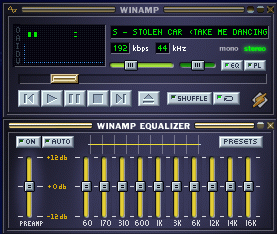
? Play, Restart, or Unpause - X or Numeric Keypad 5 ? Stop - V ? Stop with Fadeout - Shift + V ? Pause and Unpause - C ? Next Track - B or Numeric Keypad 6 ? Previous Track - Z or Numeric Keypad 4
Playlist related ? Search song - J ? Select All - Control + A ? Crop Playlist - Control + Delete ? Sort Playlist by Title - Control + Shift + 1 ? Sort Playlist by File Name - Control + Shift + 2 ? Sort Playlist by File Path and Name - Control + Shift + 3
Shortcuts for Yahoo Messenger
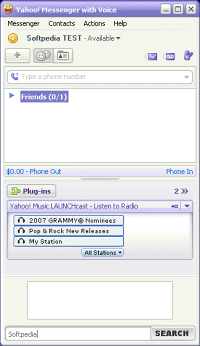
Windows Media Player
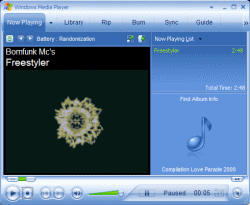
Every application has its own keyboard shortcuts. I just tried to familiarize you with some common application shortcuts. To find out useful shortcuts for your applications, just consult with the help offered by the producer. It will take some practice and time for you to get used with the shortcuts but it worth it, I assure you. Good luck and happy learning!

 14 DAY TRIAL //
14 DAY TRIAL //