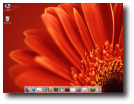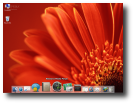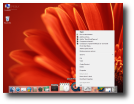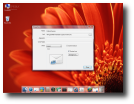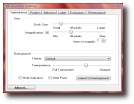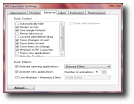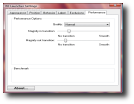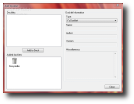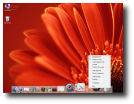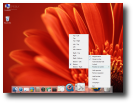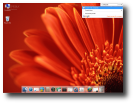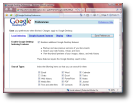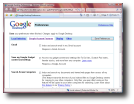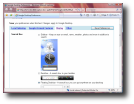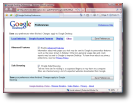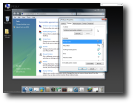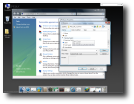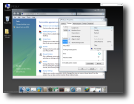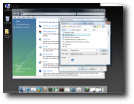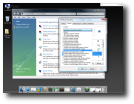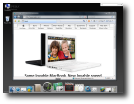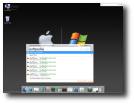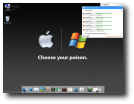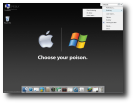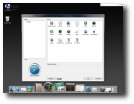Some of you believe that Windows Vista was somehow inspired by Apple's Mac OS X because the Redmond-based company intended to develop a similar operating system with all the tools bundled into it. Windows Vista was released but, as some of you had the chance to notice, it is more than different from Mac OS X or at least this is what we're able to see at the first look. Now, I guess all of you desire to have that eye-candy dock, the nice looking mouse cursor and the very efficient search function provided by Spotlight. Obviously, these features can be implemented into Windows Vista using additional applications able to provide almost the same functions as the original Mac OS X tools.
Step 1: The Dock
The dock is a graphical user interface that redefines the concept of the taskbar used by Windows because it is based on well-looking effects and a nice appearance. Basically, it is actually a program launcher as it allows you to run a program with ease. The dock was implemented by Apple into Mac OS X and is meant to represent the alternative for the old fashioned taskbar used by Windows. If you want to add a dock into your Microsoft operating system, you can do it with RK Launcher, a simple application that brings almost the same functionality as the original Apple dock. "RK Launcher is a free application that will allow the user to have a visually pleasing bar at the side of the screen that is used to quickly launch shortcuts. With support for themes, PNG's and ICO's and with smooth amazing animations, RK Launcher is a versatile and great taskbar replacement," the developer describes the application. The program is quite easy to use so I'll let you explore it for yourself and find the amazing feature it offers. Have a look at the following pictures to familiarize with the tool.
Step 2: The Search Utility
Apple's Spotlight is an extremely useful tool because it allows Mac OS X users to find any format of file straight from their desktop in no time. At this time, Spotlight can search your computer for documents, pictures, music, applications, System Preferences, as well as specific words in documents. Obviously, the function is available only for the Apple customers so there's no chance to have it in Windows. However, the search giant Google has the solution: Google Desktop. Recently, the Mountain View company developed the Mac flavor of Google Desktop, making it the perfect alternative for Spotlight. As the application is also compatible with Windows, the Microsoft customers can implement the program into their operating system. Basically, Google Desktop works exactly like Spotlight because it indexes all your files and then it returns results almost instantly. The program can be accessed by pressing the CTRL button for two times and will open a popup window to type your search query. However, Google Desktop is more than a simple application because it provides a lot more functions than the basic search abilities. Download it from this link and view the following photos to see Google Desktop in action.
Step 3: The Cursors
There is no Mac feeling if you're working on the computer without the Apple mouse cursor. I agree that Windows Vista's cursors are quite attractive but, if you really want to transform your Microsoft operating system into a high-looking Mac OS X, you need to use the original cursors. Although there are a lot of cursor packs on the Internet, I decided to choose the set offered by WinMatrix and available on this link. This time, you need to configure the cursors manually so here's what you must do to setup the Mac OS X mouse interface: right click on the desktop and choose Properties. Click on the Mouse Pointers link and then select the Pointers tab. Double click on the Normal Select field and navigate to your downloaded cursors and open the Normal one. Repeat this action for all the cursors on the list. When you're ready, press Apply and you should be able to use the nice looking Mac OS X cursor.
Obviously, all these programs are also compatible with Windows XP but I preferred to try them on Vista as some of the users sustained that Microsoft's operating system copied Apple's application. Please keep in mind that these are only some simple applications to add or modify Vista's features so, if you have some other cool tools, feel free to share them. Meanwhile, have a look at the three programs in action.
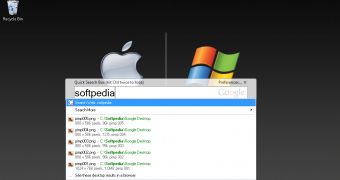
 14 DAY TRIAL //
14 DAY TRIAL //