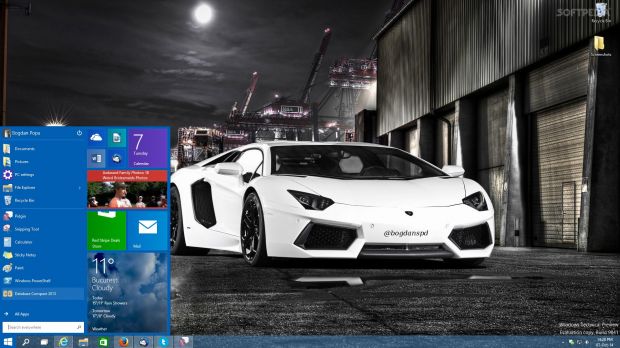Microsoft brought back the Start menu in Windows 10 Preview, and even though the company says that more features are to come in future updates, you still have a few options to customize its looks.
As you most likely know by now especially if you are a Windows 10 Preview tester, the Start menu comes with the same layout as in Windows 7, but also adds a modern touch with the help of live tiles, which were previously available exclusively on the Start screen.
At the same time, the Start menu also provides one-click access to power controls and allows you to change username settings that were included in the PC settings screen in Windows 8.
As said, the Start menu indeed comes with some customization options that could actually help you make the most of it without too much effort, and it all comes down to just a few clicks.
Method 1 – add Recycle Bin to the Start menu
In Windows 10 Preview, users are allowed to pin Recycle Bin to the Start menu and thus access it much faster, no matter where they are.
The only thing you need to do is right-click the Recycle Bin and select the “Pin to Start” option that quickly adds it to the Start menu.
Once it’s there, you can simply drag the items you want to delete to the Recycle Bin entry in the Start menu, but this method is sometimes really slow because you first have to wait for the menu to show up.
Method 2 – use a Windows 7-like Start menu
The Start menu comes by default with live tiles borrowed from the Start screen, thus adopting the modern look that we’ve told you about at the beginning of the article.
If you, however, like the old Start menu more and you wish to switch to the simple design that was available in Windows 7, remove all live tiles and you should get a layout that reminds of the original version.
Of course, Microsoft hopes that more users will actually stick to its live tile approach, pretty much because they’re really useful from time to time, but it all comes down to the customer and their options.
Method 3 – change the color of the Start menu
As you might have heard, the Start menu automatically changes its color to adapt to the Windows visual style, so you can easily change this using the Personalization screen.
Unfortunately, we’re not yet capable of choosing a different color just for the start menu, but Microsoft could implement such options before the final version of Windows 10 comes out.
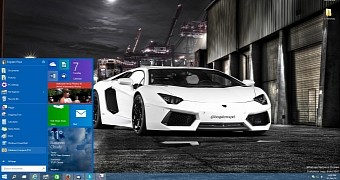
 14 DAY TRIAL //
14 DAY TRIAL //