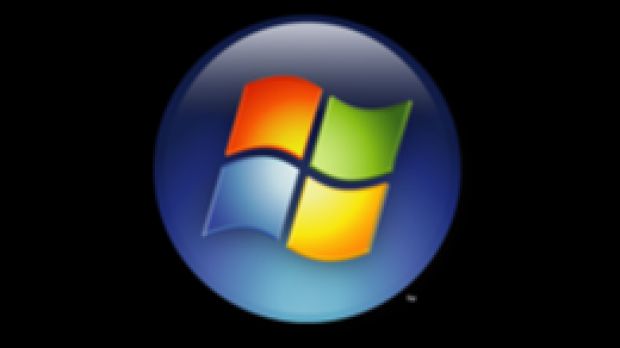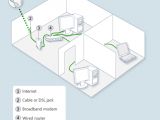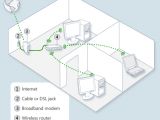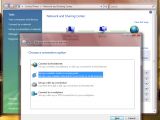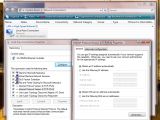The new network capabilities of Windows Vista are an area of the operating system where users will get an immediate and definite sense of evolution, compared to Windows XP and older versions of the Windows platform. Windows Vista is designed in such a manner as to deliver streamlined network connectivity. In fact, the operating system features an automated network setup process that requires nothing more from the user that connecting the computer to the network. Windows Vista will perform all the tasks associated with connecting to a network; however, users can also fine-tune the connectivity settings via the Network and Sharing Center. There are quite a few ways of accessing this resource but by far the most accessible is simply typing "Network and Sharing Center" in the Search Box integrated in the Start Menu.
At this point, it's worth mentioning that users might experience some issues with the network connectivity, especially when they first start-up the operating system. These problems are usually minor in nature and the Network Diagnostics and Troubleshooting tool integrated in Vista will help identify and resolve them. Usually, a worst case scenario involves a few minutes of network connectivity diagnostics and several reboots. Windows Vista comes with an infrastructure and a complete collection of built-in and extensible components designed to automate the process of diagnosing and resolving network connectivity problems, namely the Network Diagnostics Framework.
Building a Small Network with Windows Vista Powered Computers
The whole idea of a small network of computers involves the absence of a server. In fact, a simple peer-to-peer network built with Windows Vista powered computers can do without a server, or a hub, or a switch or a router for that matter. In a scenario where a household has only two machines, it is obvious that a crossover cable is an inexpensive solution to set up a small network, as it will save users the cost of a hub. A crossover cable is designed to simulate the connection between a computer and a hub, only at the level of two computers through the reversed wires of the otherwise standard patch cable. Via Windows Explorer the users of the two computers will have access to one another, enabling Internet access to both computers even though only one machine is actually connected to the Internet. With the help of a crossover cable, users will be able to construct perhaps the most simple permanent peer-to-peer connection between two Windows Vista PCs, and the operating system will do all the "hard" work for them.
A Must for Vista Networking
One element that no network can do without, even in the context of Windows Vista, is the network adapter. Unless the system features this piece of hardware, users will not be able to connect to a network, Vista or no Vista. Most motherboards, if not all motherboards today come with a built-in network interface card as a standard so users need not concern themselves with such a detail. But it's good to have a little reminder.
Additionally, setting up a small network connection implies, with the exception of the scenario presented above, and the Ad Hoc Networks that I will discuss later, a central connection point. The basic network is synonymous with an Ethernet network. Ethernet networks are at this point, dare I say it, a standard for connectivity with wireless technology catching up fast and with Home Phoneline Networking Alliance (HomePNA) networks losing popularity.
For an Ethernet network, users will need a central connection point. And in this regard, at the heart of each network there will be a hub, a switch or a router. A hub is perhaps the worst possible solution because of the actual functionality it delivers. A hub will take the data incoming from a single point and will re-transmit it to all output ports. This type of broadcasting will inherently generate surplus network traffic that will slow down the connection.
Switches deliver a superior infrastructure to hubs with increased security and speed. Essentially, a switch will keep track of all the MAC addresses of the connected computers and devices and will limit data transfer only to the ports where the respective network components are connected.
If hubs and switches are used to connect computers into a single network, routers are designed to serve as the connection point between two different networks. For example a local area network will use a router as the exit point to the Internet.
Windows Vista Networking Choices - Ethernet, Wireless, or Phone Line
No matter what kind of network users will opt for they will be able to access similar functionality that involves shared storage, printers and Internet connections. Users can easily transform local folders into shared resources placed in a single location but accessible across the network, or designate printers that can also be used in common. Additionally, via the Internet Connection Sharing, all the computers on the network will share Internet access from a single computer.
And now back to the actual options. As I have already said, Windows Vista networks can be either Ethernet, Wireless, or Phone Line. Ethernet and Gigabit Ethernet account together for the most widespread networking standard worldwide, which is based on a technology that has survived and evolved successfully since around 1975. A Gigabit Ethernet now supports speeds of up to 1GB per second.
Wireless local area networks, and wireless technology in general addresses users with notebook computers. Laptops and WLANs are in fact the illustration of mobility. But this is not to say that the technology cannot be implemented with desktop computers. The limitations of such connections are associated with the various propionate standards and the broadcast equipment. IEEE 802.11, 802.11g, 802.11b, 802.11n and even 802.11a are all standards for Wi-Fi networks, each offering different rates for data transfer and using various radio frequencies.
Phone Line Networks are increasingly losing ground to Ethernet and wireless networks. However, the fact that users can simply plug in their computers in the telephone jack without the need for hubs or wireless adapters, has ensured the survival of HomePNA.
The Network and Sharing Center
The Network and Sharing Center is designed to act aa the users' windows into their networks. The tool centralizes all the resources associated with the network and Internet in Windows Vista. Users can View computers and devices on the network, set up, manage, diagnose or even connect to a network, configure the Internet options and the Windows Firewall. The Sharing and Discovery options in Vista can also be found here. As I have said before, the easiest way to access this resource is via the Search Box, by typing Network and Sharing Center and clicking on the result of the search.
Setting Up an Ethernet Network
For an Ethernet Network the most comprehensive solution is to use a router, although hubs and switches are valid alternatives that also have to be considered. However, the actual process of building the network is quite similar, independently of what users choose for their point of access. More information about hubs, switches, routers, and access points can be found here.
Users only need to make sure that the networks adapters are installed and configured properly and that the drivers have been deployed. There will be little exception to the rule of Windows Vista's Plug and Play code, but users can manage the properties of a network adapter from the Device Manager console. The Windows vista computers need only to be connected to the router and the operating system will do the rest. Users just have to make sure that the router is easily accessible to all machines and that they do not use over 100 meters of cable. And that's about it for Ethernet network connections.
Setting Up a Small Wireless Network
Building a wireless network is a process that takes a little practice in order to be perfected. The first tries are perhaps the hardest; still, users will learn to joggle with terms such as SSID, WEP, WPA, PSK, and MAC. With Windows Vista, Microsoft has also automated and streamlined the process of setting up a wireless network, not to the extent of an Ethernet network, but I am sure that users will find the wireless networking wizards handy to say the least.
Building a wireless network involves three steps; first off, users have to configure the wireless access point, then transfer the configuration settings and, in the end, configure the computers and devices connected to the network. Encryption is a critical aspect of wireless networking. Wired Equivalent Privacy (WEP), Wi-Fi Protected Access (WPA), Wi-Fi Protected Access 2 (WPA2) and 802.1X authentication are among the wireless network security methods supported by Windows Vista. You can find out more about wireless networking security here.
If the wireless access point delivers support for the Windows Connect Now then configuring it will be a simple process. In Vista, open the network and Sharing Center and from the Tasks menu on the left hand side choose Set Up A Connection Or Network. In the wizard that pops up select Set Up A Wireless Router Or Access Point and click the Next button twice. Vista will display the option to Create Wireless Network Settings and Save to USB Flash Drive. Users will now be able to give a name to the wireless network that will act as the SSID (for service set identifier). Via the Show Advanced Network Security Options users can select a security method to protect the wireless network. Vista will create a security key from a user passphrase. Before users plugging-in their USB drive, they will first have to set up the options for folder and printer sharing. The USB drive is now ready to set up the router.
After users have configured their routers, then all they have to do is use the USB drive to configure the additional computers that need to be added to the wireless network. The configuration settings for the wireless network will be the same for each added machine.
Windows Vista Ad Hoc Networking at Its Best
Outside of the permanent Ethernet connection via a crossover cable, users also have the possibility to build Ad Hoc networks from Windows Vista with computers that feature wireless capabilities. The only difference is that an Ad Hoc wireless network is a temporary connection. However, it can be set up without a wireless access point or a hub and it also supports multiple computers.
Again, the Network and Sharing Center is the key to getting the job done. Users will have to navigate to the Set Up A Connection Or Network option and then to Set Up A Wireless Ad Hoc (Computer-to-Computer) Network. The Ad Hoc network will have to receive a name, no more than 32 characters, and be secured through WEP encryption. Windows Vista will automatically detect all the computers on the Ad Hoc network. Users can also save the network configuration if they plan to reuse it in the future.
Understanding and Managing Local Area Connection Properties
As you can see, on my computer featuring a ULi M526X Ethernet Controller, the local connection included the following networking components: Client For Microsoft Networks, Virtual Machine Network Services, QoS Packet Scheduler, File And Printer Sharing For Microsoft Networks, Internet Protocol Version 6 (TCP/IPv6), Internet Protocol Version 4 (TCP/IPv4), Link-Layer Topology Discovery Mapper I/O Driver and Link-Layer Topology Discovery Responder.
Let me take a minute to explain what each of them does; the Client For Microsoft Networks manages connection between Windows computers. You needn't concern yourselves with the Virtual Machine Network Services, I have this option because Virtual PC 2007 is installed on my machine, the average user will not have it. The QoS Packet Scheduler is intimately connected with the new protocol stack in Windows Vista and is designed to support Quality Of Service features. File And Printer Sharing For Microsoft Networks, well the name says it all, shared resources on a machine will become available to all the computers in a network via this service. Internet Protocol Version 6 (TCP/IPv6) and Internet Protocol Version 4 (TCP/IPv4) are both network protocols, with the small difference that IPv4 represents the past while IPv6 is the future, and also the default for Windows Vista. The Link-Layer Topology Discovery (LLTD) protocol will map out a network and provide a graphical representation and is closely connected with the last component the Link-Layer Topology Discovery Responder.
IP Configuration in Windows Vista
Windows Vista supports a variety of methods that will ultimately perform the same function: assign an IP address to a network computer. Dynamic Host Configuration Protocol (DHCP), Automatic Private IP Addressing (APIPA), Static IP Addressing, Alternate IP Configuration are the four methods for IP assignment in Windows Vista.
Users familiar with the operating system already know that DHCP is the default standard in Vista. However, this configuration automatically implies that the ISP runs DHCP servers. A computer's TCP/IP configuration features not only an IP address but also a subnet mask, a default gateway, and one or multiple Domain Name System (DNS) servers. In this context, DHCP servers will automatically set the configuration. As DHCP is the default in Vista, when a DHCP server is not available the operating system will automatically assign an IP address. Users are also permitted to manually configure all the TCP/IP settings through a static IP address, subnet mask etc. And the Alternate IP configuration feature supports multiple IPv4 addresses for the same network connection.
Spread the Wow Love, Baby!
The Internet Connection Sharing feature in Windows Vista enables users to give online access to additional computers on the network via a single machine that is connected to the Internet. The ICS host computer will route all the Internet traffic of the other machines on the network. Users have to navigate to Network And Sharing Center, Manage Network Connections, right-click on the Internet connection, Properties and in the Sharing tab check the box next to Allow other network users to connect through this computer's Internet connection.

 14 DAY TRIAL //
14 DAY TRIAL //