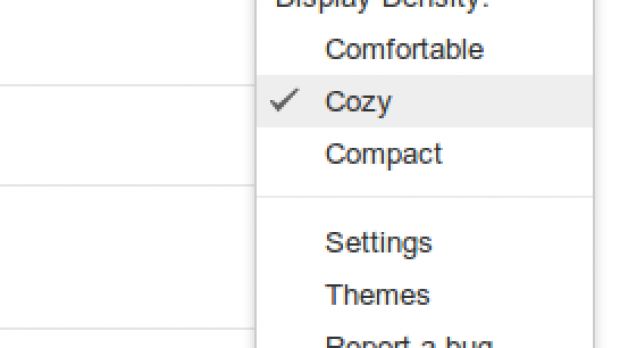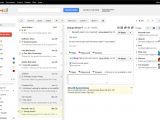It doesn't seem that long ago, but it's been almost a year since Google debuted a grand plan to redesign each and every app and product to make them more beautiful, more user friendly and for them to have a unified look across the company.
The roll-out of the new design went with the usual hiccups and controversies. One of the biggest was with the Gmail, one of Google's most used app, apart from the search engine, and one of the more UI-heavy as well.
Google applied the universal design to Gmail, better spacing things apart and introducing a dynamic layout which adjusts to the window size.
Some people hated it, as people are wont to do, but at least they could switch back to the old (ancient) Gmail design.
That's over with, Google is now "upgrading" people to the new design whether they like it or not and there's no possibility of switching back this time.
You don't get any choice so, if you're not willing to use a desktop email client and unless you want to go back to Yahoo Mail or Hotmail, you better get accustomed to it.
There are a couple of small things that will help you better adjust and may help you grow to like the new design sooner than you think.
If the default layout seems way too spacey, you can switch from the "Comfortable" default to "Cozy" or even to "Compact" which will be similar to the old Gmail design.
It may be a bit too cluttered for large monitors though, unless you go through a huge amount of email each day. Just click on the "sprocket" button to the right to see the options.
But if you are using a large, widescreen monitor, you may find the "Preview Pane" Labs widget very interesting, as the name suggests, it enables users to add a third column that will display the full email message selected in the inbox, like the tablet version of Gmail.
You may find another useful trick, using text labels for the buttons instead of the monochromatic and minimalistic icons. Click the sprocket button > Settings and switch "Button labels," in the General tab, to Text instead of Icons.
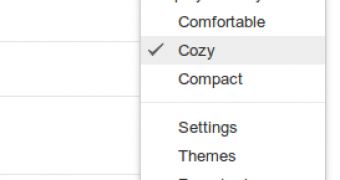
 14 DAY TRIAL //
14 DAY TRIAL //