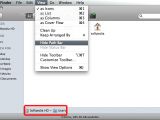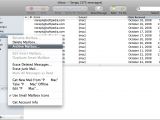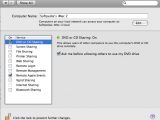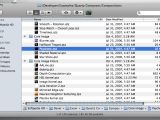Every Mac user likes to think that he knows every trick in the OS X book and I’m sure that you are one of those who do know what Leopard really is about. I wrote this article for the newly arrived users in the Mac community, those who might not know every new feature Apple has delivered to the Mac desktop with the Leopard release.
Although you may already be familiar with the less known features present in the 10.5 release of OS X, I’m pretty sure you have a friend or two who have recently switched to the Mac. This article is written for them, for those who didn’t have the time to discover all that Leopard has to offer.
As you might know, the day that Apple released Leopard it also published a list of 300 new features implemented in this new OS X release, some of which are also listed on the 300 new Leopard feature enumeration still available on the Apple website, while others can be discovered using the OS each and every day.
These not so well known features will allow you to find and install a number of hidden screensavers on your Mac, remotely share your CD/DVD with your friends or co-workers, quickly move through the file system by clicking on the Path Bar in the Finder window, easily scroll in a background window without having to switch to the background app, archive your mailbox to easily import it on another Mac, and even take advantage of the newly resizable partition that will allow you to easily resize any partition on your Mac without having to reformat the drive.
If you think that any of these are interesting enough to deserve a close look, let’s start the countdown (in no specific order).
The feature that starts the list is the newly added capability of scrolling in the window of any background application without having to switch from the active app. This takes advantage of the scrollwheel of your mouse, which will allow you to easily browse through the contents of any background window in your view by simply placing the mouse pointer on top and scrolling up and down with the wheel. This can prove very useful when you are browsing in Safari and you also want to follow the system log in the Console for a specific event.
The next one is the Finder’s newly added Path Bar that will help you easily jump to a directory in the current file path (displayed on the bottom side of the Finder window) with a simple mouse double click on the path node of the folder. To enable the Path Bar you have to open the Finder View menu and check the Show Path Bar entry in the resulting dialog window.
That’s all there is to it. From now on, you can easily jump through the path folders with a double click on its node. Another thing the Path Bar will allow you to do is open a path folder in a new window by right clicking (control clicking for the one button mouse user) on the path node of the folder.
The feature that will most likely come as a delicious cookie for those of you who suffer from mail addiction is Leopard’s new capability to archive any mailbox in Mail. This really is even easier than it sounds because all you will have to do – to quickly back up all your important messages to be able to transfer and import them on another Mac fast – is to right click (control click for one button mice) on the mailbox and select the Archive Mailbox contextual menu entry. After clicking on that entry all the emails in the selected mailbox will be quickly saved and prepared for easy transport to another computer for an immediate import.
The resizable partitions feature is something that Mac users have craved for since the day the first of them had to waste time – and important information – reformatting the drive to be able to create and/or resize a partition on the Mac. Nowadays, Leopard users don’t have to worry anymore about such inconveniences because their OS knows how to deal with such situations.
The integrated Disk utility that comes pre-installed on Leopard will help you easily create, add, delete, resize and pretty much do anything with the partitions without having to go through the drive reformatting routine.
The remote CD/DVD sharing is a feature that will please the users who have computers on the network without a CD/DVD drive – or a MacBook Air – and who do not want to go to the store, buy such a unit and then install it on the system lacking it in the first place. Using this feature, all you have to do to be able to access the CD/DVD drive of your machine from a remote computer is to insert the disc in the drive unit, go to the Sharing dialog in System Preferences and check the CD/DVD sharing entry.
From that moment on – as long as that entry is checked in the system preferences – your Mac will automatically share the contents of your CD/DVD drive on the network. This way you can easily access your CDs or DVDs from a friend’s desktop or laptop computer without having to use any sophisticated VNC application.
Although the last thing that not many Leopard users are familiar with can't be exactly called an OS feature, I decided to include it here because I think a lot more people should know about it. We are talking about the hidden screensavers that you can find deeply buried in the file system of your Mac. As some of you already know, Apple’s screensavers are created using Quartz Composer, which makes them Quartz compositions, files that have the qtz extension.
If you have ever been curious to know what you can find in the /System/Library/Compositions or the /Developer/Examples/Quartz Composer/Compositions folders on your Mac, you might have observed an unusually high number of such qtz files lying around with no apparent use. Actually, if you take one of those qtz files and drag it into the Screensaver dialog from the System Preferences, you will understand what they are good for.
Just so you know what you will get and go directly for the ones that are really worth having as your default screensaver, I suggest the Security and the Psychotic. These two are true hidden gems that should have been available in the Desktop & Screensaver Preferences dialog together with the other default Leopard screensavers. If you don't want to browse through the file system to find them, you can just use Spotlight to search for them (writing down Security and Psychotic in the Spotlight dialog should lead you directly to them).
After dragging one of the qtz files onto the Screensaver Preferences dialog you will be able to view them in the screensaver list – in the Other category – and test them like any other screensaver. You should know one thing though: the screensavers ready for testing from the /Developer/Examples/Quartz Composer/Compositions will only be available if you have installed the developer tools.
The hidden screensavers complete the list of Leopard features that some of your friends (or you) might not have known about. Do you know of other things that I haven’t mentioned here? Do you want to add your own entries to the list? Then share them with the rest of us in the comments.

 14 DAY TRIAL //
14 DAY TRIAL //