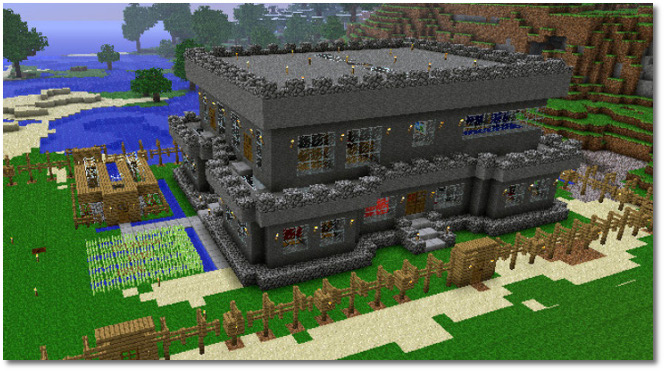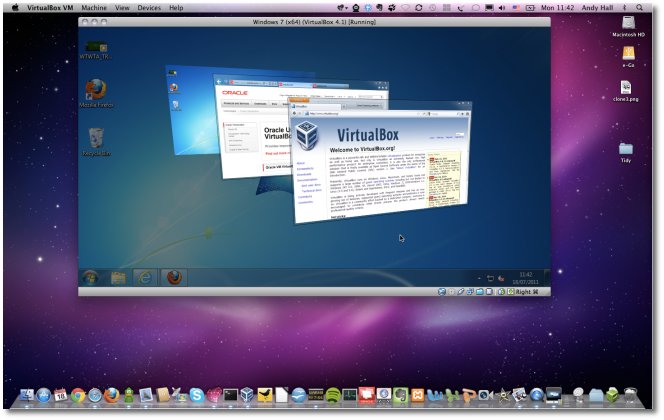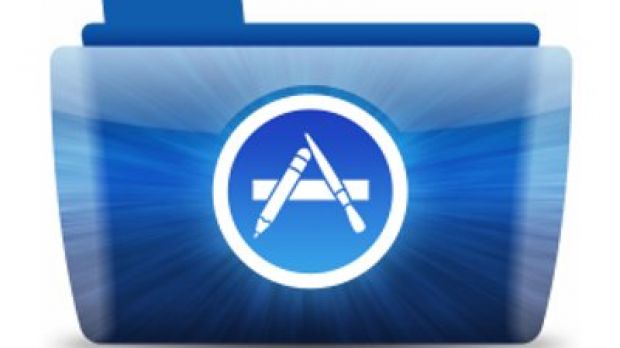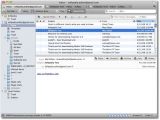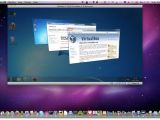The best way to get started with your brand new Mac is to download some free apps. Further down the line, you may need to fork out a few bucks for more oomph but, as you’ll soon see, everything you need to get a decent work machine going is right there for the taking.
OS X comes with a fair dose of applications and utilities that allow you to use your Mac right “out-of-the-box” as they say. But it won’t be long before you realize that you need extra tools to make the real magic happen.
For instance, OS X doesn’t include support to play the most common video files out there. Java doesn’t come pre-installed with a new-generation Mac, and neither does Adobe’s Flash Player.
In a nutshell, for real world scenarios your Mac is somewhat crippled when you power it on for the first time. Here’s where Softpedia comes in and saves the day.
I’ve compiled a handy list of must-have apps and utilities that every user should install to make the most out of their purchase. These apps are just as recommended for desktop users as they are for laptop users. The download links are in the title of every program listed below.
Let’s get started!
Safari / Chrome / Firefox / Opera (web browsers)
If you’re finding Safari a comfortable zone to be in when you’re browsing the web, you needn’t do anything here. Apple’s default web browser (pre-installed with every Mac) is a great way to surf the net, and it’s the least power-hungry of all web browsers, if battery life is a concern. Alternately (for more features, add-ons/extensions, etc.), you can grab Google Chrome, Mozilla’s Firefox, or Opera. These are la crème de la crème of web browsers today.
Apple’s default Mail client certainly fulfills most user’s needs, but Thunderbird (from Mozilla) comes with an extensive range of additional perks. Go ahead and try it, see how it fares for you.
LibreOffice / NeoOffice / Apache OpenOffice (office tools)
Apple and Microsoft will try to sell you their own apps, and while they’re certainly great productivity tools, there are free alternatives out there that will allow you to bridge those gaps between MS Office and your Mac. And let’s face it, MS Office is still the de facto productivity tool out there.
Xee / SeaShore / GIMP (image editing)
A small image viewer and browser (Xee v2.2 is free, newer versions are paid) / a simple image editing app / and a more advanced image editing app. GIMP is what I use as standard for any image manipulation task, so I highly recommend that one to users who aren’t afraid of a rather steep learning curve. And if you’re really serious about your passion for photography, Pixelmator (paid app) has you covered on every level.
The Unarchiver / UnRarX (ZIP/RAR archive utilities)
The first one is a free app that will allow you to handle ZIPs and RARs and all kinds of archives that might one day end up on your Mac. The second one is also free, and you’ll need it to decompress archives created with WinRAR 5 (the new format).
Adium (instant messaging)
Preferable to the built-in iChat client, Adium is an instant messaging app with a lot of customization options, a great interface, and support for the most widely-used communications protocols today.
Adobe Flash Player / Java / Silverlight (stuff that broadens your scope) You’ll need these to play online videos, access various web tools, etc. Many online video sites require Flash, while popular games like Minecraft will require Java.
CCleaner / OnyX (optimization, customization, maintenance)
Two maintenance and customization tools that’ll turn your Mac into something even Apple would be proud of. Just make sure you know what you’re doing. These programs are for the advanced types.
NTFS Support (write files in NTFS format)
Macs don't support writing on the NTFS file system natively, but tools like NTFS Free and Paragon (paid app) will work wonders in this department. These are good for when you want to write on a NTFS disk/partition, that must be assessed on a PC.
Cyberduck / Filezilla (FTP clients)
Two FTP clients that will allow you to access things on remote servers. You'll need these to co-edit stuff with others, share large files, or keep a vast database that cannot reside on your Mac for storage economy reasons.
HandBrake (DVD ripping and video conversion)
The holiest of video converters, this free tool can turn your Blu-rays into AVIs and your AVIs into MP4s, complete with frame-rate settings, subtitle options, and everything in between. You can also use it to rip DVDs and create iPhone/iPad/Apple TV etc native video using the available presets. It’s one of those tools that makes you want to track down its developer and kiss his hands and feet.
VLC Media Player (the only video player you'll ever need)
The king of media players on all platforms (Mac, Windows and Linux), VLC will let you play every video and audio format known to man. Probably even alien formats too.
jDownloader (download manager)
For people who download stuff like crazy from the Internet, a proper downloads manager is needed. Helps you keep track of all the stuff you're grabbing from the web, and supports hundreds of file hosting services.
Transmission / uTorrent / BitTorrent (.torrent clients)
Three free P2P (BitTorrent) file-sharing clients which hopefully you won't be using to download pirated works off fishy torrent sites. Use them to get your freebies when direct links are down, or at the recommendation of trusted developers.
TextWrangler / Bean (simple, clean text editors)
Unlike those office apps I mentioned a few paragraphs earlier, TextWrangler and Bean provide a clutter-free writing experience with only the most basic tools for editing and formatting. Bean is my day-to-day text editor for news writing.
VirtualBox (run Windows on a Mac)
Looking for the Mac version of a certain app and can’t seem to find it? Oracle’s VirtualBox is a great free tool to install Windows on your Mac and run it in what is known as a “virtual machine.” Basically what you get is a PC that sits in a window on top of your OS X desktop. You can even have the two environments communicate with one another. More advanced solutions, like VMWare Fusion and Parallels Desktop, will ask for your money (but for good reason too).
Burn (disc writer/burner)
Discs are becoming a thing of the past, but not if you have anything to say about it. Apple can sell you a Mac without a built-in optical drive, but no one can stop you from hooking up a SuperDrive to it. And for the rest of the world who still uses a Mac that can take CDs/DVDs, Burn is all you need to write music / video / images onto a disc, quickly and efficiently.
XtraFinder (cut & paste)
Just a handy tool to bring cut-and-paste functionality to your Mac. Yes, it’s a drag that you actually have to download an app for that. But there you have it.
Android File Transfer (manage the contents of your Android phone on a Mac)
Just because you own a Mac doesn’t mean you’ve been engulfed by Apple’s ecosystem, right? So you don't like iPhones that much, but you still want your Droid and your Mac to be friends. Grab Android File Transfer and, if anyone asks, you like the best of both worlds.
Note
Some apps will work with some versions of OS X, others won't. It's up to you to check the compatibility status when you make the download. Everything from software requirements to hardware requirements is listed on the main page of every program.

 14 DAY TRIAL //
14 DAY TRIAL //