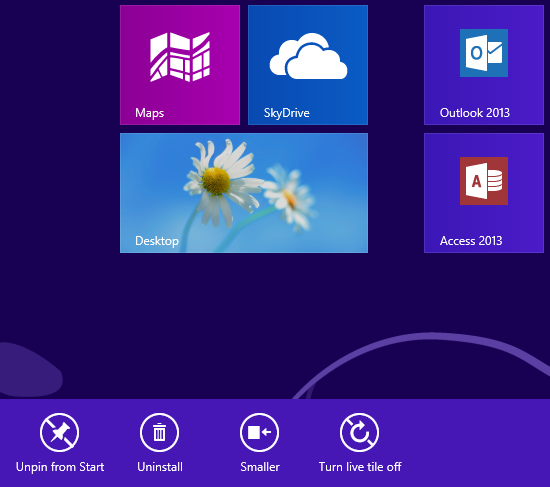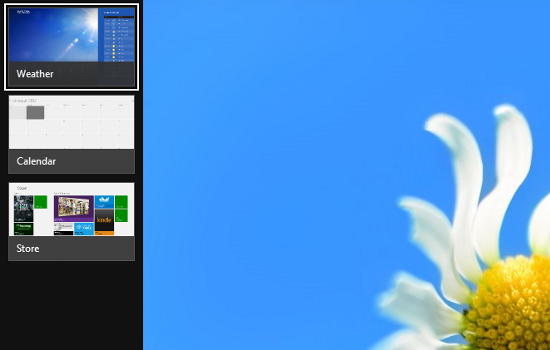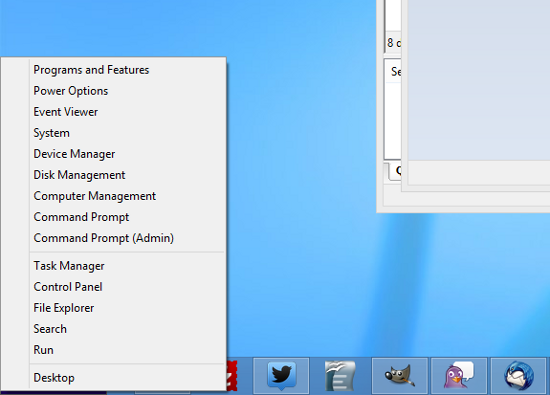Windows 8 will be released later this month and although thousands of users have already tried it, the new operating system remains an enigma for most of us.
Beside the revised GUI and the introduction of a wide range of features, the brand new Windows 8 comes with lots of keyboard shortcuts, all of them supposed to allow you to launch the most useful utilities from the comfort of your keyboard.
Truth is, Windows 8 has been optimized to work on touch devices too, so using it on a tablet or on any other device with a touchscreen provides a great experience. But desktop users aren’t neglected at all, which means that all these keyboard shortcuts come in very handy.
Today, we will present you the 10 most useful Windows 8 keyboard shortcuts and although you may already know some, there’s no doubt that all of them can easily improve your workflow.
First of all, the spacebar. Launch the Windows 8 Start Screen (the one with the live tiles) and press the spacebar. Windows 8 launches some sort of toolbar at the bottom of the screen that provides multiple options, depending on the selected app, such as unpin from Start, uninstall, smaller and turn live tile off. The same options can be accessed with a simple right click on any of the displayed tiles.
Searching in Windows 8 is as easy as pressing the Windows key + W. Regardless of whether you’re watching a movie or browsing the web, press this hotkey to launch the search. If you’re using the Start Screen, simply start typing to open the search tool.
If you’re a Modern App fan, then the Windows key + Tab is all you need to quickly switch from one app to another. The old-fashioned Alt + Tab shortcut still works, but this one doesn’t display the running Modern Apps (previously called Metro Apps).
You probably know that pressing Ctrl + Alt + Del doesn’t launch the Task Manager anymore, but instead you can use Ctrl + Shift + Esc for the same goal. Windows 8 comes with a brand new Task Manager, so you may really enjoy this hotkey.
The Charms bar provides access to a bunch of other useful Windows 8 options, but accessing it from the Start Screen isn’t quite the fastest possible way. Don’t worry though, simply press the Windows key + C and the Charms bar, together with its Search, Settings, Devices, Sharing and Start options pop out on your screen.
Sharing is caring. And Microsoft knows that, so a dedicated hotkey for this purpose has been created too. This time, it’s the Windows key + H, regardless of whether we’re talking about a photo or any other multimedia file.
We’re not sure if you know this, but the cascade effect of the active windows is one of the main improvements of the new operating system. This feature can be easily accessed by pressing the Windows key + . and it allows you to quickly switch between the running windows in a totally eye-candy way.
The Start Screen is indeed a helpful feature if you need to access your favorite programs, but what about the other apps? Searching may be a viable solution, but you can also press the Windows key + Q. This hotkey launches the Start Screen in a special list mode that displays all installed applications.
Windows 8 doesn’t come with a traditional Start Menu, but instead it relies on that good-looking Start Screen everybody is complaining about. A different Start Menu is however available if you press the Windows key + X, but this one only shows the key areas of your computer.
Last but not least, don’t forget about the Windows key + L key combination. It has the same effect as on Windows 7, so it locks your computer instantly. The good thing is that Windows 8 comes with some absolutely awesome lockscreen, so this could easily become one of the hotkeys you use the most.
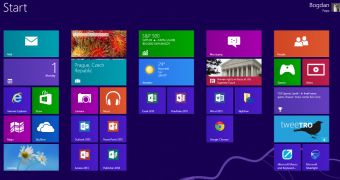
 14 DAY TRIAL //
14 DAY TRIAL //