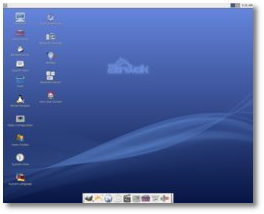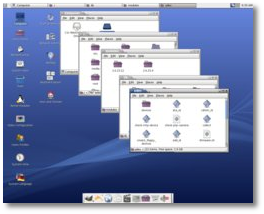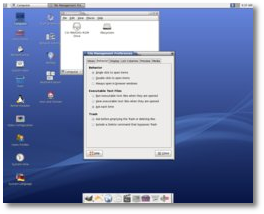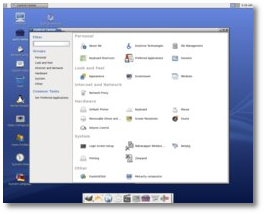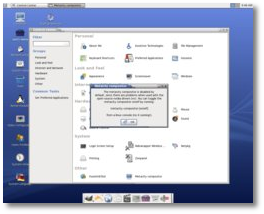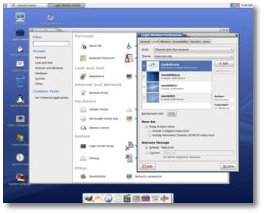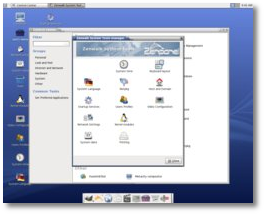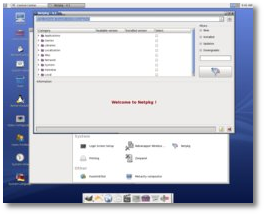This was my first ever adventure with a Slakware-based GNU/Linux distribution so I cannot say it has been an easy, effortless task, but that's probably just my lack of experience, because, after I finished the installation and testing of Zenwalk 5.2 Beta GNOME edition, it all made much more sense.
Still, I would have greatly appreciated a more intuitive installer which could guide through the steps to a trouble-free installation accompanied with slightly (more) detailed explanations, especially at the partitioning stage. And now, let's have a closer look at what this edition of Zenwalk brings to the new Linux user!
The installer allowed me to select the kind of installation I wanted - both manual, which would have demanded setting up the partitioning table myself, and automatic. On my first attempt, I tried to set up the partitioning table but I didn't figure it out fast enough not to get bored, so I chose automatic installation, but not before I promised myself to get to the bottom of it by next morning.Another setting you can configure is the presence or absence of the graphical screen at boot time. If your kernel has support for frame buffer (FB) console (and in most cases it does), you can set your console to a preferred resolution. I obviously chose the highest quality there was (1280 x 1024 x 64 k graphical splash screen) and I trust it's no major stress on anyone's computer, so if you're not too impatient to have the system quickly ready for action, you might want to trade this rather small speed advantage for a more eye-pleasing start-up screen.
A user management box welcomes you to userconfig, a useful tool for handling users and groups, which has sufficient options for anyone to fully customize their user data base. The full list of possible actions is:
■ List Users ■ Create user ■ Delete users ■ Change password ■ List groups ■ Modify group ■ Create group ■ Delete groups
At this stage, I personally believe it's a good idea to know from the start a list of users who will access the computer, although it's certain that user management can be done at any time. However, in my case, there was no point to create a new user and/or group because I only wanted to inspect the system and see how well it satisfied my expectations, and the root user was best fitted for that.
I don't know if I should really be telling you this but, even if it makes me look goofy, it may help you avoid going through the stress that I went. At a certain step during the installation, that is, after I removed the CD and rebooted so the system could load for the first time from the hard disk, I was prompted to introduce a password for the root user. I quickly typed something in to remember easily, and moved on until I had to wait for the graphical environment to load. Now comes the funny part, as I repeatedly failed to pass the authentication, which demanded nothing more than the user and password that I had previously set. In my haste to give Zenwalk's GNOME desktop a full inspection I overlooked the fact that I was supposed to introduce the user name, and then the password, so I typed the password in both fields, being accustomed to doing so to haste things at startup. I simply could not understand what I was doing wrong and I typed the incorrect user name many times before it came to me - the user name is "root," so be advised to type just that in the respective field when prompted for it.
And there you have it, a ready-to-go, freshly installed Zenwak 5.2 Beta GNOME edition OS! As soon as the GNOME environment (which, by the way, is 2.22.3) finished loading, I began to curiously analyze it, trying to get used to it quickly so I could give a competent opinion. The first thing that annoyed me right from the start was the fact that directories opened on a single mouse click and, to add to the problem, they opened in a new window, which was kind of awkward. I decided that I wasn't going to use this, so I searched and found where to change it back to double click and always open in browser windows. To do this, just click a directory, go to Edit -> Preferences -> Behaviour and there you'll see the two settings I was talking about. The file manager Zenwak GNOME uses is Nautilus 2.22.5.1, which we are all accustomed with, and which doesn't bring any significant changes.
I wanted to check out what's up with the metacity-compositor since I had read it was disabled by default because it had some problems with the Nvidia open source driver. I encountered no problems whatsoever, the windows were nice and I had no trouble moving them all around the display area. There was, however, something I didn't quite get completely, and which forced me to do something I was trying to avoid. Besides the fact that you cannot enable or disable the metacity-compositor during an X server session (which means you have to switch to console mode), you're also not permitted to do it in a root user session. So I had to go and create a new user to test this metacity-compositor enabling, and I must say the user creation process is not a very short one. Starting a session with the newly created user, I managed to activate the metacity-compositor but, surprisingly or not, there was absolutely no visible difference, probably because the metacity process stayed on during the shift from on to off. The only way I could get a glimpse at what this metacity-composer actually was was when I killed the process and noticed the window bars turning grey for a few seconds, afterwards resuming their previous state.A good and very useful tool is the Desktop panel, which can be launched from the button placed just before the master volume icon. It's practically a control center that helps you configure the GNOME desktop, while offering a large view of the most important settings you could need. That's why I don't think the desktop should be filled with icons, the GNOME environment having a better look with just a few basic ones, such as the user's home and Computer directories. There's no need to have so many shortcuts placed on the desktop, as they are just after the install but, on the other hand, maybe the guys at Zenwalk wanted to give the users a complete first look, so that, later on, after they have discovered the Desktop panel, they can remove them.
All in all I enjoyed my first experience with Zenwalk 5.2 Beta GNOME edition but would not recommend it to complete strangers to Linux; it's mostly for the users who have the basic know how. It works pretty fine, and it's not that difficult to manage after you get a little used to it. Even the installer can be dealt with, if you also take a look at some minor explications or tutorials, but if you're fairly experienced, you should have no trouble here either.
 14 DAY TRIAL //
14 DAY TRIAL //