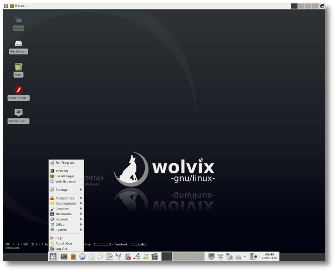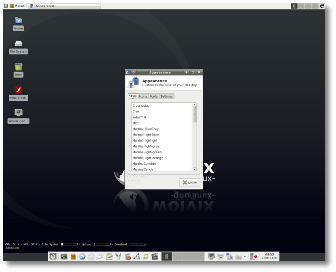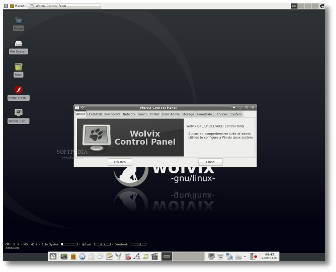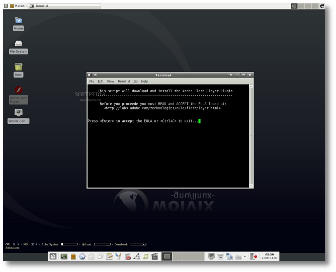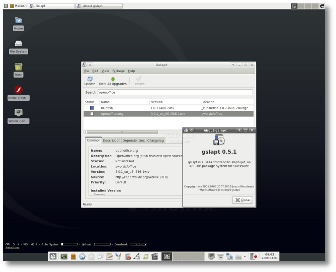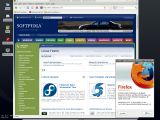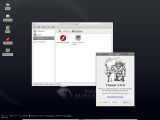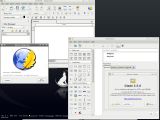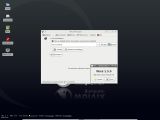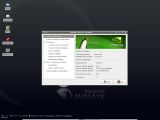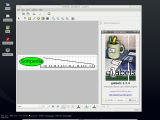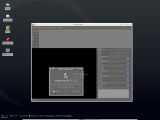After testing a lot of final, stable releases, we think it's time to provide some feedback on some projects that are still in development. So, let us welcome you to the Beta Testing Lab, where today we'll test Wolvix 2.0.0 Beta as thoroughly as possible.
Wolvix 2.0.0 Beta is a Linux distribution based on the popular Slackware 12.2. Built on top of the 2.6.27.9 Linux kernel, Wolvix comes with a lot of modern software packages. The much improved Xfce 4.6 is its default desktop environment, with a choice for two other more lightweight alternatives: Fluxbox and Openbox. But first of all, it's important to look at our test machine configuration:
· AMD K8 nForce 250Gb Motherboard · AMD Sempron 2800+ Processor · Nvidia GeForce FX5500 Video Card · 512 MB RAM · LG CD-RW/DVD-ROM Drive · 17" BENQ T720 Monitor
Eager to see what this distribution has to offer (it's my first experience with Wolvix) I quickly downloaded the 643 MB Live CD ISO, burnt it to a disc and carefully placed it in the tray. The live system booted in a reasonable amount of time and I was ready to type in the username and password - you will find that they are "root" and "toor" by pressing the F1 key at the Live CD boot screen (not the login screen). It would be nice, though, if there was a little box in the login screen providing these credentials as most users will quickly press the Enter key at the boot screen and overlook the recommendation to press F1. Before proceeding with the install, I tested all the three available desktop environments and they all worked fine. Of course, if your machine is capable, you won't want to use anything other than Xfce 4.6.
So the live desktop appeared and honestly I like it. No bling-bling, no obtrusive flashy elements, everything is simple and clean. The top panel hosts the "Show desktop" and "Places" buttons, application & workspace switchers and the notification area. The bottom panel is a bit shorter and thicker and provides quick access to some of the most useful day-to-day applications as well as the complete menu. There is also another workspace switcher, which I don't understand, given the fact that there is already one at the top. A clock/calendar and a logout button are there too. A nice addition comes in the form of two small lines right above the bottom panel that provide useful system load information and the currently playing Audacious track. A customized Wolvix cursor is also a breath of fresh air. All in all, I'm very pleased with the interface.
I was quite surprised that I wasn't asked to create a normal user or at least change my root password during the setup process. A quick look on their website and I find a recommendation and instructions to change the root password right after booting into the hard disk install. So I had to login with the same root/toor combination. Fortunately, a quite visible red warning banner will appear on all filemanager windows so you won't forget that you could really mess up your system while using the root account. After changing your root password through the passwd command, you will, of course, want to create a normal user. There are two ways to do that: the terminal adduser command or the graphical user interface. For the latter, I opened the Wolvix Control Panel, went to the User Admin tab and clicked "Add User"; simple for anyone to create. I was then be able to logout and login with my fresh account. While doing that, I noticed that the time between clicking the logout button and being returned to the login screen was quite long.
Wolvix 2.0.0 Beta is quite bleeding-edge having all software packages at their latest versions. Having my wired network connection automatically configured, I ran a system update and was very pleased to see Firefox 3.0.8, GIMP 2.6.6, Pidgin 2.5.5 or Filezilla 3.2.3. Wolvix 2.0.0 Beta does a very good job in providing a lot of tools necessary in both work and home environments. All my basic office needs were covered by Abiword and Gnumeric, while NoteCase Notes Manager, Osmo Personal Organizer and HomeBank made me more efficient. Internet-related applications include Deluge BitTorrent Client, Liferea Feed Reader, Linux DC++, Thunderbird and XChat IRC client so I quickly had access to all of the Internet's corners. The Flash Player isn't installed by default, but a handy desktop icon quickly resolved that little problem and I was able to speed through the web. The Multimedia section, that perfectly handles all popular audio and video formats, is certainly not modest, and I was offered more than one choice for performing each task: Audacious and Exaile, Kino and AviDemux, MPlayer and Xine, gtkpod - an iPod manager, several CD burning/ripping applications, a subtitle editor and many more. The programming section is covered by Bluefish Editor, Glade Interface Designer, KompoZer Web Editor, Meld Diff Viewer and SciTE Text Editor. Moreover, the Gslapt package manager is a great gateway to many other useful interesting applications so I could customize Wolvix the way I wanted.
When I plugged in a USB stick, Wolvix instantly recognized it and placed an icon on the desktop. I was happy to see that as I couldn't find a way to connect to other Windows machines in my network, though the Samba package was installed.
All in all, I really enjoyed testing this distribution. Not being a big fan of Slackware, I didn't expect to be so pleasantly surprised by some aspects. Also, Wolvix 2.0.0 makes it way easier to see what Slackware is about. Surely, there are still things that need to be polished, but I was very impressed with the up-to-date software selection and the easy install process. Hopefully, by the time Wolvix 2.0.0 final is released, all the inconveniences will be taken care of. Update 04032009: Contrary to what I initially observed, information regarding the login credentials is available during the bootup process. I have updated the article to address this.
 14 DAY TRIAL //
14 DAY TRIAL //