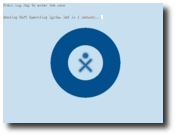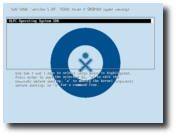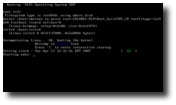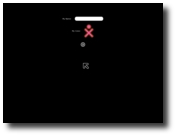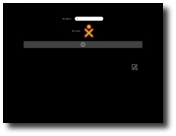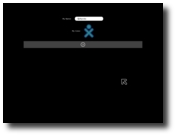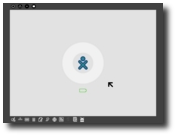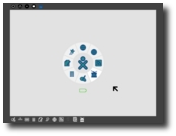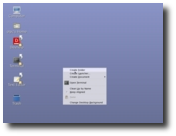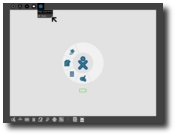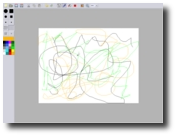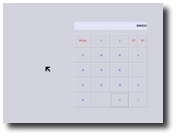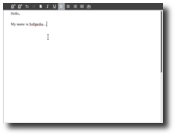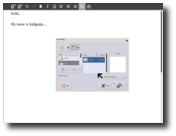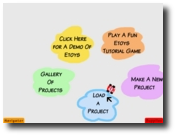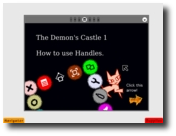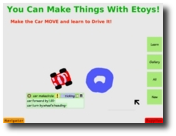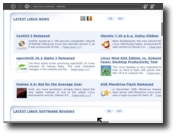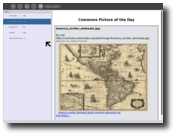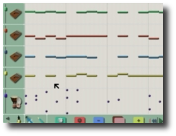As you might have already heard, One Laptop Per Child (OLPC) Association is a non-profit organization set up by some faculty members of the MIT Media Lab that aims to develop low-cost (US$ 100) laptops and distribute them among children all over the world, especially to those in less developed countries, through the governments and schools.
The US$ 100 laptop, also known as XO-1 (laptop) or Children's Machine is said to contain flash memory and not a hard drive and it will run Linux as the operating system. Actually, the entire software on the laptop will be open source. OLPC considers a new concept of a graphical user interface for the XO laptops and relies on Red Hat Software for developing Sugar. Sugar is much simplified compared to an ordinary GUI, designed exclusively for the small XO screen, focused on running a limited number of tasks at a time as the laptop's configuration does not provide swap and storage space. Sugar was created in the interpreted Python programming language and it is still being developed; people working on it claim that they plan to include multimedia and social networking features. Applications (called activities) are just Python programs using GTK+ (a popular widget toolkit for the X window systems for creating graphical user interfaces). Sugar also has a Developer Console, which provides a number of features such as XO Resources, Memphis, Log Viewer and Terminal (a regular Linux prompt).
If you are curious about how Sugar actually looks like, you can try it on your very own computer, by using the so-called QEMU PC emulator, but you should know that OLPC images under emulators are significantly less responsive. Well, there is also an easier way out, that does not involve emulators, but this implies having Python installed on your computer.
Now, if you're sure you want to do it, QEMU package is just a few clicks away, for example you can enter here and download it. After having QEMU installed, you can check this link for the OLPC XO image.
Booting on an emulated OLPC laptop is not a complicated process. You will just have to wait for a few seconds for the booting screen to appear. From the bootscreen you shall choose the first option (OLPC for qemu target) and press enter. Then a normal Linux kernel boot process will start, when some flying text screens will pass on; a login prompt might occur where you will not type anything but wait for the GUI to start (or if you want to log in the command line mode you can type ?root? for username with no password).
Supposing that everything went well and you haven't encountered the GUI won't start bug, a screen will appear asking for your username (here you will have to type in your name/nickname or something) and the icon colors that you would prefer. And that was all the ?hard work?, from now on you're face to face with the Sugar desktop, which will start in the Home Mode. Here you shall be able to see the ?Frame?, a black border around the edge of the screen, with control buttons on the up and down edges, that can automatically hide when the pointer leaves its coverage area. Among the Home Mode there are also the Activity, Group and Neighborhood views, and you can switch between them by clicking on each of the four buttons from the left corner on the upper border of the frame. The right side of the frame, called People, shows the other users that are currently connected to you. The base of the frame, called Actions, contains the Activities launch buttons. Each of the ten buttons corresponds to a specific application, such as a web browser, a word processor, a music and record composition, a calculator, a book reader, a camera test, a dynamic media authoring system, games or a RSS newsreader. You can switch between activities by clicking on the icon of the wanted activity from the ring that appears in the center of the screen. You can also switch between the Sugar screen and the Linux screen by pressing Ctrl+Alt+F1 (to go in Linux) respectively Ctrl+Alt+F3 (to go back in Sugar). The Ctrl+Alt+Backspace keys combination forces an improper termination of Sugar. To shut down properly you should press the power button on the bezel (below the lower right corner of the screen).
Please enjoy some screenshots of Sugar:
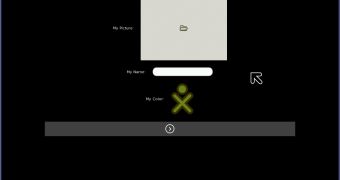
 14 DAY TRIAL //
14 DAY TRIAL //