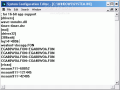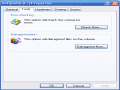Dealing with large quantities of data brings up a lot of stress onto our humble hard drives which struggle to keep the pace. If we were working with mechanical instruments, we would have probably thought of lubricating them with Vaseline in order to gain more speed and a higher efficaciousness.
Well, hard drives are very sensitive devices and we can only apply software solutions to speed them up.
I know that the HDD manufacturers updated their technologies producing better and faster HDDs, but sometimes, a new investment is not possible.
Hence, in this article you will learn some methods which can improve your hard disk's speed without being needed to disturb your pockets' peace.
Configure a "magical" buffer
You have the possibility to configure a special buffer whose task is to optimize the memory to better handle the interrupts emerged due to the disk. For those who are working on very old computers with less than 256 MB or RAM available, this tweak is not recommended. Everybody else can use it with trust.
Go to Start > Run and type sysedit then hit enter. This is a command which will open the System Configuration Editor. Once started, you will notice that the editor has four windows open: System.INI, Config.SYS, WIN.INI and Autoexec.Bat. We are interested in the System.ini window. Expand it and look for [386enh]. Place the cursor after it and hit enter in order to create a new row under it. Here you need to type: Irq14=4096. Write it exactly because this line is case sensitive.
Now go to File and save the new configuration. Close the System Configuration Editor and restart the computer to permit the new changes to be loaded. Now you should be able to see an improvement in your HDD's speed. People who tested this method reported that best results have been noticed on IDE hard drives.
Increase NTFS formatted HDDs
The NTFS formatting standard introduced by Windows XP means a better management of the files than the older FAT32. One of the features related to this standard is the "access time stamp". Windows XP automatically records the date and time stamp about a file that has been accessed. More than that, the containing subfolder or folder is also updated with information about the last access. When using large hard drives with a huge number of folders and subfolders, updating them allover will inflict on your system performances and the HDD speed decreases.
To fix this inconvenient (in case you are not a detail addict person), you can disable the updating by editing the registry.
Therefore, go to Start > Run and type regedit to start the Registry Editor. Now go to this location:
HKEY_LOCAL_MACHINE > SYSTEM > CurrentControlSet > Control > Filesystem
In the right panel, double click on NtfsDisableLastAccessUpdate and change its value from 0 (which should be the default) to 1. Finally, close the registry editor.
Hard disk defragmentation
Even the fastest hard drives deal with the fragmentation problem. After long usage, parts of your files are chaotically distributed all around the HDD making it difficult to fast launch applications. That's why periodically it is recommended to run a defragmentation procedure to reduce the file chaos on your HDD. If you do not have a specialized software, you can always use the Windows Defragmentation tool which is accessible when you right click on a partition. Go to Properties > Tools tab > and click Defragment Now.
This measure is well known by an important number of users but many of them forget to use it so my job is to remind them how important it really is.

 14 DAY TRIAL //
14 DAY TRIAL //