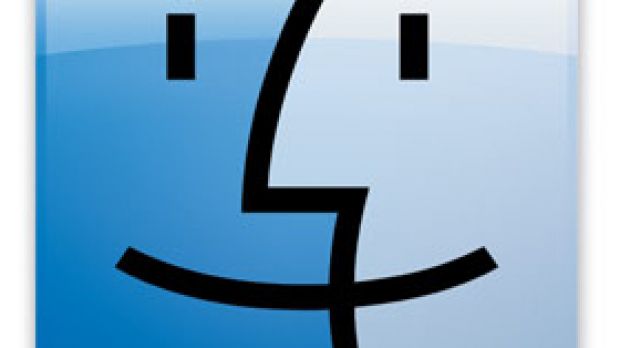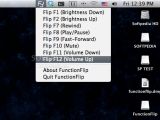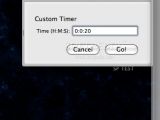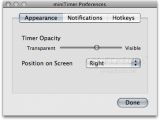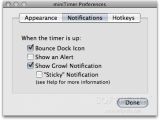More free and useful Mac software has been released this week. Three apps stand out, which is why we're here today, so browse through the text below and see which one(s) can improve your Mac experience.
FunctionFlip
Specifically designed for MacBook and MacBook Pro users, Kevin Gessner's FunctionFlip individually controls your function keys / F keys, turning special keys back to regular F-keys, or vice-versa. This free app lets you disable the special features - rewind, play, mute, etc. - on the function keys, in case you never really need them.
Many MacBook Pro owners actually make no use of the F keys aimed at controlling iTunes, Front Row and the Dashboard. These users can, however, make good use of programs like Keyboard Maestro or Quicksilver after disabling the desired F keys in Leopard. For example, if you "flip" F7, F8, and F9, those keys will revert back to normal F keys - without affecting the other functions. Then, you can use your own shortcuts assigned to those keys, using Keyboard Maestro, for instance.
You can activate them at any time you want, but you can also use them to navigate through running applications and open windows working with an unlimited number of clipboards. There's also a Select Menu Item, which allows you to assign a hot key to any menu item in any application. Maestro's macro abilities also come in handy when you want to automate click mouse actions. The latest version brings quite a few enhancements like new Macro Group options including:
- enable contained Macros only immediately after a Hot Key press - toggle contained Macros with a Hot Key press - display a floating palette of contained Macros only after a Hot Key press - toggle display of a floating palette of contained Macros with a Hot Key press - display a floating palette of contained Macros
So, if you have better use for those F keys up on your MacBook keyboard, FunctionClip is exactly what you need.
NOTE: FunctionFlip requires users to check / tick "Enable access for assistive devices" on the Universal Access pane in System Preferences.
Click HERE to download FunctionFlip.
miniTimer
miniTimer is an unobtrusive, lightweight timer for Mac owners running Tiger or Leopard. It is the work of the same Kevin Gessner who designed this free Mac app to sit quietly at the edge of your screen, alerting you when it's high time you got to work.
The cool thing about miniTimer is that it displays this gauge which is always just a glance away, but never distracts you from whatever you are doing. You can choose where you want it to appear (if you have multiple monitors, miniTimer will use the most appropriate screen for the chosen edge), make it more or less transparent, and how you want it to notify you. It integrates with Growl which tells you when your time has elapsed, but also bounces a miniTimer icon if you tell it to. miniTimer can be set to completely opaque or completely transparent, or any value in between.
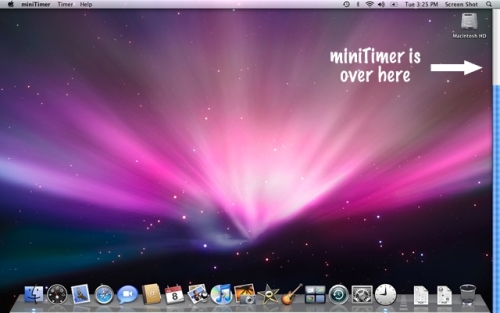
Use the Growl preference pane in System Preferences to configure the alert. If you select that the Growl notification should be "sticky", it will remain on your screen until you click it. Otherwise, it will disappear after a short delay. You can use a system-wide hotkey to open the Custom Timer drawer from any application. Click "Set" to choose a hotkey or remove a previously set one.
There's no limit to the time you can set on miniTimer. If you trust your Mac to live this long, you can tell miniTimer to alert you in a future life, if you want. On a 64-bit Mac, miniTimer can go "up to billions of years," developer Kevin Gessner says (or jokes).
The application can also be controlled via AppleScript. Thus, you can tell "miniTimer" to:
time for "HH:MM:SS" Starts a timer for "HH:MM:SS" hours, minutes, and seconds.
start custom timer Opens the Custom Timer drawer.
reset Clears any running timer.
get duration Returns the duration of the currently running timer, or 0 if none is running.
get current time Returns the elapsed time of the currently running timer.
Click HERE to get miniTimer now. The application is a Universal Binary and requires Mac OS X 10.4.
Cidney 1.0
Cidney acts as a flexible replacement for your phone's ringer and Caller ID system. Using modern technologies such as Growl notifications and AppleScript, Cidney not only tells you who's calling, but can also send you an e-mail whenever you miss a call at home.
Since the application also uses local peer-to-peer networking technology to alert all of your computers of an incoming call, simply connect one computer to your landline and the machine will tell the others on the network when you receive a call. This way you will be able to receive Caller ID notifications on any computer.
Cidney also supports AppleScript and Growl and updates itself thanks to the Sparkle framework.
The software requires a Mac running Mac OS X 10.5 (Leopard) and an Apple USB modem (other modems may work as well, developer Chris Karr claims, but none have been tested yet).
To install and run Cidney you must follow these steps:
1- Download Cidney 2- Open the downloaded file and copy the Cidney application to your Applications folder 3- Launch Cidney (when running Cidney for the first time, no windows will appear, but a small phone icon will pop up in your status bar) 4- Configure Cidney by clicking the phone icon in the status bar and select Preferences. 5- Uncheck "Listen for incoming calls..." if your computer is attached to the phone line 6- Select your modem within the devices tab if the computer is attached to the phone line
Cidney should now be configured and ready to use. If the app can communicate with your modem, the Device Log should look like this:
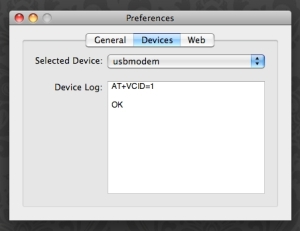
To review the call log, all you have to do is open it (select Call Log from the Cidney status icon). The call log will initially be empty until calls are made. Once this happens, you can sort them by caller, date, or phone number. The search field in the upper-right will help you find specific calls. You can also delete or highlight entries from the log.
Cidney also allows you to customize a caller's ringtone or add tags for use with filtering. This can be achieved by clicking on the magnifying glass button to bring up a small window from which you can associate a ringtone with the caller, or add relevant tags.
Cidney is available HERE as a free download.
See you next week.

 14 DAY TRIAL //
14 DAY TRIAL //