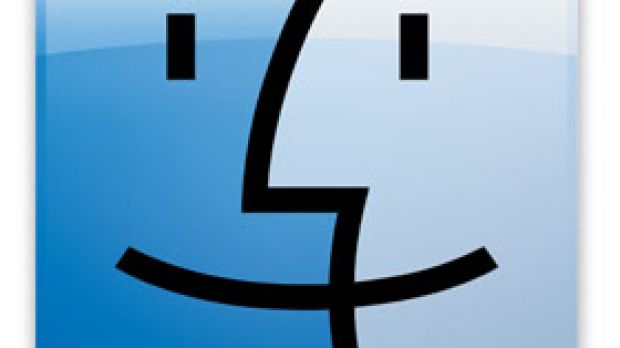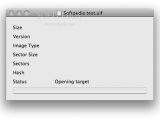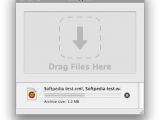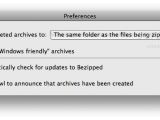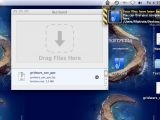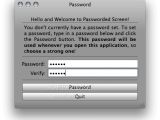Windows users like to brag saying they get sooo much software on their platforms that they don't even know what to do with it anymore. Although it's quite true, Mac users can live with it because they get just the necessary amount of software they need, and, best of all, they really DO know what to do with it. In fact, I'm sure that's why you stopped for a quick glance this week, too.
As usual, we've selected three apps, all of which are free to download and install on your Mac right now.
uif2iso4mac 1.0.3
Mac users, just like anyone else who accesses his computer to download files from the Internet, also go to torrent sites to get what they need from time to time. After downloading, some find themselves looking at a file format they've never seen or used before, such as the UIF (universal image format). Needless to say, not getting the ISO file you were anxiously waiting to finish downloading can be quite of a disappointment. This is where UIF2ISO for Mac comes in handy.
UIF = Universal Image Format(UIF) is a powerful compression image file format for backuping CD/DVD. It is fast, reliable, and has rich set of features which include password-protected, data encryption, MD5 checksum support and much more. UIF cannot only contain the complete data of CD/DVD just like ISO image, But UIF also supports backuping multi-session CD/DVD, Audio-CD, VCD, SVCD and DVD-Video.
Developed by Torsten Curdt, UIF2ISO for Mac helps users convert UIF files into standard ISO format. All you need to do is drop the file into UIF2ISO's icon (or open it from the file menu) and it will be converted in no time. As soon as the process ends, the ISO can be opened to reveal its contents and burned in OS X.
Some may wonder why UIF even exists. Naturally, there's a good reason for that, just like with any file type and its respective formats out there. The advantage of using UIF is that it can reduce the size of image file for faster upload/download. In the simplest words possible, UIF is a compressed format. It compresses raw CD/DVD data with a high quality compression-method. Users can also make CD/DVD backups using UIF, which they can later turn back into ISOs using (what else?) UIF2ISO for Mac.
Another (obvious) advantage of using UIF is fast transfer of CD/DVD to your friends via the Internet. UIF files can also be protected with a password or encrypted. Also, unlike ZIP, RAR and other compression archive, you don't have to extract the files and folders a UIF image may contain before you need to use them.
OK, so now everyone knows what UIF is and what UIF2ISO for Mac can do. Remember, just drag your file onto the UIF2ISO icon (whether it is in the Dock or on your desktop), or open it from the file menu and your ISO will be ready to burn in a jiffy. The application assures it is always up-to-date using its integration with the Sparkle framework. After updating to the latest version, just relaunch the application and you're ready for more UIF-ISO conversion. So what are you waiting for?
Bezipped 1.0
Another useful piece of utility software we've come across lately is Bezipped, from the guys at Fruit Stand Software. The file compression and archive utility for Mac debuted this week. It was built on top of the bzip2 command line tool that comes with Mac OS X. Sure enough, Bezipped had to do something that regular compression and archive utilities for Mac couldn't in order to make it onto Mac OS X-running machines. And it does. It creates smaller archives than those generated by Finder?s "Compress" functionality, but also allows one to create "Windows safe" archives (archives without the ._ files everyone has come to hate).
There's even more. The utility allows its user to select the location he/she wants the archive created making it a "one stop compression shop," as Fruit Stand Software puts it. So all you have to do in order to archive a file is to drag it and drop it onto the window and Bezipped will take it from there. As soon as your files have been compressed, click the spyglass to reveal them in the Finder.
Of course, not everyone you know needs Bezzipped installed on their computer. Even if you decide to keep Bezipped as your single archive utility, you cannot deprive your friends of being able to receive archived tunes, pictures or videos from you. That's why Bezipped creates files that are 100% compatible with Apple's Mac OS X but also Microsoft's Windows. Users of the latter can use 7Zip to open the archives.
Another useful feature that comes with Bezipped is that it uses Growl (check out the third screen grab), the global notifications system for the Mac OS X, allowing it to tell you exactly when it is done archiving your files - just if you needed one more reason to download this utility right now and use it as your every-day archiving tool.
Just like UIF2ISO for Mac and many other Mac apps out there, Bezipped uses Sparkle to keep itself up to date with the latest releases. Click HERE to download Bezipped 1.0.
Protected Screen 1.0
Last, but not least, Protected Screeen is a small utility that can eliminate a good amount of stress, whether you're using a Mac at home or at work, as it automatically covers up your screen with a protective cloak and protects it with a password. For those who don't like to put their Macs to sleep every time they go to grab themselves a cup of coffee (and don't use the Spaces feature that much either) this here app is just what they need.
Protected Screen also allows you to choose from a total of eight available Mac OS X-styled backgrounds. Be careful with the first one though ? it's translucent and can reveal the last conversation you had on your IM client or pretty much anything that can act as a clue to what you were doing before leaving your computer. Not that you shouldn't focus on your work instead of chatting with your friends over the Internet, so use this software for production needs only! (right...)
On the down side, the password is easily changeable if one of your so-called friends or co-workers happens to see you typing it. If they're the type that like pulling pranks on you, better choose a strong one. Also, the Change Password button is right next to the Change Background button, which, needless to say, is operational without inputting the password first, allowing one to select that translucent background and view your desktop activity. Then again, if you have friends that nosy, setting a password for your account and putting the Mac to sleep is probably the best way to go.
But, Protective screen doesn't override your system / account password feature, so if you need to feel extra safe, just use both of them: enable Protective Screen, after which press Control + Eject and then put the machine to sleep by pressing S. When you want to get back to your work, you will first need to input your system / account password and then the password you've chosen for Protective Screen.
Something that can be counted as another advantage with Samuco's Protected Screen application is that you don't need key combinations or to perform more than one task to secure your screen. Blocking access to your desktop is as easy as double-clicking the application icon. A fraction of a second later you get the Enter password prompt.
Note that you should really consider turning off Spaces if you want to use Protective Screen as your usual safety measure. Also, Samuco says its utility runs best on an iMac due to screen size, but that it will still fit on most screens. Follow this link to download Protective Screen 1.0 now. It's free, colorful and useful... if you don't work for the FBI.
Looking forward to reading your comments. Don't forget next week.

 14 DAY TRIAL //
14 DAY TRIAL //