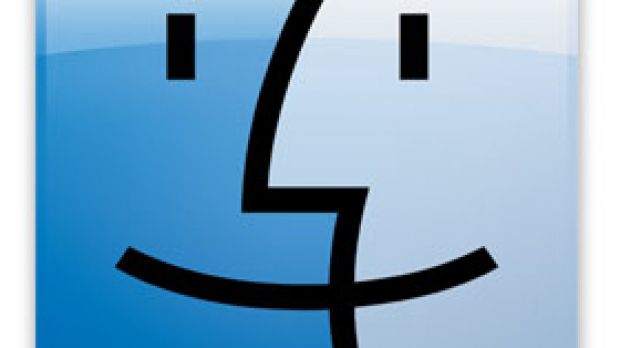Back for more Mac freeware, are we? Good, 'cause we're not breaking our weekly promise either. For passionate photographers (but not necessarily), we have one of the best programs this week. It's called iLovePhotos and it has recently entered a public beta, which means you get to download and use it for free. Check it out below, but don't forget to have a look at the other two freeware additions we've included in this edition of Mac Apps of the Week.
iLovePhotos - Free software that helps you organize, share, and enjoy your photos based on the people who are in them
Developed by Blue Lava Technologies, iLovePhotos provides new and intuitive ways to organize and share the thousands of photos you have on your computer. The most distinctive feature of this application is, of course, its ability to organize your pictures using an algorithmic facial detection technology. iLovePhotos integrates facial detection and an intelligent platform to display photos you probably even forgot you owned.
iLovePhotos is aimed at those who love taking photos everywhere they go. The trouble for these people, however, is that as soon as they download the pictures to their computer, older photos are prone to getting lost, forgotten, or even deleted by accident. With iLovePhotos' visual tagging interface, users can organize all their images in a matter of minutes. Unlike traditional photo apps, the emphasis here is on photo enjoyment, according to the folks at Blue Lava.
So, what is face detection, anyway? Once iLovePhotos imports your photos, it immediately puts its magic to work, identifying the faces of your friends and contacts in each image. (If you have an especially large photo library, this step may take several minutes.) iLovePhotos will display red tag boxes around all the faces it finds. But what good is a feature like this without a proper tagging system to leverage it? Click "Tagger" on the big red switch in the upper right, and only the faces in your photos will be displayed. In the "Tagger" view, you should easily be able to identify individual friends and contacts. Just click a face, then click a tag slot on the right. When you click a blank tag slot, you'll be prompted to enter tag details. Tags are usually people, but they don't have to be.
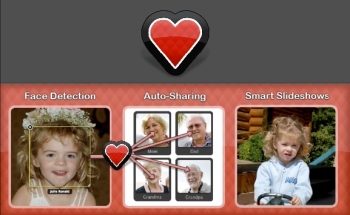
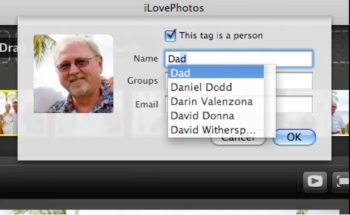
As soon as you're done organizing your photos, or making cool slideshows, all that remains is to connect your photos to your friends and contacts, and share them. You can let iLovePhotos automatically share photos with people anytime you add and tag new photos of them. Just hit the Share button and you're good to go. You can save slideshows to your computer or iPod, or you can share them as QuickTime movies. By integrating with your address book, iLovePhotos makes sharing even easier by automatically uploading pictures of your friends to iLovePhotos.com and emailing them a link. It connects with your iPhoto library too!
If this isn't enough to convince anyone that iLovePhotos is a must have for the Mac, then we don't know what is. iLovePhotos can be acquired here for free (beta). The program requires a Mac running OS X 10.4 (Tiger) or later and an internet connection (to share photos). One last requirement, as the makers note, is “a love of photos.”
Top Draw - JavaScript-based algorithmic image generation application
This image generation program uses simple text scripts, based on the JavaScript programming language, to create surprisingly complex and interesting images. Top Draw has built-in support for taking your image and installing it as your desktop image.
An additional Viewer application can be installed in the menubar to automatically run with the parameters (e.g., script, update interval) that you've specified. The Top Draw scripting language leverages Apple's Quartz and CoreImage rendering engines for the graphical muscle. There is support for particle systems, plasma clouds, random noise, multi-layer compositing and much more, in addition to the drawing commands that are supported by the HTML "canvas" tag. Below you have a screenshot of Top Draw's script editor, where you can easily create a custom script or edit the ones already created by others.

Top Draw's use of JavaScript in a safe "sandbox" ensures you will be able to run any script without fear of malicious action, according to Dan Waylonis, the developer of the app.
Using Top Draw
When you launch Top Draw, it will automatically copy some example script files to ~/Library/Application Support/Google/TopDraw/Scripts. You can open multiple script files and render each of them independently into the Preview window. If you see something you like, you can easily install the image on your Desktop from the Drawing menu.
You can launch and/or install the Viewer from the appropriately named Viewer menu item. Launch the viewer and you'll see a colored rectangle show up in the right hand area of your menu bar. If you click on the rectangle, choose the Preferences menu item to configure the behavior of the Viewer. You can also choose the Render menu, and pick any of the listed scripts to Render and install immediately. Both the Top Draw application and the Viewer use a separate TopDrawRenderer process to actually do all of the work. This allows for a smaller footprint, while also eliminating the risk of memory leaks. The last 10 images rendered will be saved in ~/Library/Application Support/Google/TopDraw.
Since Top Draw uses the JavaScriptCore.framework to evaluate the JavaScript, it requires Mac OS X 10.5 (Leopard) or later. The free, Universal application can be acquired here.
iShutDown – tell your Mac when you want it to shut itself down or go to sleep
iShutDown allows Mac users running OS X 10.5.3 (or later) to schedule their computer to go to sleep or completely shut down. It takes over as soon as you specify a timeout and save your work.
Since there are not many additional details to be disclosed about this simple, but useful app, the latest version adds Tiger support, as it has been completely rewritten from scratch. Also, it can now quit applications on its own, and it saves preferences too.
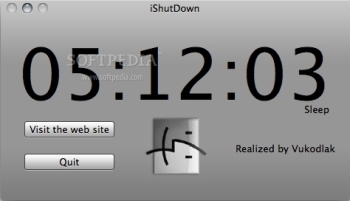
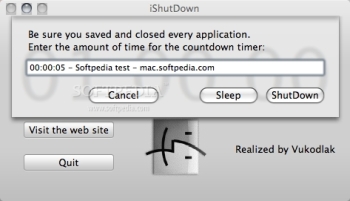
Developer Vukodlak has an impressive array of free applications on offer, so you might as well check them out too. Stuff like iTunesVolumeAdjuster, TunesLister, and ImageRotater are sure to make good additions to your Applications folder.
iShutDown is available only for personal use. Go here for the download, and don't forget to drop us a line if you liked this week's software.

 14 DAY TRIAL //
14 DAY TRIAL //