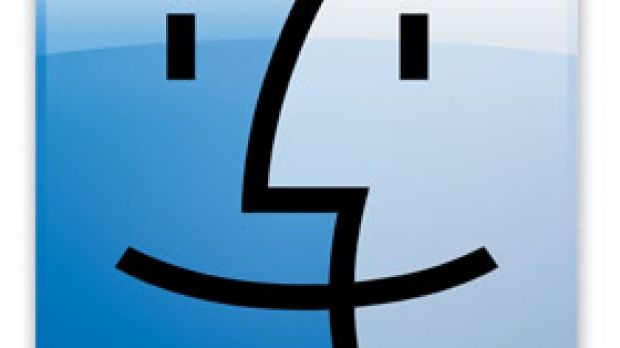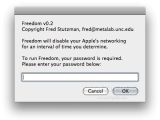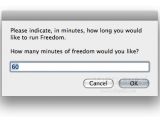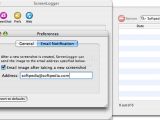While this week hasn't exactly been application heaven, we've managed to decide on three items that might be of interest for the Mac user who can never have enough utility software on his/her hard drive. That's right, this time around it's utility only, but hey, you can grab any of the three programs available below for free.
Speaking of free...
Freedom 0.3
Freedom is this nifty little utility app that disables wireless and ethernet networking on your Mac for up to three hours at a time. Two weeks ago we introduced you to WriteRoom, another useful app for the Mac user who enjoys the simplicity of a typewriter, but lives in the digital world. WriteRoom eliminates all distractions while you write. Freedim 3.0 can act as a sidekick to WriteRoom, disabling all your networking connections for a predetermined period of time.
To ensure you're not going to cheat, even though you may choose to close Freedom, developer Fred Stutzman decided that a reboot should be the only circumvention of the Freedom time limit you specify: "The hassle of rebooting means you're less likely to cheat, and you'll be more productive. Not rebooting is why we bought Apple computers in the first place." We totally agree.
Don't tell me you've never sat down determined to finish that presentation / school paper or whatever projects you once had, and the Internet just grabbed you. Well, this is where Freedom becomes really useful. Even a simple Software Update notification can be a distraction.
Think of it this way. Apple launches Safari 3.1.1, right? The Software Update pops up while you are busy working telling you Safari is virtually the fastest web browser on any existing computer. So naturally, you want to give it a go to see if it's indeed so. And what do you know, Apple was right. Safari 3.1.1 is faster than any browser you were using. But wait a minute, the latest version of Apple's standard web browser on Leopard-enabled machines also packs some security fixes too. Hmm, you might want to check those out too, as a frequent PayPal customer, right?
WRONG!!! You should be finishing your work, which you've probably already postponed one too many times, and then bother your head with Safari. And this is just a small example of how distracting the Web can become. Hadn't the Internet been my "work desk," I could probably use Freedom myself.
Rebooting isn't, of course, the only way to get your network connections back up and running. If you know your way around with UNIX, you can override Freedom without restarting. But I'd say that pretty much falls in the "cheating" category too.
Freedom will re-enable your network adapters as soon as the period of time you've selected expires. To begin another freedom session, so to speak, simply restart the program to set another period of distraction-free work time. The program will display a confirmation too whenever a time period expires.
So, if your job is to handle code, write many pages of text at a time, or simply create something, whether it's graphics or music, you could surely use a bit of freedom when inspiration kicks in. If you're a parent, I don't even have to tell you how you can use this cool "restricting" piece of Mac software, now do I?
Go ahead, try Freedom out and tell us how you liked it.
NOTE: When the selected time period expires, Freedom re-enables your network, restoring everything as normal. When getting used to Freedom, the developer suggests you should use the software for short periods of time.
ScreenLogger 2.0
Mac users love taking screenshots. Whether it's the interesting concept of having to press several buttons at a time to do it, and different ones for different types of screenshots, it's a given. Now, while taking screenshots is fun, using them for different purposes afterwards can be a major drag... and drop situation. This is where ScreenLogger comes in.
This Modesitt Software-developed utility is a free, easy-to-use screen-logging application which, just like the aforementioned Freedom 3.0, lets you set a timer in the preferences pane for future automatic actions. ScreenLogger, as its name implies, takes screenshots at specified durations of time. Naturally, this is not the only purpose of ScreenLogger. As soon as you've taken your screens, they are stored in a SQL Lite database, or can be immediately emailed to someone.
Clicking on the Email Notification button in the Preferences window will reveal the possibility to automatically send your screenshots to a specified email address. Take a look at the images to the left. You can also save the images to disk with "Save" and "Save As" options or store them in a SQLite database.
So, using ScreenLogger you can take a screenshot at configurable recurring intervals, mail the images after they are taken, save the image to disk or store the images in a SQLite database. Need any more reasons to download this free application right now?
NOTE: Upgrading from version 1: ScreenLogger 2 does not read the ScreenLogger 1 database. You will need ScreenLogger 1 to read it. If you no longer need to read the ScreenLogger 1 database, you can drag the file Users/Library/Application Support/ScreenLogger/ScreenLogger.sqlite to the Trash.
Docker 1.4.5
What else could it be if not a piece of software that helps you customize your Dock view? You can either choose a 2D or a 3D view, depending on how much you love Tiger or Leopard, hide and show the dock, choose an indicator style and the color for it, magnify icon sizes, select an outline style for your Dock icons, select an image (png) to be used in place of the standard dock icons and so on. You can even animate the opening of an application using Docker.
Basically, all of the hidden Dock settings are now available from the simplest interface you could ask for. Aside from manipulating your regular dock view settings, Docker also enables Mac users to access settings that are normally hidden.
Docker used to do all these things before, but BlockSoft has recently updated its utility software for Mac OS X users to version 1.4.5, improving the preferences file format to increase reliability and fixing a bug when checking versions on OSX 10.2 to 10.4. Best of all, Username and Password are no longer unnecessarily requested on 10.2 to 10.4, meaning that you will only be asked to enter them once, when you install the program on your Mac.
Docker is, however, missing a very important feature (for an app of the sort), a "preview" option to be precise. So there's a good chance you'll be returning to the Styles & Colors and the Settings & Stacks panes quite often. If you're the type that can't ever decide on a color or shape, this is probably going to add even more fuss.
But, luckily, since there's always a chance you'll mess up your dock view, you can also restore the Dock's appearance and settings to the default at any time you wish by simply clicking the "Restore Defaults" button under the Settings tab.
Click HERE to download BlockSoft's free utility and don't forget next week.

 14 DAY TRIAL //
14 DAY TRIAL //