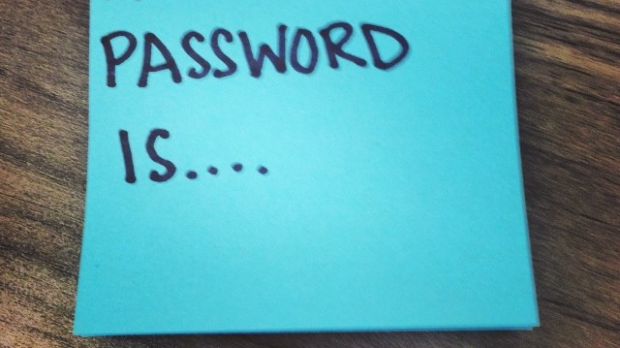A website with at least a little self-respect asks you to create an account, that is inevitably secured by a password. In a short while on the web you end up with a lot of different passwords.
Modern web browsers offer to save your passwords so you don’t have to write down credentials every time you want to use a specific service. However, this can lead to forgetting the password if you don’t write it anymore.
Luckily, if you’re using Mozilla Firefox, Google Chrome, Opera, or even Internet Explorer, you can easily view and manage all your saved passwords right from the browser interface.
Accessing your online saved passwords
For Mozilla Firefox:
Step 1: Press the Hamburger button in the top right corner.
Step 2: Go to Options.
Step 3: Switch to the Security tab and press Saved Passwords.
Step 4: Hit the Show Passwords button in the bottom right to display for all saved accounts.
For Google Chrome:
Step 1: Press the top right Hamburger button and go to Settings, or write down chrome://settings in the URL field.
Step 2: Scroll all the way to the bottom and choose to Show Advanced Settings.
Step 3: Scroll down a little more until you reach the Passwords and forms section.
Step 4: Choose to Manage Passwords. Here, select an account and press the small Show button next to the password.
Using Opera:
Step 1: Press the Opera button located at the top left corner of the main window.
Step 2: Select Settings and switch to Privacy & Security.
Step 3: In the Passwords section, click on Manage Saved Passwords.
Step 4: Here you only need to select an account and press Show.
Using Internet Explorer:
Step 1: Press the Gear button in the top right corner and select Internet Options.
Step 2: Switch to the Content tab. In the AutoComplete section, hit the Settings button.
Step 3: In the new prompt, press Manage Passwords.
Step 4: Expand accounts and press Show next to the password of interest.
Using Edge (Project Spartan Windows 10 build 10122):
Step 1: Press the three dots button in the top right corner.
Step 2: Select Settings and scroll down until reaching the Privacy section.
Step 3: Choose to Manage my saved passwords.
Note: This is subject to change until the official release of Microsoft's new browser, Edge.
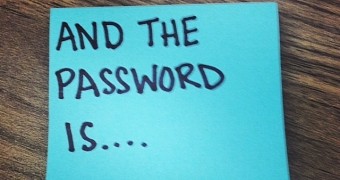
 14 DAY TRIAL //
14 DAY TRIAL //