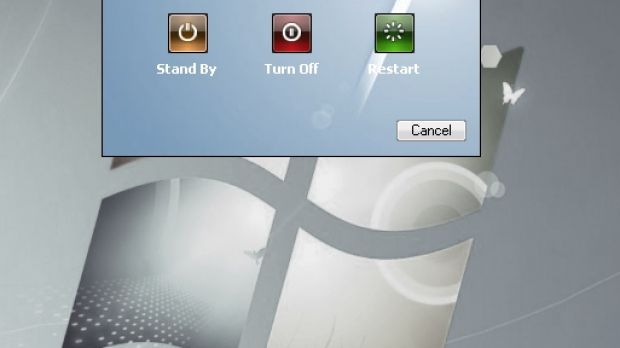Following the same behavioral pattern as with the release of Windows Vista, software developers have striven to offer the masses the possibility to disguise Windows XP as Windows 7. There are plenty of freeware products on the market ready to emulate various features of the yet to be officially released operating system from Microsoft.
Seven Transformation Pack is the most prominent piece of software in the bunch, which has a tradition in making XP emulate the looks of ulterior operating systems launched by Microsoft. Vista Transformation Pack was created by the same developers and raked up positive attention. Also, there are various pieces of software dedicated to imitate different features in Windows 7, such as the new taskbar and system tray layout, Start Menu and even the font and icons, as well as the glass effect given by Aero theme.
SevenMizer is not a superset of all of the above, but comes with an extremely easy installation at the end of which you're going to receive a makeover of the old, dusty XP look, turning it into a very close resemblance to the interface in Windows 7. The best part is yet to come: you don't have to make any sort of configuration and what you see is all there is to know about the application.
The downside is that it does not integrate any of the cool features in Windows 7. All it does is change the taskbar and the way the tasks are displayed (it preserves all the elements in QuickLaunch) and mimic the Start Menu, but not to a far extent. Keen eyes will also notice that hovering the mouse over the Windows orb will effect in some changes, elongating the corners of the well-known Microsoft flag.
Other visual enhancements brought by SevenMizer to XP are the loading screen, although it is not quite the same as the real deal (it loads after Windows, not before), the desktop background, which is the default image in 7, and the Turn Off menu that has been customized by the developer of SevenMizer.
So, there is no important, deep level modification to the operating system, which leads to a stable environment to work in. Reversing the Windows 7 imitation can be done with a simple uninstall of the program. Nonetheless, keeping SevenMizer on your system may result in some problems, such as the re-appearance of the old icons after the installation of Windows Updates. The fix consists in rebuilding the data each time the problem occurs (find the program in Start Menu and choose “Data Rebuild” option from there). Other issues may also occur, but these are tackled on the developer's web page, in the FAQ section.
AeroSnap fills the shoes of the function with the same name under Windows 7, while ShockAero provides the Flip 3D effect, bringing at the same time additional options to users. ViGlance must not be forgotten in this listing of Windows 7 feature mimicking as it gives XP users access to the much acclaimed taskbar (preview and task-switching).
So, the possibility of disguising Windows XP into 7 is achievable with little effort from the user, but at the cost of having significantly more processes running in Task Manager and more icons in system tray.
Although the transformation will not be complete, you will at least have an idea about how Windows 7 feels. However, before proceeding to altering the old XP, take all the safeguards necessary to prevent an eventual aftermath in case something goes wrong.
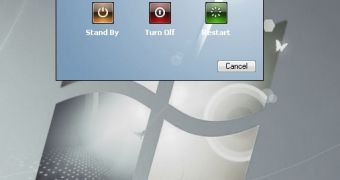
 14 DAY TRIAL //
14 DAY TRIAL //