Users are still having serious problems when trying to deal with the “Secure Boot Isn’t Configured Correctly” error displayed on the Windows 8.1 desktop, so many are now looking for a fix.
A workaround suggested by our readers seems to solve the issue for some users, so you could try it as well until Microsoft provides us with a fully working patch.
First of all, go over to the Start screen and type gpedit.msc to launch the Computer Management screen (make sure you are logged in with administrator privileges).
Click the “Administrative templates” in the “Computer Configuration” section and double-click the “All Settings” option in the right side of the window.
Scroll down and look for the “Use enhanced Boot Configuration Data validation profile” and double-click it. Select the “Enabled” option, hit “Apply,” and reboot your computer.
If your BIOS menu comes with a Secure Boot option, make sure it’s turned on, as this could help as well.
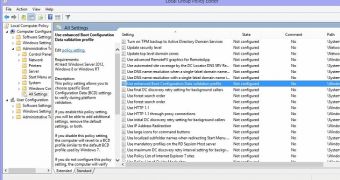
 14 DAY TRIAL //
14 DAY TRIAL //