The unified address bar and search box, the OmniBox, is one of Chrome's trademark inventions and Chrome is sticking to its guns on the selection. The box acts as a search box but also as an address bar, though the emphasis is on search and for obvious reasons.
If you type in a URL, or one is auto-completed from your history or bookmarks, you can use the OmniBox to go straight to a website, rather than to a search page.
Go straight to a webpage, bypassing search
But you can bypass the search engine even if you don't type in the entire URL. Just type the name of the site and then press Ctrl+Enter rather than just Enter.
You'll be directed straight to the website, though only if it's on a .com TLD. For example, type in "wikipedia" and then press Ctrl+Enter and you'll be whisked away to Wikipedia.com which, thankfully will redirect you to Wikipedia.org.
Use the OmniBox for custom search engines
Another neat trick is the ability to use custom search engines even if your default one is set to Google. All you have to do is start typing the URL of the search page you want to use, Wikipedia, YouTube and so on, and then press Tab.
You'll then be able to type in your query in the OmniBox and search for it on the site of your choosing not only your default search engine.
Create Omnibox shortcuts to your favorite sites
But the ability to add custom search engines can be "abused" to create shorthand bookmarks to your favorite site.
All you have to do is create a new search engine in the management page, and type in the URL of the page you want. Just leave out the "%s" part, and then assign a keyword to it, preferably something short.
What you get is a very fast way of getting to any of your favorite sites without ever having to touch a mouse.
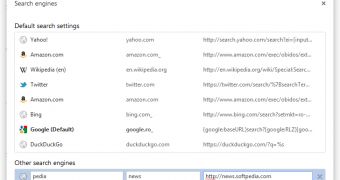
 14 DAY TRIAL //
14 DAY TRIAL //