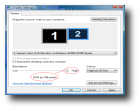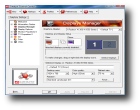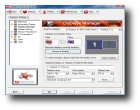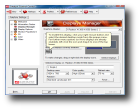Recently I have decided to switch from Windows XP to Vista. I know Vista appeared months ago but my reticence regarding hardware and software compatibilities forced me to wait a bit. Now that most of the hardware manufacturers released versions of their drivers to be compatible with Vista determined me to attempt the transition. Though, before doing that I started a little investigation in order to find out whether the components of my PC were suitable or not for Vista. The result was delightful. I discovered that the processor, the HDD, the RAM and finally the video card were good enough for the mighty resource eater that Vista is. Even so, after I finished installing Vista a major surprise hit me: the screen resolution was limited to 1024 x 768.
The Symptom
Many users, including me, encountered an awkward problem after they have upgraded from XP to Vista or after they undertook a clean Vista installation. I am talking about the impossibility to move the resolution slider in the Display Settings window to a higher resolution. There are cases where the maximum allowed resolution is 800 x 600 and others where it cannot exceed 1024 x 768. Practically the slider can be slid to an utmost threshold, which unfortunately is not pointing to the native resolution of the monitor, therefore causing a major inconvenient. For me, as I mentioned in the lead, the maximum resolution allowed was 1024 x 768 while the native resolution of my LCD screen is 1280 x 1024.
The solution
For those experiencing this inconvenient I am glad to inform them that I've got the solution. Unless you are having driver problems - I recommend you to install the latest drivers for your video card, monitor and AGP/PCI Express slot - the solution is quite simple.
Hence, if you are the owner of an ATI Video Card, you should first install the latest Catalyst Driver along with the Catalyst Control Center. Once you have done that, right click on your desktop and from the top of the menu select Catalyst Control Center. This will open ATI's proprietary control panel where you can configure the video card.
Choose advanced mode and in the left select Displays Manager. If the second display is enabled (in many cases it is enabled by default) the video card cannot allow the user to select a superior resolution than 1024 x 768 (or even less). From the Desktop and Display setup section drag the "Clone" display away towards the "Attached displays currently disabled". This will disable the second monitor that usually is the TV connected through the TV out connector.
When prompted click OK and go back to Display Settings. Surprise, the slider is no more limited and you can choose the desired resolution. In case you want to enjoy a movie on your TV do the operation again in reverse mode by dragging the display towards "clone" box.
Now you are no more limited!

 14 DAY TRIAL //
14 DAY TRIAL //