Microsoft announced the rebranding of SQL Services as SQL Azure in the first half of July 2009, a move that was accompanied by the transition of the SQL Data Services under the Microsoft SQL Azure Database brand. It wasn’t until mid-August 2009 that SQL Azure went live, with Microsoft starting to hand out invitations to the private testing of the Community Technology Preview development milestone. Now, the SQL Azure Migration Wizard is available, to help customers migrate local SQL Server 2005 and SQL Server 2008 databases into SQL Azure.
Version 0.2.0 of SQL Azure Migration Wizard went live on CodePlex on August 31, 2009, and has been labeled an Alpha release, indicating that the solution is still in the early stages of the development process. The project is available under a Microsoft Public License (Ms-PL), which is a Microsoft open-source license.
“It’s hot off the presses (read: Alpha release) but takes some of the grunt work out of replicating your schema to the cloud. It’s pretty simple to use, just select your server, database, and tables (along with a few options on what you want generated – like foreign keys, default values, etc.) and the wizard will create a script compatible with SQL Azure. You have the option to output the script to a window or file, and even execute it directly against SQL Azure,” revealed Jim O'Neil, developer evangelist for Microsoft covering the Northeast District.
Via the wizard, customers looking to transition their databases into the Azure Cloud will be able to leverage guidance related to the process of selecting SQL objects, building SQL scripts suitable for SQL Azure, and even editing and deploying to SQL Azure. What is important to note is that SQL Azure Migration Wizard does not actually migrate the data from an SQL database into SQL Azure, users having to perform this move manually.
“You will be given three options: Script to window - Choose this option to display the SQL script to a wizard window where you can modify it before telling the wizard to script to Azure. Script to file - Choose this option if you want to save your SQL script to a file. You can edit this file in SQL Server Management Studio and run it from there or save it and use the wizard to load and run your file. Script to Azure - Choose this option if you think your database is compatible with SQL Azure. It will prompt you for your Azure credentials and then run the generated script against SQL Azure,” reads a message from the CodePlex page of the SQL Azure Migration Wizard project.
SQL Azure Migration Wizard is available for download here.
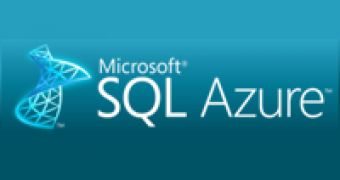
 14 DAY TRIAL //
14 DAY TRIAL //