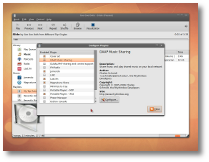Regardless of age, sex, race, ethnicity or birthplace, us people tend to have one thing in common: a passion for music. And no matter what kind of tune tingles your senses, be it the "Moonlight Sonata" or the latest club hit, you will need a music player to listen to it. Linux has been blessed with quite a nice selection of audio players, from command-line super lightweight ones to full-blown, featureful music management software. Today, I will present to you an application that falls in the second category.
Though I'm almost 100% positive that everybody heard of Rhythmbox, it would be a shame not to award it the "Application of the month" title, as it is my trusty companion throughout the day both here at Softpedia and at home. Make no mistake about it, I'm far from being a music guru/maniac, but, from time to time, the silence has to be broken. Moreover, though it's described as a "Music Player," you can always use Rhythmbox for listening to entertaining/informative podcasts or be kept up-to-date with the latest news as reported through your favorite radio station.
When first firing up Rhythmbox, you'll be greeted with not only a good-looking interface but also a smartly designed layout. At the top, the regular Menu bar offers access to certain components and settings; underneath it, a big bar hosts the main control buttons, and, depending on what resource you're using for audio playing, other buttons will add to it. The ones that are permanently available are: "Play," "Previous," "Next," "Repeat," "Shuffle," "Browse" and "Visualisation." The "Play" button also acts as "Pause" if you press it while enjoying a song; and yes, there is no "Stop" button, but who really needs that? At the end of the bar I was telling you about, a small volume icon will, obviously, let you control the master volume.
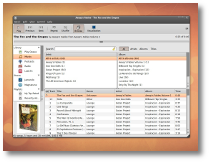
Right below the top-left pane is where the cover art will be displayed. If you don't have one available with the track, Rhythmbox will conveniently access the beloved Internet and fetch one for you. Yay! Most of the time, you will probably "hang around" the music library, so, on the right, you have separate sections for artists, albums and the available songs for your selection. If you want your whole collection to be displayed, just select "All" in the first two categories and you're all set.
I'm sure there are a lot of Last.fm users around so you'll be happy to hear that Rhythmbox gives you full access to the service, after, of course, typing in your account credentials. You can build your station however you like (e.g. Tag, Similar Artists, Neighbor, etc.) and even "Love" or "Ban" tracks.
If you're tired of listening to the same tracks every day and want to discover new artists and songs, Magnatune is an awesome resource. When I first clicked the Magnatune button, I was "flooded" with exactly 139,989 songs, a collection that, according to Rhythmbox, would last me for 410 days, 3 hours and 51 minutes before hearing a track twice. How about that? Browse through the titles, double click one, and it will begin streaming. If you like what you hear and want to support the artist, you can choose to either donate a sum of money, purchase the digital album, or even order a Physical CD, right from Rhythmbox's interface.
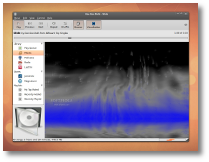
There is one thing that will probably annoy you when trying out Rhythmbox. Though the application has an icon in the notification area, closing the main interface will exit Rhythmbox completely, instead of remaining active through that icon. So, one will think, there is no way you can get rid of the tab in your application switcher while using the program. Wrong! Rhythmbox comes with a bunch of useful plugins and one of them, called "Minimize to tray," will take care of the annoyance.
Here is a list with some of the best plugins:
How do I install it?
Most popular Linux distributions that use the GNOME desktop environment come with Rhythmbox pre-installed. If that's not the case, be sure to check the software repositories and see if you can install it from there. If you still can't find it or want the latest available version (0.12.1, instead of 0.12.0 that is currently available in Ubuntu's repos), download the latest sources or .deb files from Softpedia. After the small download and quick installation, you will find Rhythmbox in the "Sound & Video" (or similar) category.
If you're searching for a really great audio player, look no further. Rhythmbox, in spite of its low memory footprint, has a lot to offer to both hardcore music junkies and occasional listeners.
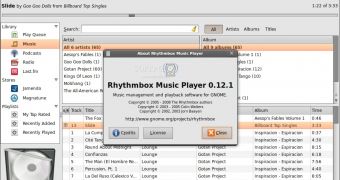
 14 DAY TRIAL //
14 DAY TRIAL //