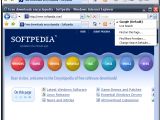In Internet Explorer 7, one of the new aspects of the browser's overhauled interface is the addition of the search box in the top right hand corner. Setting up the search box according to your preferences is a task that provides no trouble at all and Microsoft even guides you throughout the process.
But the customization options delivered by the Redmond Company are limited to choosing a specific search engine. In this regard, Internet Explorer 7 provides a range of options, even if it automatically puts Live Search as the secondary search engine, accompanying the default one the user has selected.
However, Internet Explorer 7 fails to allow users to remove the Search Box. There is no option integrated in the browser that will allow users to customize the Address Bar in order to kill the Search Box, the former Search Assistant.
Although it delivers additional functionality to the browser and it expands the search capabilities and streamlines users' workflow, the search box is not always a welcomed addition. Users that have already installed a toolbar from one of the search providers now have two search bars at their disposal. This is a tad redundant.
But the fact that Microsoft has not integrated a Menu option in IE7 for the disabling of the Search Box does not mean that the task cannot be accomplished. The Search Box can be disabled via a registry key. All you have to do is open: HKEY_LOCAL_MACHINESoftwarePoliciesMicrosoftInternet ExplorerInfodeliveryRestrictions and create a "NoSearchBox" dword value. IntelliAdmin reveals that if the dword value is set to 1, the Search Box will disappear. Setting the value back to 0 will enable the Search Box.
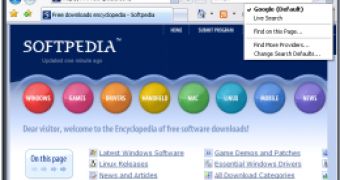
 14 DAY TRIAL //
14 DAY TRIAL //