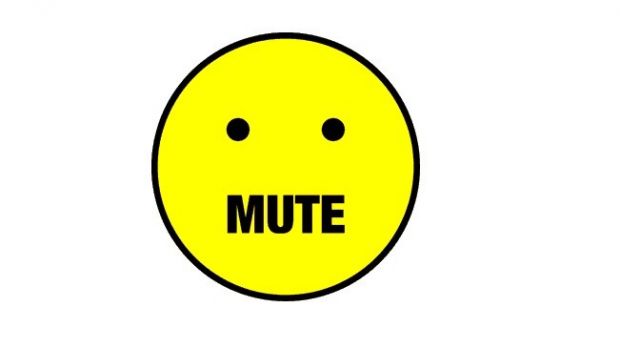Sooner or later during a good party everyone starts to sing along. However, there are some that prefer to hear their own voice over the artist’s, and this is why Karaoke was born.
With all the technology that surrounds us, making music is still a lengthy and difficult process. Songs used in Karaoke are even harder to make, because they mustn’t contain any vocals, but just instruments.
Usually, the voice sound layer is placed in the center channel and some programs can detect and remove it. Here are a few examples and how to use them.
Doing all the work yourself
Step 1: Download, install, and run Vogone.
Step 2: Press End Vogone to gain access to all tools.
Step 3: Hit the Browse button and load the song you want to process.
Step 4: Press the Original button and hit Space on your keyboard over a portion where there’s voice.
Step 5: In the Customize Vocal Reduction panel, press the button that says Low.
Step 6: Adjust the slider next to it until you no longer hear the voice.
Step 7: Now press the High button and adjust its slider until the voice is gone.
Step 8: Press the Vogone button in the center to enable playback with your changes.
Step 9: Adjust the Stage Location slider for a little fine-tuning.
Step 10: Choose the Output format and hit the Save As button to generate the Karaoke-ready song.
Leaving it in the hands of apps
These two applications require considerably less effort. While they get the job done in a jiffy, chances are that the voice layer is not properly removed. The two programs in question are Magic Vocal Remover and Wavosaur.
Using Magic Vocal Remover:
Step 1: Write down the full path and song name or use the corresponding browse button to pick the Input Mp3.
Step 2: Press the button after the Output Mp3 text field to choose a destination and name for the new file.
Step 3: Hit Remove Vocals and wait for the process to finish.
Using Wavosaur:
Step 1: Go to File and choose to Open the target file.
Step 2: Once the song loads, press Vocal Remover in the Process menu.
Step 3: Press play to see if everything is in order, and then Export as MP3 from the File menu.
A few last words
While none of the applications above are a guaranteed method of removing vocals from songs, it’s not because of poor feature implementation, but because it all depends on how the song is compressed.
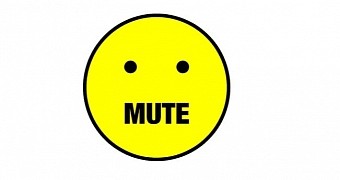
 14 DAY TRIAL //
14 DAY TRIAL //