In time, the Microsoft Windows XP tweaking series covered a lot of ground, from minor to serious, these optimizations were mostly software/OS oriented. So, we thought it’s about time to ‘sing another song’ and go from software to hardware tweaks. In today’s episode, we’ll only cover printing tweaks, mostly intended for printer servers or users dealing with large amounts of printing jobs, but some of them might also be useful to any average user owning a printer.
For those of you just joining us, here’s the deal with this series: it provides immediate access to registry tweaks hidden in Windows XP that will help you unlock cool features just by using Notepad. You don’t need to install any other tweaking program, because you’ll do the optimizations by yourself.
As usual, before we get started, you’ll need to perform a few steps that are thoroughly explained in the first article of tweaking series. Please take the time and read it now, as these steps are essential to the tweaking process and you may not understand the purpose of the following line...
Now that you’ve read the first article and the tweaks.reg file is opened in Notepad with the Windows Registry Editor Version 5.00 line at the top, let’s start tweaking. Please be advised that, as opposed to some of our previous episodes, these tweaks should only be activated if you’re absolutely certain they apply to your computer’s configuration.
[HKEY_LOCAL_MACHINE\System\CurrentControlSet\Control\Print] "DisableServerThread"=dword:00000001 Let’s start with a useful tweak for people using a print server: after you add the two lines above to the tweaks.reg file and run it, the print spooler will no longer send shared printer info to other print servers. To enable the server thread, just replace 1 with 0 in your tweaks.reg and run it again.
[HKEY_LOCAL_MACHINE\SYSTEM\CurrentControlSet\Control\Print] "SpoolerPriority"=dword:00000001 Since we’re on the subject, let’s take a look at another tweak for the printer spooler. This service in Windows XP has the same priority as most of the other services on your workstation: Normal. By adding the above two lines to your tweaking file, you’ll change the service’s priority to High - a neat trick if your computer is often used to print a large amount of paper. You can always set the priority back to normal, by replacing 1 with 0 and running tweaks.reg again, of course.
[HKEY_LOCAL_MACHINE\System\CurrentControlSet\Control\Print] "SchedulerThreadPriority"=dword:00000001 This tweak also revolves around priority and printing: it allows users to easily control the overall priority of the printer scheduler thread. Setting the dword to 1 will elevate the priority to above normal, whereas 0 sets it back to normal priority.
[HKEY_LOCAL_MACHINE\SYSTEM\CurrentControlSet\Control\Print\Providers] "EventLog"=dword:00000000 The Event Log stores a lot of information, most of which can be useful to power users, but there are cases when events aren’t important enough to be logged. This could be one of those cases: by adding the lines above to your tweaks.reg file your operating system won’t add an entry to the event log each time a print job occurs on the spooler.
[HKEY_LOCAL_MACHINE\SYSTEM\CurrentControlSet\Control\Print\Providers] "NetPopup"=dword:00000001 As you surely know, each time a print job has been completed, Windows notifies you by displaying a popup message in the system tray. The two lines above enable you to easily control this behavior: by setting the dword to 0 you can disable the notification and setting it to 1 will enable it.
[HKEY_LOCAL_MACHINE\SYSTEM\CurrentControlSet\Control\Print\Providers] "NetPopupToComputer"=dword:00000001 Feel free to use this tweak for switching the location of printer notifications. By setting the NetPopupToComputer dword to 1, printer notifications will be displayed on the workstation that the user first logged on to, but if you change to 0, notifications will be shown on the local PC.
[HKEY_LOCAL_MACHINE\SYSTEM\CurrentControlSet\Control\Print] "BeepEnabled"=dword:00000001 For the final trick, we’ve got a security-related tweak: as you might have guessed already, if you add the two lines above to your tweaking file, the computer will beep when a remote job error occurs on a print server. If you find this annoying, you can always turn it off, of course, by replacing 1 with 0 and running tweaks.reg again.
That’s all for today’s episode of the Microsoft Windows XP tweaking saga. We’ll be back soon with more hardware tweaks that will surely come in handy. Until then, if you have any comments or suggestions of your own, don’t hesitate to let us know.
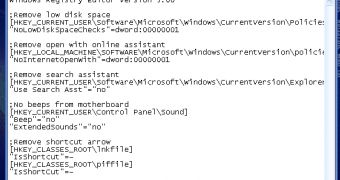
 14 DAY TRIAL //
14 DAY TRIAL //