In the latest article of our Microsoft Windows XP tweaking saga, you’ve learned how easily tabs in the Internet Explorer Options window can be hidden. Today, we’re going to take a closer look at these tabs and see how you can hide or disable only specific options instead of the entire tab, but, before we go any further, let’s go through the details and highlights of these tweaks.
This is the thirteenth episode in a series of articles that provide an easy to understand tutorial on how to unlock hidden tricks behind Windows XP. Why is it so easy? Because you don’t need to install or run any third-party software, you don’t need any advanced knowledge of computers and Windows, all you need is good-old Notepad.
Before we get started, you need to perform a few easy steps that are thoroughly explained in the first article of this series. Please read it now, because these steps are crucial in the tweaking process and you may not understand the meaning and purpose of the bolded lines below...
Now that you’ve read the first article and the tweaks.reg file on your desktop is opened in Notepad with the Windows Registry Editor Version 5.00 line at the top, let’s continue our tweaking of Internet Explorer’s Options window. The first tab is, of course, General, so we are going to start there and make our way to the other tabs on its right.
[HKEY_CURRENT_USER\Software\Policies\Microsoft\Internet Explorer\Control Panel] "HomePage"=dword:00000001 Do you want to make sure nobody can change your browser’s homepage? Just by adding the two lines above to your tweaking file, this option will be disabled in the Internet Options window, making the easiest way of changing the homepage unavailable.
[HKEY_CURRENT_USER\Software\Policies\Microsoft\Internet Explorer\Control Panel] "HomePage"=dword:00000000 Of course, the tweak above is not irreversible, so if you’d like to enable the homepage option, add these two lines to tweaks.reg and you’ll be able to change your IE homepage once again.
[HKEY_CURRENT_USER\Software\Policies\Microsoft\Internet Explorer\Control Panel] "Cache"=dword:00000001 The next module in the General tabs is Temporary Internet Files and, as you might have guessed already, if you add the two lines above to tweaking file, users won’t be able to alter this module’s settings after you run tweaks.reg. Just like in the example above, replacing 1 with 0 will enable the settings back, allowing you to modify them as you see fit.
[HKEY_CURRENT_USER\Software\Policies\Microsoft\Internet Explorer\Control Panel] "Settings"=dword:00000001 If the Cache dword disabled only the Settings button, the two lines above will disable all three buttons in the Temporary Internet Files module, so cookies and files cannot be deleted. As usual, all buttons can be activated by replacing 1 with 0 in the second line.
[HKEY_CURRENT_USER\Software\Policies\Microsoft\Internet Explorer\Control Panel] "History"=dword:00000001 If you were looking for a way to block other users from clearing your history or changing the number of days to keep in history, appending the lines above to tweaks.reg will finally allow you to do just that. These options can be reactivated at any time, just by replacing 1 with 0 and running the tweaking file again.
As I’m sure you’ve already discovered the pattern for these tweaks, I won’t go into details for each one of them and I’ll just provide a list of words (that should replace any of the above - Homepage, Cache or History) and the module or button they will disable in the Internet Options window.
Colors - The Colors button (General tab) Fonts - The Fonts button (Fonts tab) Languages - The Languages button (Fonts tab) Accessibility - The Accessibility button (Fonts tab) SecAddSites - Add/Remove button sites (Security tab) SecChangeSettings – Security level for this zone button (Security tab) Ratings – Content Advisor module (Content tab) Certificates – Certificates module (Content tab) FormSuggest – Forms in the Autocomplete Settings window (Content tab) FormSuggest Passwords – User names and passwords on forms in the Autocomplete Settings window (Content tab) Profiles – My profile button (Content tab) Connection Settings – Dial-up and Virtual Private Network settings and Local Area Network (LAN) settings modules (Connections tab) AutoConfig – Automatic configuration module in the Local Area Network (LAN) settings window (Connections tab) Proxy – Proxy server module in the Local Area Network (LAN) settings window (Connections tab) Messaging – E-mail, Newsgroups, Internet Call (Programs tab) CalendarContact – Calendar, Contact List (Programs tab) ResetWebSettings – Reset Web Settings... button (Programs tab) Check_If_Default – ‘Internet Explorer should check to see...’ checkbox (Programs tab) Advanced – Any changes in the Advanced tab
So, to wrap things up, if you set the dword for any of these values to 1, the corresponding modules / buttons will be disabled and setting it to 0 will reactivate them.
This is where this episode ends and all Internet Options tweaks. Next in line is Outlook Express, but until then, don’t forget to send us your suggestions for other Windows XP tweaks that should be published.
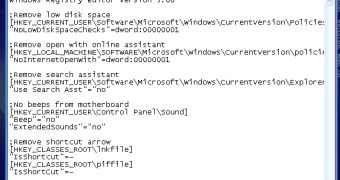
 14 DAY TRIAL //
14 DAY TRIAL //