It’s time once again for another episode of our Windows XP optimization series. In the past few months, you’ve seen tweaks that helped you change the Start Menu, Desktop, Display Properties, Control Panel, Folder Options, and so on. Most optimizations could not be made the old-fashioned way (from the Control Panel or any other native Windows configuration utility). As you might have guessed already from the title, this article isn’t any different: today, you’ll find out how you can easily customize the way your Internet Options window looks. So, if, for one reason or another, you need to remove a few tabs from Internet Options and have no idea how to go about in order to accomplish this, you’ve come to the right place.
If this is your first encounter with the Microsoft Windows XP registry tweaks saga, here’s a quick tour on all the highlights: we provide an absolutely free, easy tutorial on how to activate hidden tweaks inside your XP operating system, just by using good-old Notepad. You can start by reading the first article that not only provides a full insight into the highlights, but clearly specifies the few steps that must be taken before heading on.
Failure to do so will most probably result in a failure to understand the purpose of all the bolded lines below. So, please read it and make sure you write Windows Registry Editor Version 5.00 at the beginning of the tweaks.reg file before starting the whole optimization process.
[HKEY_CURRENT_USER\Software\Policies\Microsoft\Internet Explorer\Control Panel] "GeneralTab"=dword:00000001
If you wish to hide or see no use in the Home page, Browsing history, Search, Tabs and Appearance options found in the General Tab, adding the two lines above to your tweak.reg file will make the tab disappear. As you might have guessed, if you’re familiar with previous articles, the process can be easily reversed by running the tweak with 0 instead of 1.
[HKEY_CURRENT_USER\Software\Policies\Microsoft\Internet Explorer\Control Panel] "SecurityTab"=dword:00000001
From the Security tab in the Internet Options window, you can easily select a zone to view or change security settings for. If you wish to remove this tab, just add the two lines above to your optimization file and the tab will no longer appear in the Windows XP Internet Options window. You can easily undo the process by replacing 1 with 0 and running the tweak again.
There isn’t any reason to continue with the rest of the tabs, since, as you can see, the tweaks are almost identical, the only change that has to be made is to the tab name. Therefore, if you wish to remove any of the other tabs, just replace SecurityTab with PrivacyTab, ContentTab, ConnectionsTab, ProgramsTab, or AdvancedTab. It’s that easy! And, of course, to reverse the process for any of them, replace 1 with 0.
Here’s where another episode from our Microsoft Windows XP optimization saga ends. Today, we’ve learned that customizing the Internet Options window is not that hard as one might have expected. If you’re new to the tweaking saga, you should consider taking a look at the previous articles for more one-minute powerful optimizations for your XP operating system. Nevertheless, come back soon for another promising episode and don’t forget to send us any cool tweaks that you think we should list.
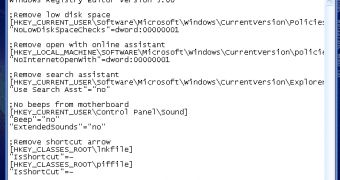
 14 DAY TRIAL //
14 DAY TRIAL //