Allow me to start this article by recommending you read (if you haven’t already) the first part of this “tweaking series,” as it sets the ground rules that must be followed in order to get the job done right.
The concept behind the "tweaking series" is quite simple, in that it shows you how to optimize your Windows XP the way you want, with just a few clicks and without the help of any expensive software.
So, now that you’ve read the first part, you’ve created your tweaks.reg file, and wrote “Windows Registry Editor Version 5.00” in it, let’s see what other tweaks you could add to your file in order to further enhance your XPerience.
[HKEY_CURRENT_USER/Software/Microsoft/Windows/CurrentVersion/Explorer] "Link"=hex:00,00,00,00
When creating a shortcut, Windows XP automatically names it “Shortcut to (name of the file).” If you find this annoying, the above tweak will remove the “Shortcut to” text and leave only the name of the file in the shortcut’s name.
[HKEY_CURRENT_USER/Software/Microsoft/Windows/CurrentVersion/Policies/Explorer] "ForceClassicControlPanel"=dword:00000001
I don’t how many people like the “improved” look of the Control Panel in Windows XP, but I think the classic look is a lot more useful. So, if you want it back, instead of browsing your way to the Control Panel, just add the text above to your tweaks.reg file.
[HKEY_CURRENT_USER/AppEvents/Schemes] @=".None"
Sounds are yet another component of Microsoft Windows that is not much appreciated, and most users remove it immediately after installation. However, instead of browsing your way through the Control Panel to the Sounds and Audio Devices settings, just add the two lines above to your .reg file and you won’t ever again hear a squeak from your operating system after running this registry tweak.
[-HKEY_CLASSES_ROOT\CLSID\{540D8A8B-1C3F-4E32-8132-530F6A502090}] @="Language bar" "MenuTextPUI"="@%SystemRoot%\\System32\\msutb.dll,-325"
If you don’t need to switch languages on your computer’s keyboard, the language bar is pretty much useless. Thus, you can either right click on it and close it, or choose the geeky way and add this tweak to your list of do–it–yourself–in–a–click list of optimizations.
[HKEY_USERS\.DEFAULT\Control Panel\Desktop] "SCRNSAVE.EXE"=- "ScreenSaveActive"="0" "ScreenSaverIsSecure"="0" "ScreenSaveTimeOut"="0" [HKEY_CURRENT_USER\Control Panel\Desktop] "SCRNSAVE.EXE"=- "ScreenSaveActive"="0" "ScreenSaverIsSecure"="0" "ScreenSaveTimeOut"="0"
Some like to have their screensaver running whenever they leave their computer. If you’re one of those people, just ignore the lines above, but if you’re not, to deactivate the screensaver, add the lines above to tweak.reg and let the file do its magic.
[HKEY_CURRENT_USER\Software\Microsoft\Windows\CurrentVersion\Applets\Tour] "RunCount"=dword:00000000 [HKEY_LOCAL_MACHINE\Software\Microsoft\Windows\CurrentVersion\Applets\Tour] "RunCount"=dword:00000000
If you don’t find the Windows Tour displayed by your Windows XP useful or interesting, just add the lines above to your tweaking file and they will help you easily get rid of it.
[HKEY_LOCAL_MACHINE\SOFTWARE\Microsoft\PCHealth\ErrorReporting] "DoReport"=dword:00000000 "ShowUI"=dword:00000000
I don’t know how many of you actually use and find the error reporting to Microsoft in Windows XP come in handy. Add the lines above to your optimization file and you can rest assured that you won’t ever see those annoying windows.
That’s all for today’s tweaks! Until next time, don’t forget to post your own cool registry tweaks or comment on the ones listed above, which I hope you found very useful.
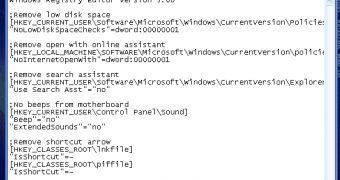
 14 DAY TRIAL //
14 DAY TRIAL //