Windows 8 comes with a wide array of improvements, including a reinvented GUI often described as confusing and difficult to get used to.
Others, however, think that Windows 8 is an evolutionary operating system and praise Microsoft for the desire to push its famous product beyond the desktop environment.
Windows 8 is also available on tablets and mobile phones, with all versions providing a great bundle of touch-optimized features.
If you’re currently using Windows 8 on a desktop computer, it’s worth mentioning that Microsoft’s new operating system comes with a long list of new keyboard shortcuts.
This means that beside the existing keyboard shortcuts, the ones available in Windows XP, Vista and 7, Microsoft has also added some new hotkeys, all of them supposed to help you make the most of the new features integrated into its OS.
Most of them involve the Windows logo key and are aimed at the Metro/Modern UI, as desktop users need a quick way to enjoy the benefits of a touch-optimized GUI.
So here are all the new Windows 8 keyboard shortcuts, as they’ve been provided by Microsoft:
Ctrl + plus (+) or Ctrl + minus (-) - Zoom in or out of a large number of items, like apps pinned to the Start screen
Ctrl + scroll wheel - Zoom in or out of a large number of items, like apps pinned to the Start screen
Windows logo key + C - Open the charms / In an app, open the commands for the app
Windows logo key + F - Open the Search charm to search files
Windows logo key + H - Open the Share charm
Windows logo key + I - Open the Settings charm
Windows logo key + J - Switch the main app and snapped app
Windows logo key + K - Open the Devices charm
Windows logo key + O - Lock the screen orientation (portrait or landscape)
Windows logo key + Q - Open the Search charm to search apps
Windows logo key + W - Open the Search charm to search settings
Windows logo key + Z - Show the commands available in the app
Windows logo key + spacebar - Switch input language and keyboard layout
Windows logo key + Ctrl + spacebar - Change to a previously selected input
Windows logo key + Tab - Cycle through open apps (except desktop apps)
Windows logo key + Ctrl + Tab - Cycle through open apps (except desktop apps) and snap them as they are cycled
Windows logo key + Shift + Tab - Cycle through open apps (except desktop apps) in reverse order
Windows logo key + PgUp - Move the Start screen and apps to the monitor on the left (Apps in the desktop won’t change monitors)
Windows logo key + PgDown - Move the Start screen and apps to the monitor on the right (Apps in the desktop won’t change monitors)
Windows logo key + Shift + period (.) - Snaps an app to the left
Windows logo key + period (.) - Snaps an app to the right
Esc - Stop or exit the current task
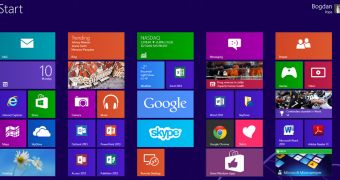
 14 DAY TRIAL //
14 DAY TRIAL //