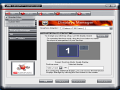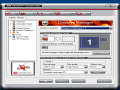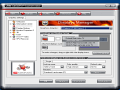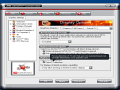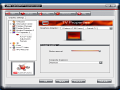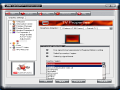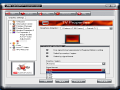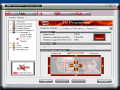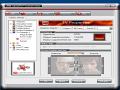The movie industry changed nowadays due to the huge explosion of movie watching possibilities. Our grandparents used to go to the cinema theaters to watch movies, our parents faced the TV experience birth and now, we are overwhelmed by the everyday growing ways to entertain ourselves watching movies even in the metro station.
We are supplied with so many options when we talk about watching movies: cinema theaters, DVD players, video players, home cinema systems with Dolby Sound, movies on PCs, movies on portable players and so on. In most of the cases, these options cross link themselves. For example, we have movies on USB flash pens and we connect them to PCs or DVD players with USB slots to play movies. In other situations, we play movies on our PCs and use the sound system of the home cinema hardware.
In this article, I want to talk about a specific situation that many of you may have faced or wonder about: connecting the TV Set to the computer to watch favorite movies saved on HDD. PC monitors are using high resolutions displaying the images more accurately than TV sets. That's why we are using monitors for our computer work instead of TV sets.
Though the TV Set may have an advantage in a certain situations: for movie playback, bigger screens and better colors (in LCD vs. TV situation). Having a big TV Set in your house with, let's say, 72 cm diagonal screen size can offer you a nice movie experience when playing DIVX movies. In case the movie is played on the computer, you need to send the signal from the video card to the TV Set using the TVOUT jack.
Getting ready
First of all, check your ATI video card to see whether it has a TV OUT jack or not. The presence of that jack is mandatory. The TV OUT can be present in 2 versions: S-video and Composite. In accordance with your jack model, you need to buy a cable that will connect in one end to the videocard and at the other, to the TV SET. After the cable and socket problem are solved, let's focus on the software part.
ATI Video cards come with a special control panel application: ATI CATALYST Control Center which offers more options and settings than the previous one called Control Panel and becomes a little bit more complicated for the unfamiliarized users. With this application, we should work to properly setup the connection between the two devices.
To find the settings, we need to go into the advanced mode of the control panel. In this mode, go to Display Manager to see the connected display devices. If the TV is recognized as being attached, it will be displayed as "Attached Displays currently disabled". Click on it and drag it in the box next to the monitor. A menu will appear. Select "Clone Main with TV". This means that everything shown on the monitor (main display device) will be reproduced on the secondary display (the TV set).
Known issue: TV Set in not detected.
In case the TV set is not recognized although you have correctly connected it, go to "Display options" under the "Display manager" and check "Force TV detection".
Next step: Setup the TV Set
ATI offers some options regarding the TV adjustments such as: image quality, screen size, and TV format. You should first go to Image Quality settings and slide the bar for the flicker removal because TV Sets act different than monitors and they tend to flicker which is unpleasant. Luckily that an anti-flicker option is offered. Under the same tab, you can set the sharpness level or set the image to black and white.
Screen size problem Some TV Sets connected through a TVOUT link do not display the image on the entire screen. To solve this issue, use the Adjustments tab and at the Screen Position and Size slide the bar towards the overscan. You will notice that the TV will show full screen image.
Moreover, to avoid any signal conflict because of the country system, go to "Formats" option and setup your location and signal format.
My tip
TV Sets run on lower resolution than monitors and that's why, if your monitor screen uses 1280*1024 resolution and you play a movie, it won't be entirely displayed on the TV screen. Use a player that offers the possibility to play the movie at various resolutions. Try some resolutions to see which one fits your TV. My TV set works on 1024*768. Using such player absolves you from changing your default desktop resolution.
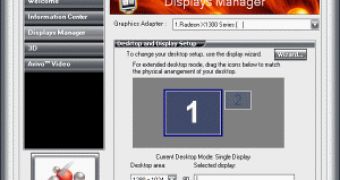
 14 DAY TRIAL //
14 DAY TRIAL //