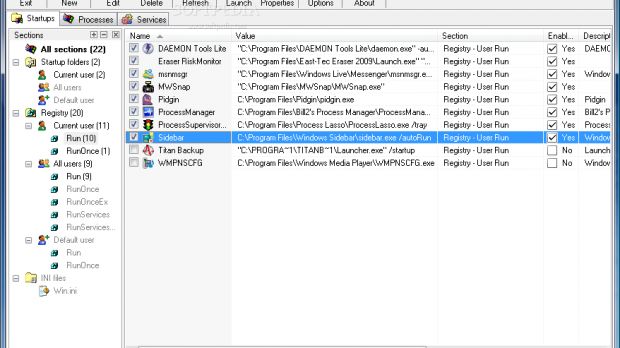Starter
One of the easiest tools that can be used as a process manager, Starter provides you with a clean view on startup items, running processes as well as full services list. This little piece of software from CodeStuff comes in both desktop and portable flavors, allowing you to carry it around on a removable drive and use it on any Windows-running computer you want.
The three sections featured by the application are right under your nose in the main window and toggling between them is as easy as clicking on the desired one. You benefit from a comprehensive view of all startup elements, running processes and services. Viewing the information is combined with extreme ease of use that does not require too much computer knowledge.
For the startup items you have a per-section view and you can disable, remove or add new elements in any startup section you desire. The level of details for this section covers the command governing the respective process, full path to its location and a brief description (if available).
Starter's Processes tab contains almost all the data necessary such as RAM, CPU priority, memory usage peak, pagefile and much more. Interestingly enough, Starter does not provide the data in real time, but the sheer volume of details is equally fantastic to the other apps presented so far. Modules and handles are available as well, together with their size and full path.
As many users find the Services section a bit scary and too sensitive to tamper with, Starter provides the necessary description, which explains the exact purpose of the listed elements. Among the details available for each of the services listed there is the current state, startup method and its type, but the executable file and the path to it are not omitted either.
Although Starter does not offer real-time details for process management it will definitely come in handy to those of you who are looking for a method of understanding the internal going-ons of the system. In the case of services you can even edit the description to better fit your understanding. Plus, it gives you the possibility to save the entire registry or just parts of it so in case something goes wrong you can restore it.
Previous |
Process Explorer, Process Lasso, Bill2's Process Manager, Extended Task Manager
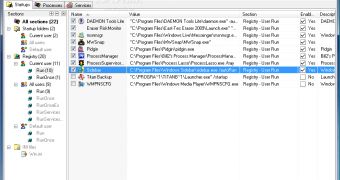
 14 DAY TRIAL //
14 DAY TRIAL //