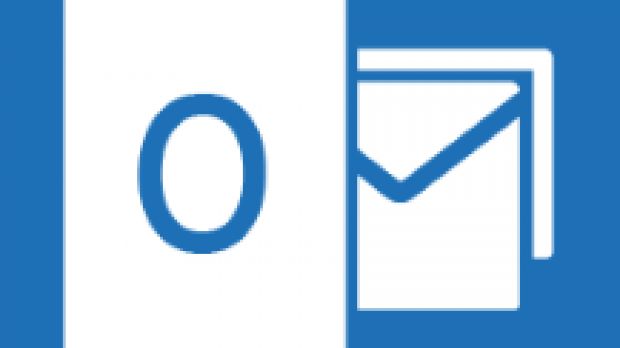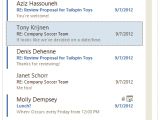Microsoft has made a nice range of improvements to its Outlook application in the new Office 2013 suite, including some that affect users’ experience with the Message List.
This is the list that displays all messages that have been received in Outlook and, the same as other aspects of the 2013 flavor of the application, it is highly customizable, Microsoft says.
The entire look of the message list has been redesigned in Outlook 2013, Josh Meisels, Outlook Program Manager, notes in a blog post, adding that the focus in this release was on the manner in which users interacted with it.
“You may have noticed that the new Outlook looks a little different. The new message list is no exception,” Josh Meisels explains.
“The view has been cleaned up to focus on your emails, and keep your computer looking modern and fresh. Outlook and the Outlook Web App share the same design principles, and you'll notice the message lists look very similar between the two products.”
In addition to the cleaner look, the message list also comes with better functionality than before. Moreover, the list puts people first by making the names stand out.
This change was made based on research data showing that people more than often find emails by looking for a sender.
“So whether you choose the classic Date view, or the trendy Conversations view, you'll see names shown in a larger font on the top line of each message. This makes it easier to scan and find ‘that message from Jenny’,” Meisels continues.
The spacing between the messages has been modified as well, for increased reading speed. However, fewer messages will be displayed on the screen in the new Outlook.
Additionally, users will be able to spot unread messages easier than before courtesy of the new blue color for both text, and the visual bar to the left of each message.
There is also a one-line preview for each message that will make it easier for users to find the email they are looking for without actually opening each message to see what it includes.
“The few words that a preview can provide makes a huge difference in being able to locate the right message, and scan your new emails to make sure you feel up-to-date on what's going on. You can customize or remove the preview by going to View | Message Preview in the ribbon,” Meisels notes.
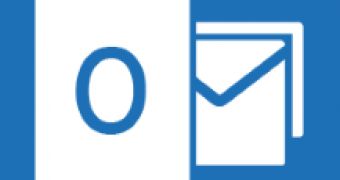
 14 DAY TRIAL //
14 DAY TRIAL //