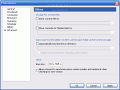Note: a more recent version of this uTorrent settings guide is available.
Torrents represent the latest technology in terms of file sharing over the Internet. Highly criticized by those who create copyrighted materials like games, software, movies and music, torrents have become a users' choice because of the flexibility and high speed transfer offered.
Though they cross the law line many times, torrents enjoy a decent treatment and respect from the Linux community (not only, some Windows software developers use torrents for software distribution) who uses this file sharing method to offer free Linux distributions all over the world, smoothing the propagation of this alternative operating system.
Torrents offer the advantage of permitting the user to download large amounts of data from multiple locations at the same time which causes a high level of the download speed. High speed means higher satisfaction for the user who is now able to download data in less time and because "time is money"...well, you figure it out.
To be able to download data trough the torrent system, you need to install a torrent client. One of the most appreciated clients available is uTorrent. Very compact, a green application (no installation required), uTorrent can manage with ease all your torrents. As with any application, proper setting can make it work better that's why, although the default settings may work on your computer, it is always space for something better. In order to squeeze all the resources provided by this application, I want to present you some settings that can improve your torrent experience with higher download speeds in a secure environment.
Once you've downloaded the client, you go straight to the options menu. Under this menu, you can set up all the preferences. Let's take it slow. I don't want to mess with all the default settings, that's why I won't mention anything about working default settings. Our target are the options that can improve the use of the client.
General settings
Under the general tab, make sure you have checked the following options: "Close to tray" , "Minimize to tray" and "Always show the tray icon". Why? Because it is better to keep the torrent client always open in order to seed and gain a higher ratio. What is "seeding"? The files you downloaded will be shared with the other torrent users. Some torrent sites (trackers) require you to upload at least the same amount of data you have previously downloaded. It is a fair technique. Minimizing it to tray will save you from closing it by mistake and in the same time, helps you seed.
Downloads
Under the downloads tab, you need to specify the location folders for the temporary files and for the completed torrents. My advice is to use a primary folder for the completed downloads and a sub folder inside for the temp data. Do not use folders on different partitions or HDDs because after the download, it takes time to transfer completed files from the Temp directory to the primary download folder. When downloading huge files, the transfer process can significantly slow down your computer.
Connection settings
You should use a random port for incoming connections (it must always be over the 10000 value). This situation is recommended for those who are not using a router. Using a random port assures you that the Internet provider won't decide to block the port and blocking all the ports would be almost impossible.
Queuing settings
As you may have observed, you can download multiple torrents in the same time which is great. Now, depending on your Internet connection, you can set up a limit for torrents download. This means that you cannot simultaneously download more torrents over that threshold. By default, you can download and upload 8 torrents at the same time (download limit is set to 5). So the 6th torrent won't start until one of the first torrents stops. Even if you have a poor connection, you may want to download more small size data torrents at the same time. Therefore, modify the download and upload threshold according to your needs.
Using the Boss Key
What is this? This is a hot key (keyboard shortcut) which permits you to protect your privacy. If you use the client and you don't want other people to see what you are doing, you can use this hotkey and the client window immediately disappears. So, set up a shortcut key under "Others>Bosskey" menu and you can safely download in peace.
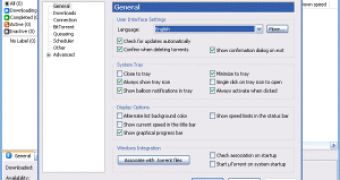
 14 DAY TRIAL //
14 DAY TRIAL //