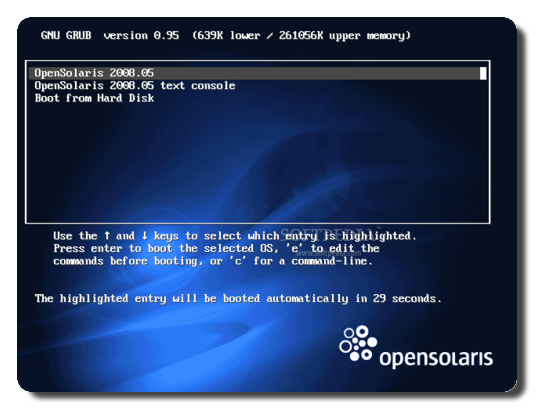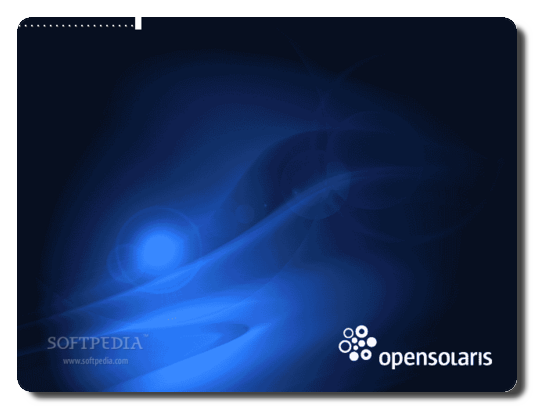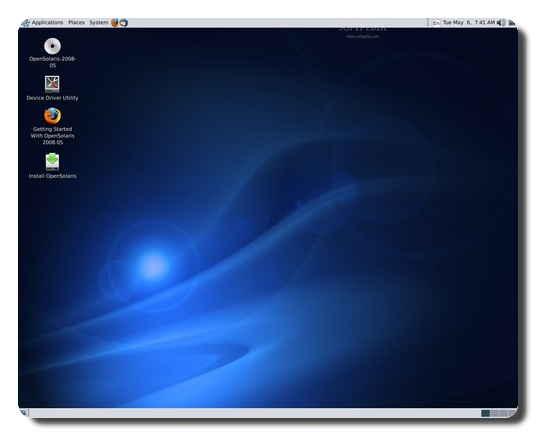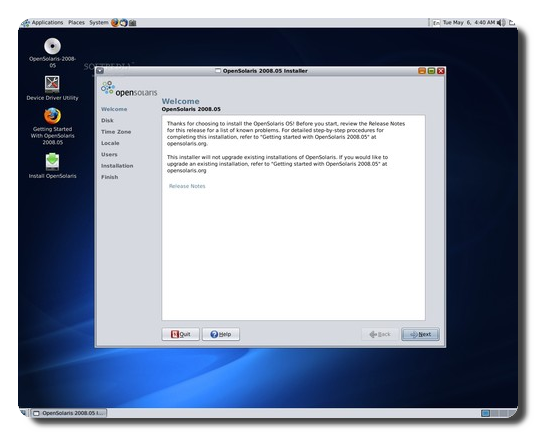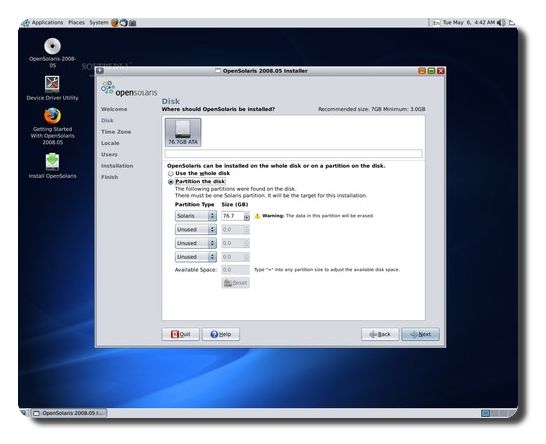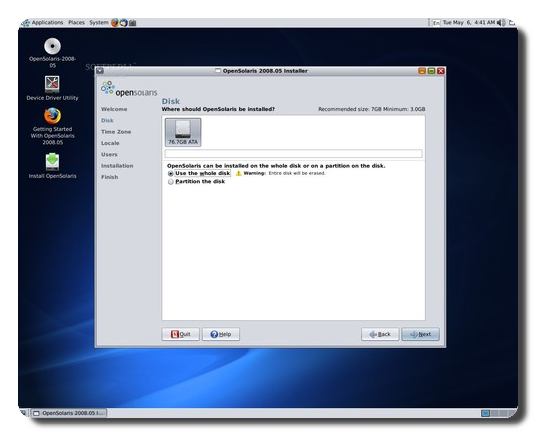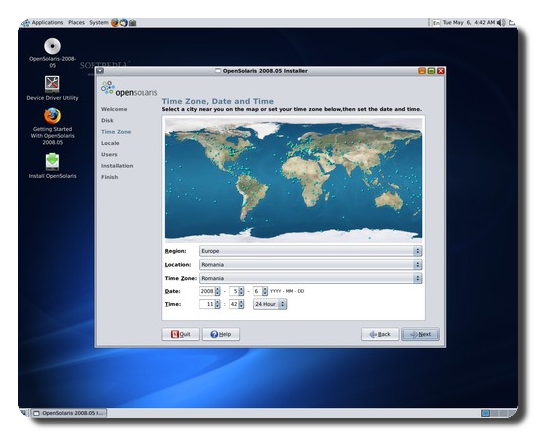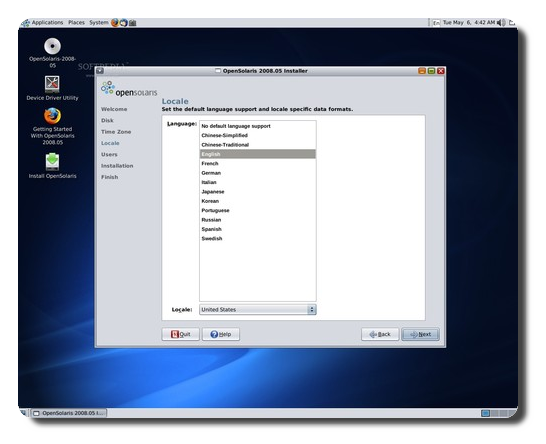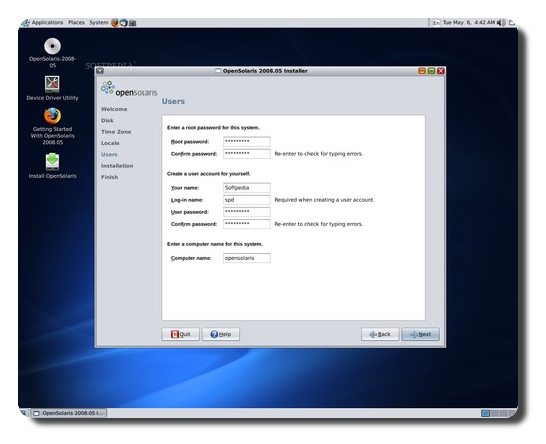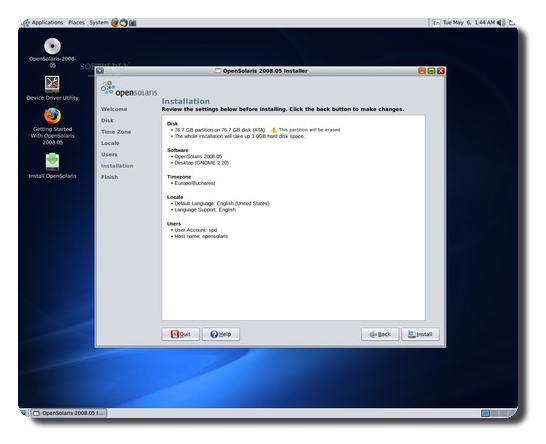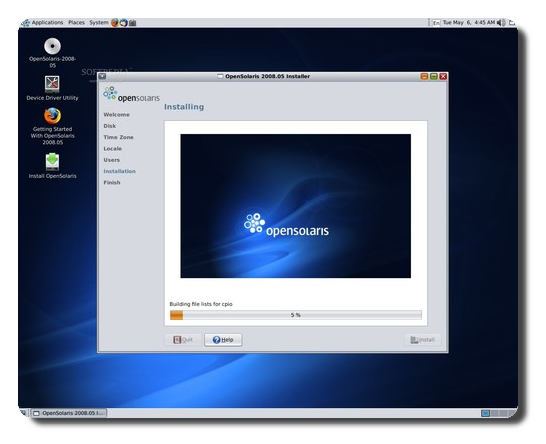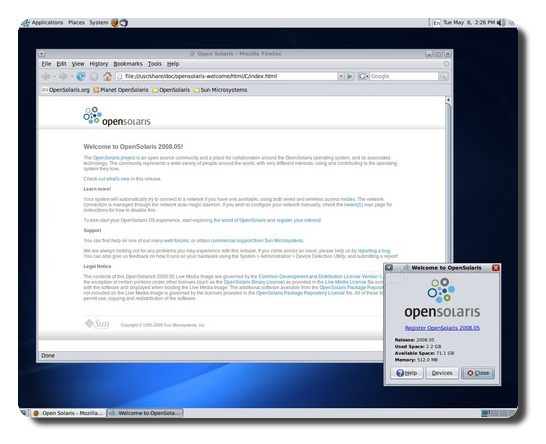The final version of the OpenSolaris operating system was released a few days ago and it brings a brand new Image Packaging System (IPS), ZFS as the default filesystem, and DTrace enabled packages so you can keep an eye on everything and squeeze the juice out of your system. The powerful bash shell is one of the GNU utilities that made their way into OpenSolaris 2008.05, and many other tools from the GNU world. The single LiveCD install image will allow you to take a look at the complete operating system in a matter of seconds. If you like what you see, then you can install OpenSolaris 2008.05 on your computer. So, without any further introduction, here are the installation instructions:
Download the ISO image from here, burn it with your favorite CD/DVD burning software, reboot your PC and boot from the CD/DVD-ROM device. Hit the 'Enter' key when GRUB (the boot loader) appears...
Wait for the CD to load...
Choose the desired keyboard layout (default is US English) and wait for the GNOME desktop to appear...
Double click the Install OpenSolaris icon and hit the 'Next' button when the installation wizard appears...
You'll arrive at the partitioning screen. By default, the OpenSolaris installer will let you select a partition and its size (for advanced users only), but I recommend you select the "Use the whole disk" option. Remember that this will ERASE the whole hard drive, therefore it is better to install it on an empty hard disk! You have been warned!.
Select your time zone, date and time...
Set the default language support and locale specific data formats...
Now, you can input a root (System Administrator) password and create a user account for yourself:
Review your installation settings and hit the 'Install' button to install OpenSolaris:
Wait for the installation process to finish...
...and reboot your computer!
The system will restart and you'll see the OpenSolaris log-in prompt in a few seconds, enter the username and password you have created earlier and enjoy a fast and modern Solaris operating system.

 14 DAY TRIAL //
14 DAY TRIAL //