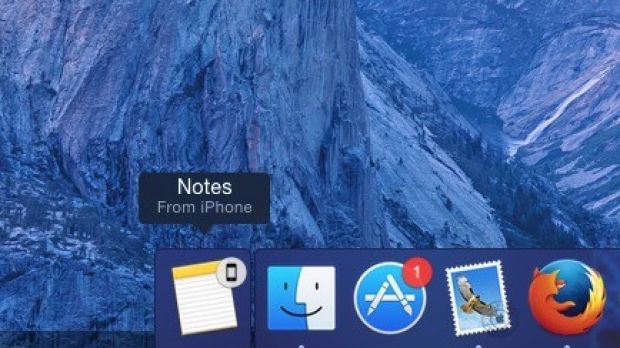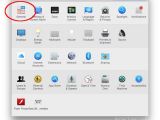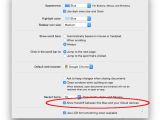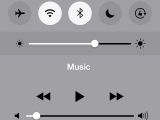Many of the key features announced by Apple in Yosemite actually need a little bit of tinkering before you can get the show on the road. For example, Handoff doesn’t work by default if your settings aren’t tweaked just right.
Handoff is Apple’s all-new Continuity function that allows you to begin an activity on your iDevice and finish it on the Mac, and vice versa. Such as composing an email or jotting down a note in the Notes app.
How to set it up
Depending on your configuration, Handoff may or may not work for you by default. If it doesn’t, follow these simple steps to make sure you've got everything set up just the way it needs to be for the Mac and the iDevice to talk to each other.
Before you do anything, make sure you're on OS X 10.10 aka Yosemite (free download from the Mac App Store), and also be sure that your iPhone or iPad is running iOS 8 (preferably iOS 8.1, the much improved version). Both devices need to be on the same iCloud account as well.
Step 1
First things first. Enable Bluetooth both on your Mac and on your iDevice. If the situation calls for it, pair them. But that doesn't seem to be a requirement. At least it didn't in our testing.
To enable Bluetooth on your Mac, go to System Preferences, choose Bluetooth, and activate it. On your iDevice, a simple swipe up from the lock screen brings up Control Center. Bluetooth sits at the very top. Tap it to turn it on. If it’s already highlighted, then you can skip this step.
Step 2
On your Mac, visit System Preferences again and this time head over to General (at the top left corner). In the General settings, direct your view to the very bottom of the options listed there. Find the option that says “Allow Handoff between this Mac and your iCloud devices” and tick the box next to it. The box should turn blue when the option is selected / activated.
Step 3
At this point, everything should be in working order. But just to make sure you’ve done everything required, launch an Apple app on your iDevice – say, Notes, Safari, or Mail – and begin using it.
A corresponding app icon with an iDevice symbol should appear to the left of your Mac’s dock. Click it and you’ll go inside the desktop version of that app with every change made on your iPhone reflected there. If everything is happening as described here, congrats! You’re now using Handoff!
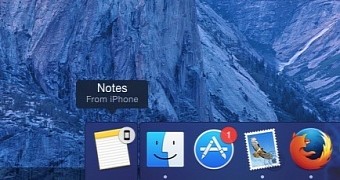
 14 DAY TRIAL //
14 DAY TRIAL //