Apple has released an updated support document regarding assistive devices and applications and how you can choose to enable support for these in OS X Mavericks.
Released last month as a free upgrade to all Mac users, OS X Mavericks supports input from assistive devices and applications, but only if you tell it to.
To do that, you must launch System Preferences from the Apple menu (), click Security & Privacy, select the Privacy tab, then choose Accessibility from the list on the left side of the Privacy pane, and locate the lock icon in the lower left corner of the window.
Click the lock, enter your admin credentials (you are master of your domain, right?), and hit Return. Finally, select the checkbox next to the name of the device or application that is requesting access, and you’re now rolling with assistive support.
Apple says the change may not take immediate effect for some applications, which means you’ll need to close and relaunch that particular app. A reboot may also be healthy, just to be safe.
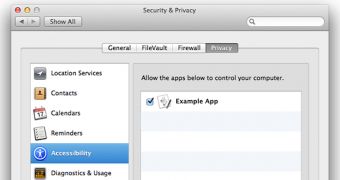
 14 DAY TRIAL //
14 DAY TRIAL //