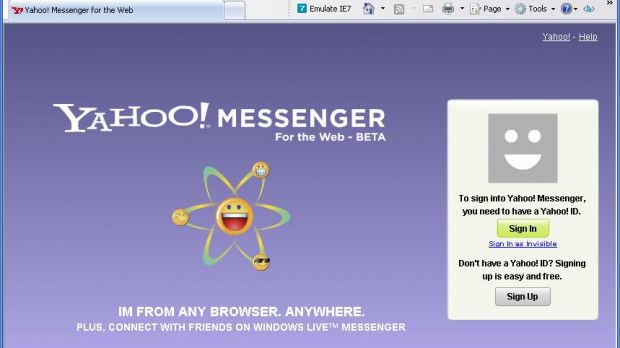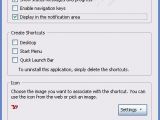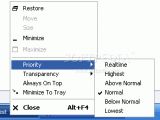As you surely know, there are multiple types of Yahoo Messenger out there compatible with certain versions of operating systems or especially addressed to users who don't want to download and install applications. Beside Yahoo Messenger for Windows and Mac OS X, the Sunnyvale company has also released the Web version of Yahoo Messenger which lets people talk with their friends straight from their browser, no matter if using Mozilla Firefox or Microsoft Internet Explorer. Although it is also included in Yahoo Mail, the stand-alone version seems to be the optimal solution for most users.
Since it has to be opened in a browser instance, some consumers may not find it too handy because closing the browser can always be done accidentally. From this point of view, the downloadable solution is a lot more useful. However, there are even more features that would be welcome if integrated in the web version of Yahoo Messenger, such as log in/log off notifications, message alerts and a couple of other functions often requested by the public.
Now, because lots of users turn to the web version of Yahoo Messenger, there's an interesting trick that would allow you to access the service straight from your desktop with a single click. And no, I'm not talking about a desktop shortcut, but about a similar solution that would give you improved functionality.
Jeremy Johnstone of Yahoo found a pretty simple yet useful way to get Yahoo Messenger for the Web on your Mac desktop. Although I find it quite interesting, I'm not going to talk about the Mac-compatible solution because all you need can be found here, straight on Jeremy Johnstone's blog.
However, doing the same thing on Windows may be even more interesting because there are obviously a lot of Windows users who would want to do such a thing.
As you saw if you've read the tutorial provided by the Yahoo official, he used Fluid, an application that brings Web Messenger on your Mac desktop. In our case, we'll use Prism, a Mozilla technology that is somehow similar to the one above. So, download it from here, install and open it.
Now, let's prepare the new desktop application. In the URL box, type http://webmessenger.yahoo.com and whatever you want in the Name field ('Yahoo Messenger for Web on Desktop' for me).
Check the 'Desktop' entry in the Create Shortcuts field and even Quick Launch Bar if you want to start the program straight from the task bar. As you can see, the icon has been automatically retrieved, so you're not required to select an icon for the application. Click OK and you should see a new shortcut on your desktop.
Clicking on it gets you directly to the Web Messenger login screen so all you need to do is to enter your username and password and press sign in. Some may find it useful to minimize this browser instance in the System Tray but unfortunately, because some browsers don't support this function, you may need to install another software. For instance, you can try PowerMenu, an application that inserts multiple options in your right click menu when activated on the taskbar programs.
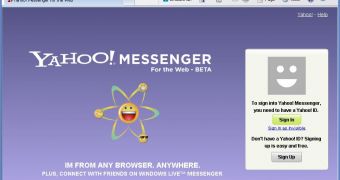
 14 DAY TRIAL //
14 DAY TRIAL //