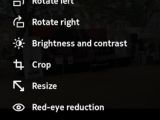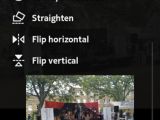Nokia N9, the first MeeGo-powered mobile phone from Finnish handset vendor Nokia, comes to the market with a series of unique features courtesy of the software Nokia loaded on it, and the photo editing options it has to offer are among them.
The new device will provide users with the possibility not only to snap photos fast and easy, but also to edit images so that they would make them fit for fast sharing with friends and family.
One of the unique features that Nokia N9 was packed with right from the start is called non-destructive photo editing.
“While the Nokia N9 isn’t the first phone to have edit functions for your photos, this is the first phone – ever – to feature something called non-destructive photo editing,” a recent post on Nokia Conversations reads.
“What this means is, you can take a photo, crop it, resize it, change the contrast or any other function – all with the option of being to reverse these edits at any time.”
After taking a photo, users can easily edit it after finding it in the gallery, and options like Auto-fix all, Rotate left, Rotate right, Brightness and contrast, Crop, and Red-eye reduction, among others, will appear.
Depending on the photo, users can easily apply any of these editing options, whether it comes to removing red eye, or to adjusting the brightness and contrast of a specific image.
Other editing options are also available for Nokia N9 users, such as a straighten tool, and more. As soon as a user completes the editing process and exits the editor, all the changes can be easily undone.
“If you’re happy with your photo, which I am for the time being, exit the the edit function by pressing the X icon on the top of the tools menu,” the aforementioned blog post continues.
“This will show you your image in it’s edited glory, along with some icons at the bottom. Pressing the undo button will reverse your last image edit and you can do this right the way back to the beginning if you wish. You can also press the redo button to apply the changes again.”
When pressing the back arrow, the image goes to the gallery in the edited form, though it is only now that the non-destructive photo editing does its magic.
To make use of it, you need to open the image, hit the edit button and scroll to the bottom of the menu, where a preview of the original image will be shown, along with the option to “Reset to original.” Hitting it will restore the original, unedited image.

 14 DAY TRIAL //
14 DAY TRIAL //