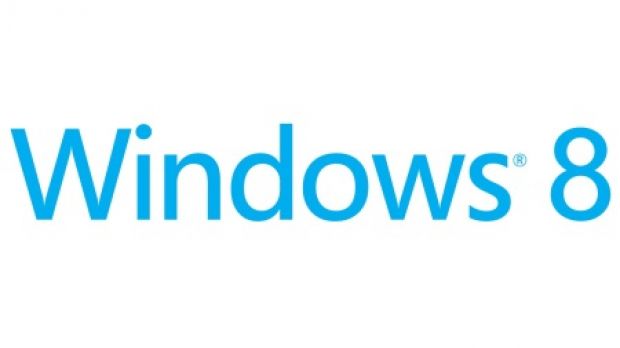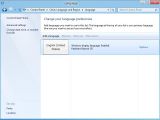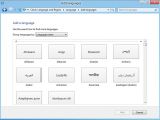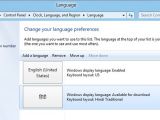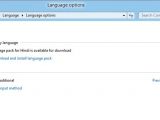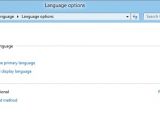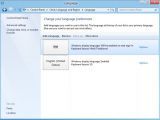Windows 8 will arrive with support for more languages than before, and will also provide users with the option to easily install more languages if they want too.
Additionally, they will enjoy a new Language preferences section in Control Panel, so as to manage the display languages in Windows 8.
Previously, languages were made available either via the Windows Update, or through the Microsoft Download Center. The Language preferences in Control Panel will bring some changes in this area, Ian Hamilton, program manager on Microsoft’s Windows International team, explains.
“The reasons for separating the languages into two groups and their separated distribution channels made no sense to our customers. This classification of languages only made sense to our internal teams,” he notes.
“We will no longer ask customers to understand these nuances. Looking at the end-to-end experience, it made sense to build an entirely new experience around the acquisition of new languages.”
In Windows 8, the main view of Language preferences offers info on the languages that are enabled on the system.
“You can see that [in the first screenshot below], English (United States) display language is installed and enabled. The keyboard layout is also US. Language preferences is the one place to go to add or change display languages, input language, and other functionality,” Ian Hamilton explains.
Adding another language in Windows 8 can be done via the “Add a language” link there. Just find and select the language you would like to install, in order to have it added to your language list. It will be downloaded and installed only if you chose so.
The Options section listed in the preferences section will enable users to set the new language as a display language. Moreover, they will be able to download and install a language pack if one is available. As soon as the new language is set as primary, Windows will immediately switch to it.
“If you are currently using Windows Vista or Windows 7 Ultimate, you probably see 34 or 35 languages as optional updates in your Windows Update UI,” Ian Hamilton states.
“These won’t show up there anymore in Windows 8. Instead, we’ve consolidated the languages in one place for you: Language preferences in Control Panel. Language preferences will be a clean, unified control for all Windows display languages moving forward.”

 14 DAY TRIAL //
14 DAY TRIAL //