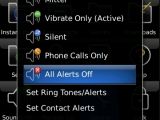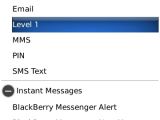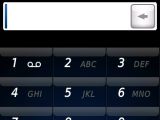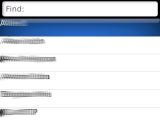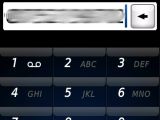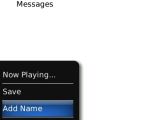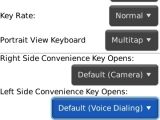As I have promised in a previous article, we're back with even more tip for your BlackBerry 9500 Storm smartphone. Before actually revealing some of these, I would like to remind you that this is the first BlackBerry device to feature touchscreen, and that it's one amazing smartphone that I would definitely recommend to all RIM fans.
The most useful hint I found is related to the alert system. Basically, all sounds, ring tones, lights, and vibrations can be customized to let you know you have a call or a message. You can also use sound profiles to customize these alerts, just like you can assign different ring tones to your contacts from the phonebook. You just need to simply click on the Sounds icon on the Homescreen and scroll down to Set Ring tones / Alerts or Set Contacts Alerts. The first option lets you personalize message alerts, instant message alerts and Reminder alerts. The second one enables you to designate what ring tone to go with any contact from your address book.
Another useful tip offers quite a number of possible ways to call someone from your Contacts. The easiest way is to simply press and hold the green Accept calls key, which will bring up the Contacts list. The only thing remaining now is to click on any of the contact names and then press again the green Accept calls button. The more conservative way is to simply click once the green Accept calls button, which will display the virtual keypad, and then simply tap in the desired phone number. You also have the option to call the most recently dialed number by simply tapping twice the Accept calls key. The next thing you'll notice on the screen is the last number that you called. To access the Call log, simply click the green button, and then the Call log icon in the top middle of the virtual keypad displayed. The same goes for calling someone in the Contacts list, only this time you need to click on the Contacts icon on the top right of the virtual keypad. If you want to change the wallpaper with a picture that you have just taken, you need to access the Gallery area. In the Main menu of the device click the Media icon, then the Pictures icon and then All Pictures. The pictures you took are displayed here, so choose the one that you want to set as wallpaper and click on it. After the picture is displayed just hit the Blackberry button and choose Set as Homescreen Image.The external keys on both sides of the phone are set to perform predefined operations. There are two convenience keys, one on each side of the phone, and a dual volume key. The left convenience key opens the Voice Activated Dialing application, while the right key controls the Camera. The dual volume key simply controls the sound during a call. You can redefine these keys to perform the operations you want. In the Main menu, click Options, then go to Screen / Keyboard – here you can choose what application the button should open or just deactivate all the external keys of the smartphone.
While these are just a few tips that can greatly enhance your experience with BlackBerry 9500 Storm, I'm pretty sure that there are more to discover. Stay tuned for an upcoming full review of the smartphone.Note: You can easily follow my daily guides by subscribing to the RSS feed.

 14 DAY TRIAL //
14 DAY TRIAL //