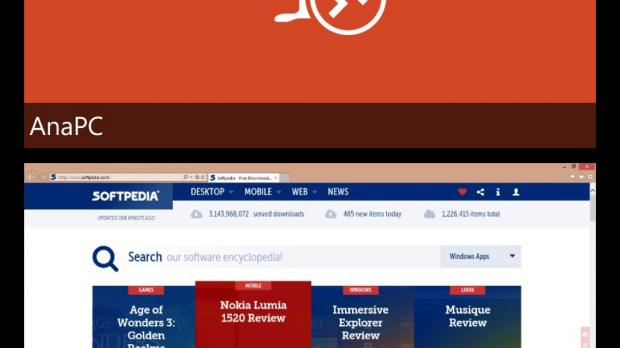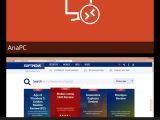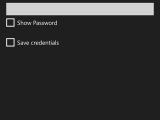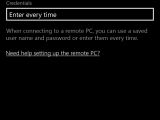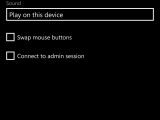Microsoft’s very own Remote Desktop Preview app is pretty much the best option to easily remotely control your computer using another PC or a mobile device, and thanks to an update released today for Windows Phone 8.1, the whole process is faster and provides more options to the user.
Microsoft Remote Desktop Preview 8.1.5 comes with many improvements in terms of new features and functionality, so starting with this version, the default input mode is no longer touch, but the mouse pointer. This change is only available when connecting to systems running Windows 8 or later versions of Windows.
We performed a quick test on Windows 10 Preview and everything worked like a charm, so the same should happen on Windows 8 and 8.1 devices as well.
Microsoft says that this particular change is based on user feedback because “on small devices like a phone, the Mouse Pointer mode really shines and makes it easier to interact with the session.”
Toggling between touch and mouse control is still possible by simply clicking on the Connection Bar and enabling or disabling the mouse pointer on the right side.
New keys and buttons
At the same time, the new version of Microsoft’s Remote Desktop Preview app also comes with support for the SHIFT key, which can be used by simply pressing on the button above the standard Windows Phone keyboard.
“Similar to CTRL and ALT, the SHIFT key can be pressed and will remain active until un-pressed or used in a combo (Ex: CTRL + SHIFT + ESC),” Microsoft explained.
A new button to quickly resume a paused connection has also been added to the main screen, just in case you want to toggle between active connections faster.
“We are taking another step towards supporting multiple simultaneous sessions. Now that pressing the back button returns you to the Connection Center without disconnecting the session, we’ve added a new resume button to quickly jump back to the last active session without requiring that you find the right tile for the connection,” it added.
The new button is only visible once you establish a connection with your PC and you go back to the main screen.
Needless to say, the app remains completely free of charge, so just go over to the Windows Phone Store and download it to see what it brings new. If you’re already running it on your phone, the update is waiting for your download in the store.
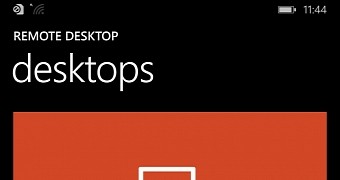
 14 DAY TRIAL //
14 DAY TRIAL //