“Secure Boot Isn’t Configured Correctly” is one of the common errors encountered by users after deploying the new Windows 8.1 and even though no workaround is available right now, Microsoft has provided a few instructions on how to fix it.
The company has rolled out more guidance for those who are trying to repair the problem, explaining that in most cases, “Windows Secure Boot feature has either been disabled, or it hasn’t been set up on your PC.”
According to Microsoft, there are three ways to fix the issue and get rid of the watermark from the desktop. First, you need to check to see if Secure Boot has been disabled in the BIOS and in case it is, re-enable it.
Then, you should try resetting the BIOS back to factory settings and in case this doesn’t work, you could try resetting your PC back to factory state and then re-enable Secure Boot.
“To determine which of these is the problem, you can check the event logs. Go to View Event Logs > Applications and Services Logs > Microsoft > Windows > VerifyHardwareSecurity > Admin, and look for either of these logged events: ‘Secure Boot is currently disabled. Please enable Secureboot through the system firmware. (The PC is in UEFI mode and Secure Boot is disabled.)’ or ‘A non-production Secure Boot Policy was detected. Remove Debug/PreRelease policy through the system firmware. (The PC has a non-production policy.)’” Microsoft explained in an advisory.
Another important problem is that some computers do not have a Secure Boot option in their BIOS menus, so Microsoft’s instructions do not make much sense in this case.
Of course, everybody is waiting for Redmond to address the problem and rolled out a fully functional Windows 8.1 update that works on all hardware configurations, regardless of their BIOS configurations.
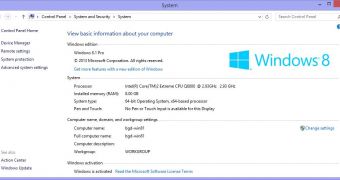
 14 DAY TRIAL //
14 DAY TRIAL //